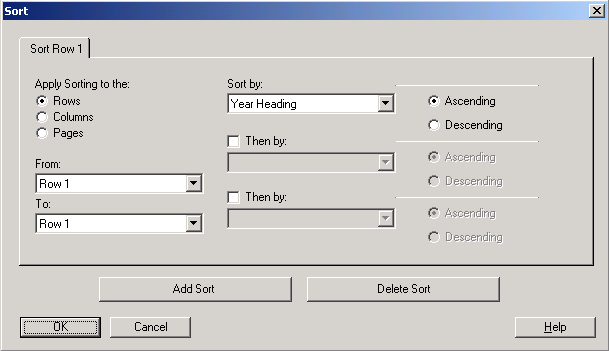Sorting Rows, Columns, and Pages
You can sort a range of consecutive rows or columns in a grid based on the values in a specified column or row. You can also sort columns, rows, and pages based on their headings. If you select a range of columns, the system sorts the columns based on the values in a specified row. If you select a range of rows, the system sorts the rows based on the values in a specified column. If the column or row by which you sort contains multiple members, the sort is based only on the values of the first member.
You can sort columns or rows in ascending or descending order. When you sort in ascending order the lowest number, the beginning of the alphabet, or the earliest date appears first in the sorted list. When you sort in descending order, the highest number, the end of the alphabet, or the latest date appears first in the sorted list.
You can sort only multiple ranges of columns or rows. Suppressed rows or columns are not sorted.
 To sort a range of rows and columns:
To sort a range of rows and columns:
Create a grid in a report in the Report Designer, or open an existing report containing a grid.
Set up sorting for the grid:
Select a grid to display Grid Properties sheet.
Select the General category.
Select Sort, and click Setup to display the Sort Dialog box.
From Apply Sorting to the, select Rows, Columns, or Pages.
Note: | For the Pages option, you can only select headings from the Sort by: drop-down menu. All other options are disabled. |
For Rows or Columns, use From and To to select the range of columns or rows to sort.
Note: | When auto calculations is enabled, the outermost layers contains the grand total of all rows in the calculation. Sorting on the outermost layer is ignored. Also, when you select sort with auto calculation set on multiple layers, you must sort on all heading layers which have auto calculations. |
In the Sort by area:
From the first drop-down list, select the headings or row or column on which to base the sort, then select Ascending or Descending sort order.
Optional: In the Sort by area, set up one or two additional sorts:
For each additional sort, select the Then by check box.
From the second or third drop-down list or both, select the headings or row or column on which to base the sort.
For each additional sort, select the Ascending or Descending sort order.
Optional: To set up additional sorts:
Click Add Sort. A tab is added to the Sort dialog box.
In the tab, repeat steps 3 through 5 for the new sort.
Optional: To delete a sort:
Click Delete Sort.
From the drop-down list, select the sort to delete.
Click OK.
 To sort a range of rows and columns:
To sort a range of rows and columns: