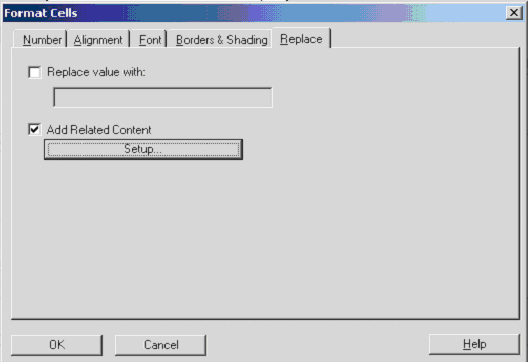When working with cells in a grid, you can replace values in a cell with different text. This replaces all text in all selected cells with the replacement text you specify. You can also specify to include related content links that will display if certain conditions are met.
 To replace a value in a grid selection:
To replace a value in a grid selection:
Create a grid in a report in the Report Designer, or open an existing report containing a grid.
Select Format, and then Cells to access the Format Cells dialog box.
Select the Replace value with check box to enable the text box, then enter the replacement text in the text box.
Select Add Related Content to specify related content links. The related content links will display when certain conditions are met. For conditional formatting, see Applying Conditional Formatting on Grids.
Click Setup to Add Related Content dialog where you can select the related content links. See Modifying the Properties for Related Content
Click Apply to apply the text replacement to your selected cells.
Click OK to confirm the replacement of the specified text string.