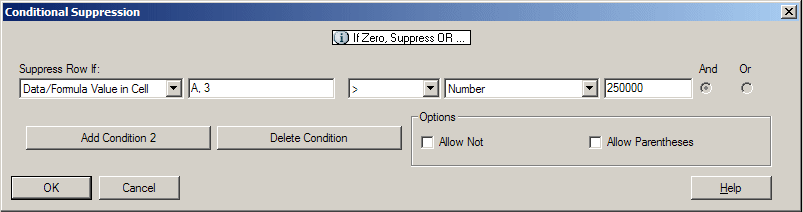The Advanced Option is used to suppress rows or columns in a grid based on specified attributes or values. Conditional suppression can be simple or complex, and can contain a maximum of seven conditions. Advanced conditional suppression can be combined with basic suppression options. See Using the Basic Option in Conditional Suppression.
When you define conditions, you can include the Not operator to suppress rows or columns that do not meet the condition (that result in false), and parenthesis to enclose and separate conditions from other conditions. Conditional suppression may be based on data or formula values.
 To apply conditional suppression:
To apply conditional suppression:
Create a report, or open an existing report containing a grid.
Select the rows, columns, or grid to which you want to apply suppression.
In the property sheet, click Advanced Options, then click the Setup button to display the Conditional Suppression dialog box.
If you selected a grid, first select the Suppression category in the Grid Properties property sheet.
Conditional Suppression displays a Basic Options label above the suppression options. Basic options use OR operators:
Basic Options:None—Basic options not selected with Advanced options.
If Zero, Suppress OR ...—If Zero selected with Advanced options.
If Zero OR Missing, Suppress OR ...—IfZero and If Missing selected with Advanced options.
If Zero OR Error, Suppress OR ...—If Zero and If Error selected with Advanced options.
If Zero OR Missing OR Error, Suppress OR ...—If Zero, If Missing and If Error selected with Advanced options.
If Missing, Suppress OR ...If Missing selected with Advanced options.
If Missing OR Error, Suppress OR ...If Missing and If Error selected with Advanced options.
If Error, Suppress OR ...If Error selected with Advanced options.
From Suppress Row or Column If, select a property.
The property selected determines which options are available in the drop-down lists for your expression. The following table lists each property with the default reference, operator, and comparison values. The default values are displayed automatically and can be changed.
Financial Management
Planning Details
SAP BW
Financial Management
Planning Details
SAP BW
Planning Details
SAP BW
Planning Details
SAP BW
From the Reference Value drop-down list box, select a value corresponding to the property value you selected from the Suppress Row or Column If drop-down list box.
Select one of the following comparison options, if applicable:
To combine the current condition with the following condition, select one of the following operators:
Optional: In the Options area, add one of the following logic options to your condition: