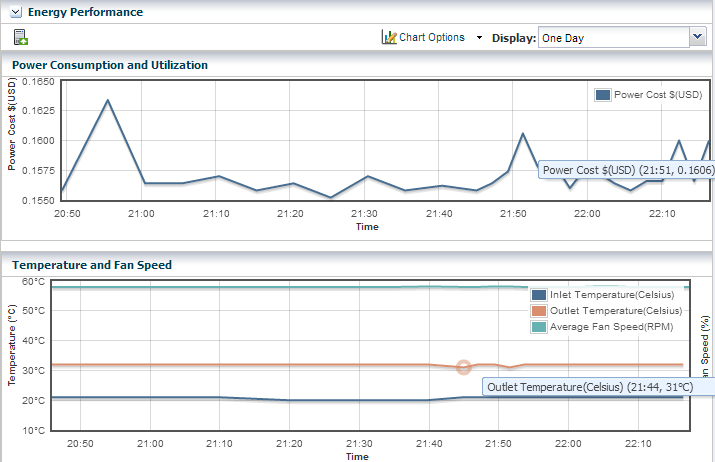Monitoring Power Utilization
You can monitor the input and output power.
Input power is the power pulled into a power supply from an external resource. The power consumption of a hardware asset is the sum of the input power consumed by each power supply of the asset. Output power is the amount of power provided from the power supply to the system components, measured at the power supply output. Input power is calculated from output power by applying an efficiency function to the output power from each power supply.
Calculating power compensation for the blades is difficult because the power supplies are shared. Each blade gives a report based on the power consumption of the local components, but this is not an accurate power consumption value for an individual blade.
To measure the input power, the interfaces must be exposed and the service processors must be able to retrieve and report data with one-minute accuracy. Servers that can report power usage have a Charts tab.
You can see current power usage and change the display of power graphs using the controls on the Energy tab and the Charts tab.
Energy Tab
The asset's Energy tab reports power consumption as the current value and for a period of time, as well as attributes of the fan and power supplies.
General Information: The following general information is displayed in the energy tab:
-
Power consumption in watts.
-
System load for an OS.
-
Power policy.
-
Utilization percentage for an Oracle VM Server for SPARC.
-
Inlet and outlet temperature reporting the incoming and outcoming air temperature.
-
Cost per kilowatt-hour in the selected currency.
-
The currency units used to compute cost. The price per currency unit is set by the Edit Energy Cost action in the Administration section of the Navigation pane. See the for information.
-
The total power cost in the selected currency. The period of time used to compute the cost is determined by the value selected in the Display list.
Energy Performance Charts: The data over time is represented in the following charts:
-
Power Consumption and Utilization. By default, the chart shows the power consumed in the last day in watts. If the server is shut down, the chart shows any existing historical data.
-
Temperature and Fan Speed. By default, the chart shows the incoming air temperature and the outgoing air temperature in Celsius, and the average fan speed in RPM. Click any point in the chart to see the data for that point in time.
Note:
Servers that use the ALOM and ILOM data model report fan speed in RPMs. Servers with SDM enabled ILOM –such as the M5-32 and M6-32 servers– report fan speed as a percentage of the maximum speed of the fan.
You can set the units for the power consumption and utilization chart's power axis using the Chart Options list. You can select watts or cost.
You can use the Display list to set the period of time that the charts display to one of the following values:
Table 5-3 Values of the Display List of the Energy Performance Charts
| Value | Charts' Points Sample Rate |
|---|---|
|
Live |
Five minutes |
|
One hour |
Five minutes |
|
One day |
Five minutes |
|
Five days |
Five minutes |
|
Three weeks |
One hour |
|
Six weeks |
12 hours |
|
Six months |
One day |
To make a graph with the minimum of two points, a hardware asset must have been managed for at least 10 minutes to view a one-hour graph and for at least two days to view the six-months graph.
The data for these time periods is stored separately. For example, if a server has been managed for two hours and you select the six weeks view, the graph cannot be displayed because only one point of data of that type has been stored; the second point has not yet occurred. If you then select the one day view, the graph can display 24 points of data (120 minutes at 5-minute intervals). However, the graph displays these points over a 24-hour period and not over the actual two-hour period. For the most accurate representation of the data, choose a time period that is less than or equal to the time that the hardware asset has been managed.
You can export the data for either the current view or all available data to a file in either CSV or XML format. Use the Export Chart Data tool bar icon to choose options for exporting the data.
If the graph is blank, one of the following conditions has occurred:
-
The server does not have the appropriate ILOM version.
-
The server has not been discovered through the ILOM driver.
-
The server is unreachable.
Power Supply and Fan Information Tables: The Power Supply table lists the power supply number, manufacturer, and part and serial numbers.
The Fan Information table lists: the fan number, and fan speed as a percentage or in RPM.
Charts Tab
The Chart tab provides more ways to display the power utilization data. You can change the graphed data to a bar chart or an area chart. You can also export the data for either the current view or all available data to a file in either CSV or XML format.
Use the Export Chart Data button to choose options for exporting the data.
For groups and virtual pools, the following options are available:
-
Select Order: The five highest or five lowest historical power utilization.
-
Select Resource: Select the Power or Aggregate Power option for a homogeneous or heterogeneous group of servers.
-
The Power option displays power utilization for the five highest or lowest power consumers in the group or virtual pool.
-
The Aggregate Power option displays the power utilization, using the sum of all members that report power consumption. The number of systems in the aggregate is included. For heterogeneous group, the Chart tab includes a table of all systems in the group and their various power attributes for the selected time period. From this table, you can power off and power on selected servers to conserve power.
-