Adding the Oracle E-Business Suite Adapter Connection to an Integration
Overview
The Oracle E-Business Suite Adapter enables you to use Oracle E-Business Suite services in your integrations. When you drag the Oracle E-Business Suite Adapter from the Connections panel into the invoke (target) area of an integration, the Adapter Endpoint Configuration Wizard is invoked. This wizard guides you through configuration of Oracle E-Business Suite Adapter endpoint properties.
Adding the Oracle E-Business Suite Adapter as an Invoke (Target) Connection
Perform the following steps to add the Oracle E-Business Suite Adapter as an invoke (target) connection in your integration:
-
In the Integration Designer, drag Oracle E-Business Suite from the Connections panel on the right to the Target area on the canvas.
The Configure Oracle E-Business Suite Adapter Endpoint wizard appears.
-
In the Basic Info page, enter a meaningful name for your Oracle E-Business Suite integration endpoint and description information.
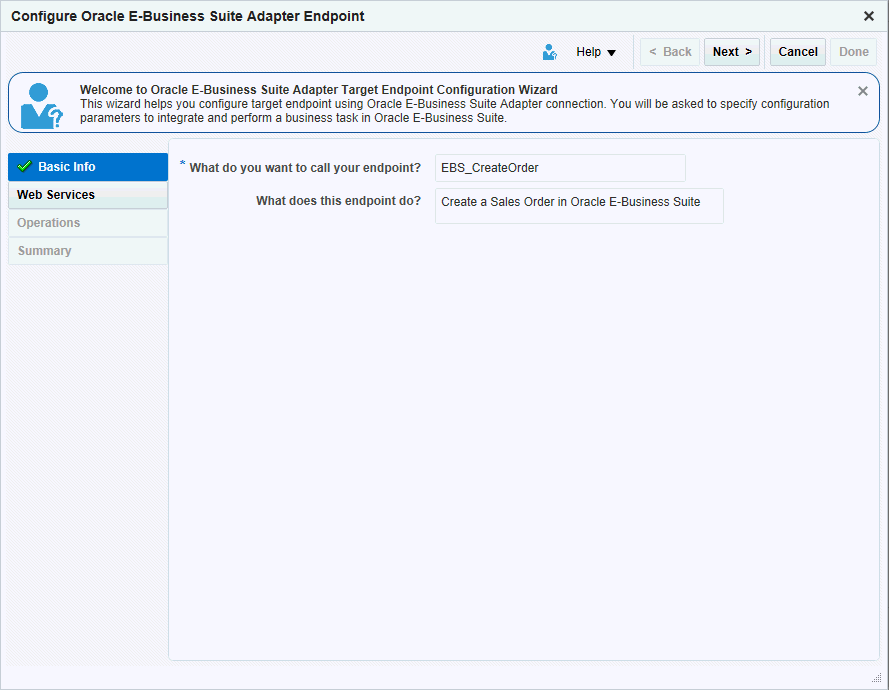
Click Next.
-
In the Web Services page, specify the following information for your target connection:
-
Product Family: Select a desired Oracle E-Business Suite application family that you want to use for your integration. For example, Order Management Suite.
The available Oracle E-Business Suite application families from the drop-down list are based on the Oracle E-Business Suite instance you are connecting.
-
Product: Select a desired product name available from the selected product family. For example, Order Management.
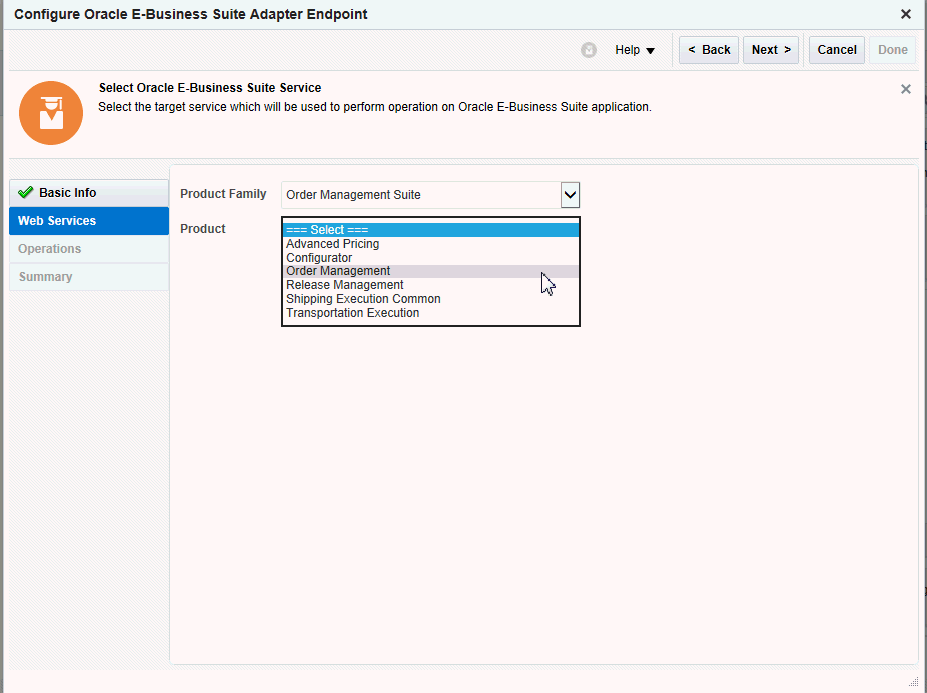
Once you select a desired product family and a product, a list of PL/SQL APIs including Oracle seeded interfaces and custom ones contained in the selected product is then populated for further selection.
Note: In this release, only PL/SQL APIs are available for selection when creating an integration. You can define custom PL/SQL APIs to meet your needs if required, annotate the custom APIs, and then upload them to the Integration Repository. You can deploy the custom PL/SQL APIs as REST services from Oracle E-Business Suite Integrated SOA Gateway. These REST services will then be available to use for integrations from Oracle Integration Cloud Service.
For information on creating custom PL/SQL APIs, see Creating Custom Integration Interfaces, Creating and Using Custom Integration Interfaces chapter, Oracle E-Business Suite Integrated SOA Gateway Developer's Guide.
For information on uploading custom interfaces to Oracle Integration Repository resided in Oracle E-Business Suite Integrated SOA Gateway, see Generating and Uploading iLDT Files, and Uploading ILDT Files to Integration Repository, Oracle E-Business Suite Integrated SOA Gateway Implementation Guide.
Select a desired API name, such as "Sales Order Services". The corresponding API information, including internal name (OE_INBOUND_INT) and description, is automatically populated.
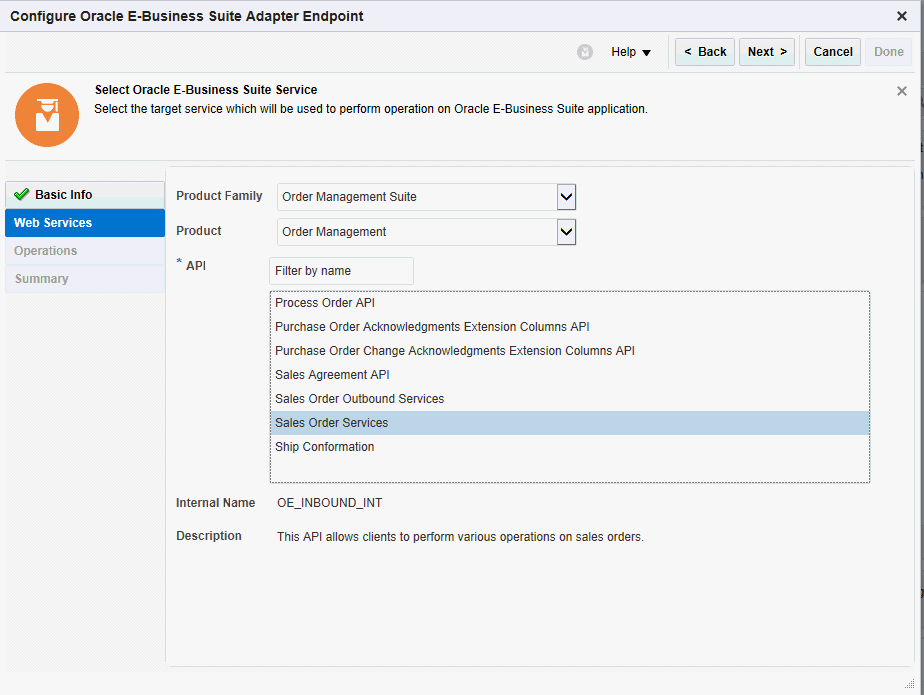
Click Next.
Note: If some of the methods contained in the selected API are deployed as REST services, after you click Next, the Operations page appears.
If none of the methods within the selected API is deployed as a REST service, then an Error message is shown instead, indicating that the associated REST service is not available. You must deploy the selected API as a REST service first before using it for your integration.
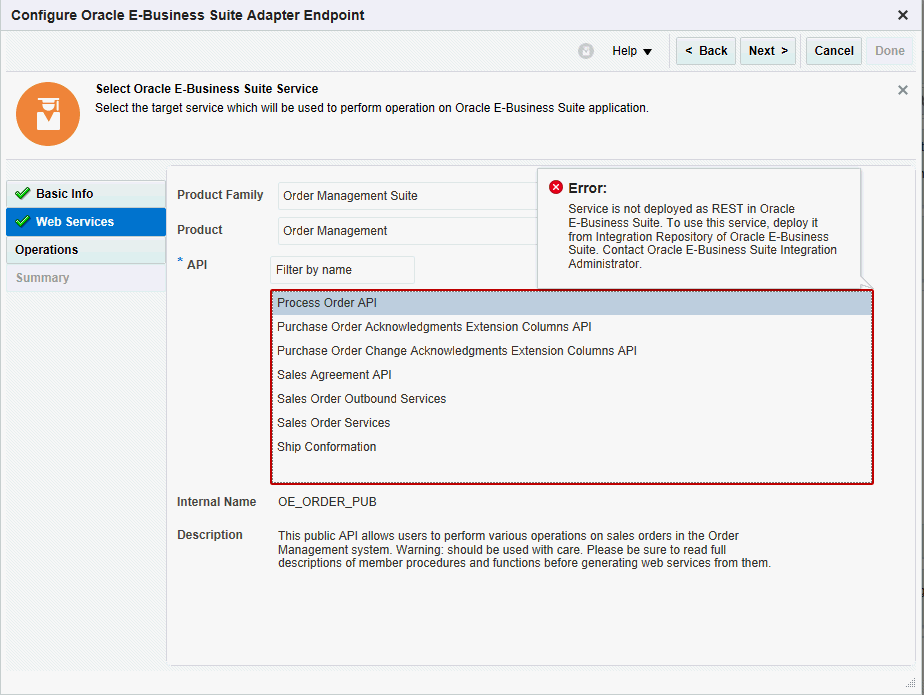
-
-
In the Operations page, the selected API internal name OE_INBOUND_INT is automatically populated.
Select a desired method name contained in the selected API for this target connection. For example, PROCESS_ORDER.
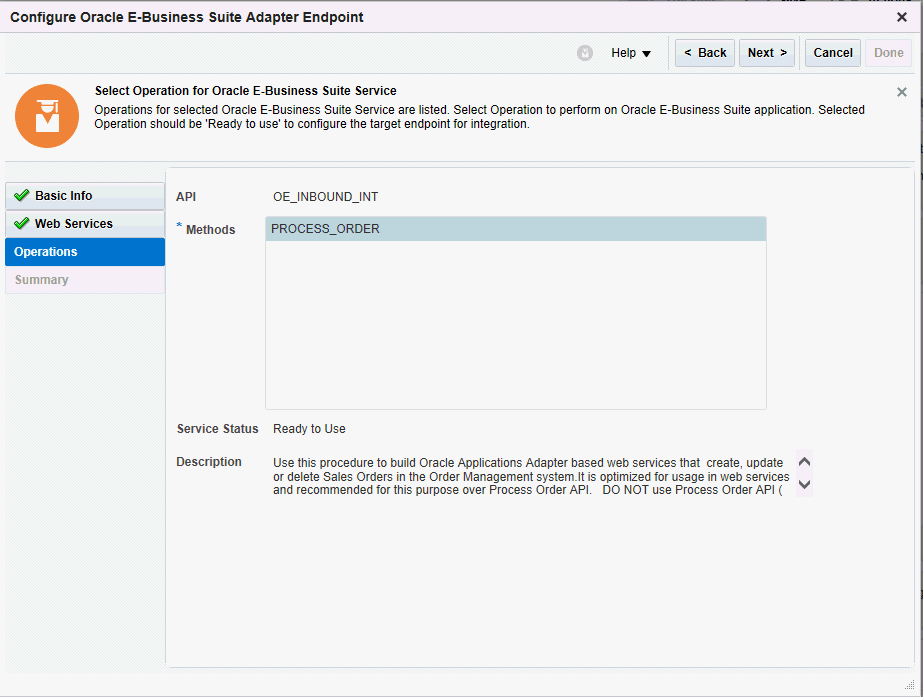
Once the desired method is selected, its corresponding REST service status is displayed in the Service Status field.
-
Ready to Use
This indicates that the selected method is deployed as a REST service and it is ready to use for your integration.
-
Not Deployed
If the selected method is not deployed as a REST service, then "Not Deployed" is shown as the service status instead. Additionally a warning message appears, indicating that you must deploy the method as a REST service first before using it for your integration.
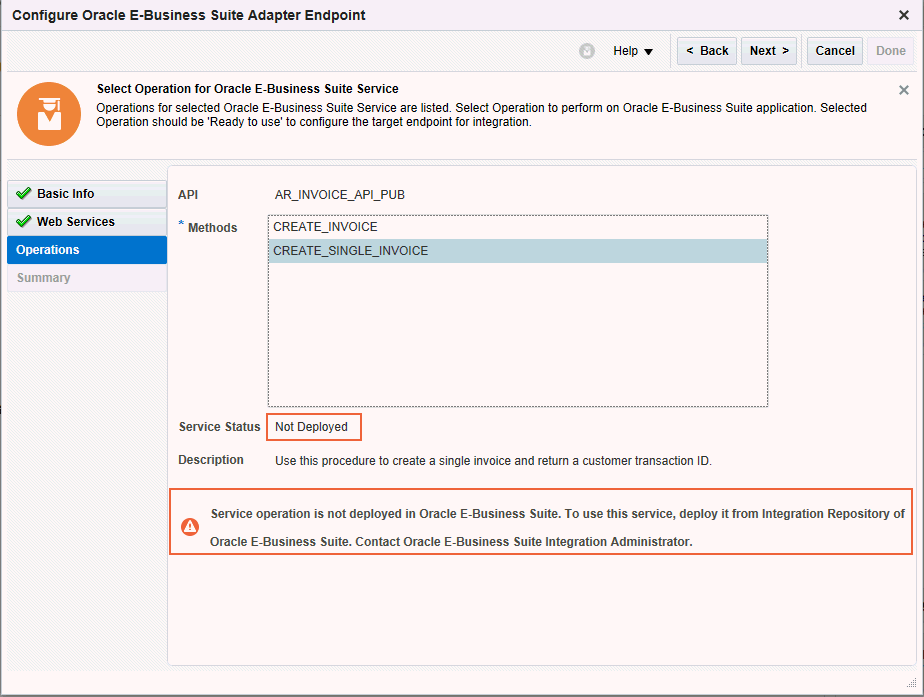
To deploy the selected method as a REST service, you need to log in to Oracle E-Business Suite as a user who has the Integration Administrator role. Select the Integrated SOA Gateway responsibility and the Integration Repository link from the navigation menu. Search and locate the selected interface from the Integration Repository, and then deploy it as a REST service. Only when the REST service is available in Oracle E-Business Suite, you can then proceed to the process of adding Oracle E-Business Suite as a target connection.
For information on deploying REST services, see Deploying REST Web Services, Administering Native Integration Interfaces and Services chapter, Oracle E-Business Suite Integrated SOA Gateway Implementation Guide.
Click Next.
-
-
The Summary page appears with the selected interface information. The Oracle E-Business Suite Adapter Target Endpoint configuration is successfully created.
Click Done.
The target connection for Oracle E-Businses Suite is now displayed in the Invoke (Target) area on the canvas.
Once the Oracle E-Businses Suite target connection is created, you can add an application adapter as a source connection to complete your integration creation. For information on adding a source connection, see Developing Integration Cloud Services, Oracle Cloud Using Oracle Integration Cloud Service.