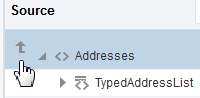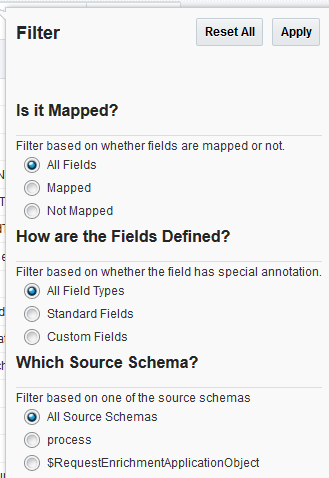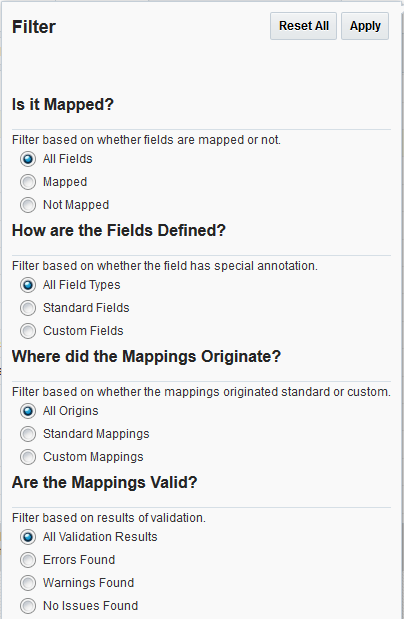Browsing and Filtering the Source or Target Data Structure
The mapper displays the source data structure on the left and the target data structure on the right. You can filter the display of either structure.
- To expand or collapse parent nodes one level at a time:
- Right-click the parent node and select Expand or Collapse.
- Click the Expand or Collapse icon to the left of the parent node.
- To expand or collapse all nodes under a parent, right-click a row and select Expand or Collapse All Below.
- To promote a node to the top, right-click a row and select Show as Top. To return to the original view, select the Up arrow in the first row, then select the data structure hierarchy to access.
- To filter the source side, click Filter to specify map filtering options based on the following criteria, then click Apply. You can select one option from each section. When the Filter icon is displayed in blue, this indicates that the filter has been modified from its default settings and is active. To reset the filter option to its default values, click Reset All.
-
Current field status (show all fields, mapped fields (applies to target nodes to which a source, variable, or function has been mapped), or unmapped fields). If you select Not Mapped, it shows all parent nodes of the unmapped elements – even if the parent nodes are only mapped.
-
Whether fields have special annotations (all fields, standard fields delivered out-of-the-box as part of a prebuilt Oracle integration, or custom fields you created in a prebuilt Oracle integration that was edited in customization mode).
-
The source data structures in the integration. This option is only displayed if there are multiple source data structures in this mapper.
-
- On the target side, click Filter to specify map filtering options based on the following criteria, then click Apply. You can select one option from each section. When the Filter icon is displayed in blue, this indicates that the filter has been modified from its default settings and is active. To reset the filter option to its default values, click Reset All
-
Current field status (show all fields, mapped fields (applies to target nodes to which a source, variable, or function has been mapped), or unmapped fields). If you select Not Mapped, it shows all parent nodes of the unmapped elements – even if the parent nodes are only mapped).
-
Whether fields have special annotations (all fields, standard fields delivered out-of-the-box as part of a prebuilt Oracle integration, or custom fields you created in a prebuilt Oracle integration that was edited in customization mode).
-
The origin of mappings (all, standard, or custom).
-
Whether the mappings are valid.
-