Displaying and using the results of a search
To start a search, begin typing your search text into the search box. As you type, Studio displays matching search results.
The search results are divided into panels to reflect the different types of results.
For searches from the Catalog, the results are also divided into results from data sets, projects, project refinements (tags), and keyword search.
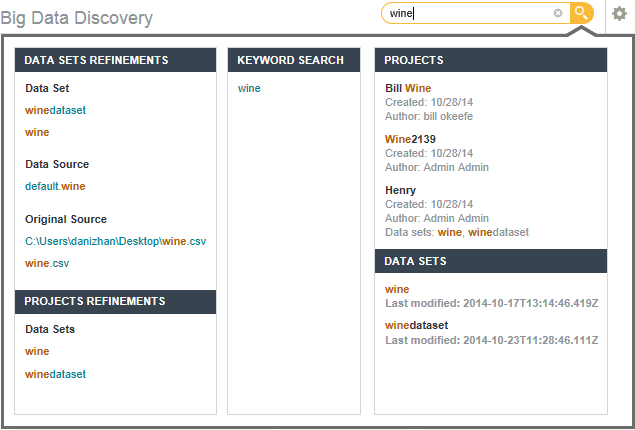
Each section contains a different type of search result. Each type of result has an associated action you can perform from that result. The possible search results include:
| Result Type | Description | Available Action |
|---|---|---|
| Attributes | Included in searches from a data set or within a project.
A list of attributes whose names match the entered search terms. Next to each attribute is the name of the attribute group that it belongs to. Attributes are grouped by data set. |
When searching from a project page, to display the available values for refining by the attribute, click the attribute name.
When searching from the Project Settings page, click the attribute name to display the Views page. The base view for the data set containing the attribute is selected. |
| Refinements | Only included in searches from a data set or project page.
A list of attribute values, grouped by data set and attribute, that match the entered search terms. |
To refine the data using a displayed value, click the value.
You can also use Ctrl-click to add a value to the multi-select queue. |
| Projects | Included in all searches.
A list of projects where the search term matches any of the following:
The results only include projects that you have access to. |
To navigate to the project, click the project name.
You can also click individual matching items such as pages, bookmarks, or snapshots. |
| Pages
Bookmarks Snapshots Galleries |
Included in all searches.
Results include matching pages, bookmarks, snapshots, or galleries for any project that you have access to. If searching from within a project, results are divided between those in the current project and those from other projects. |
Select a result to navigate to it. Snapshot results link to snapshot details, while bookmark results link to the bookmarked page. |
| Project Settings | Only included in searches from a project page or from the Project Settings page, for project or Studio administrators.
A list of pages in Project Settings whose names match the entered search terms. |
To navigate to the page, click the page name. |
| Control Panel | Included in all searches run by Studio Administrators.
A list of pages in the Control Panel whose names match the entered search terms. |
To navigate to the page, click the page name. |
| Data Sets | Included in all searches.
A list of available data sets with matches in their name or description. |
To display the data set in Explore, click the data set name. |
| Keyword Search | Included for searches from the Catalog, a data set, or a project page.
Contains a link with the search text. For data sets and projects, the search is within the attribute values from the project data. On the Catalog, the search is within the information about the available data sets and projects. If you include Boolean syntax in the search text, then Studio also displays a Boolean Search section. Clicking the suggested search query enters it as a Boolean search. |
To complete the text search, click the search term or press Enter. You can also click the search icon next to the search field.
For project data, if the data is available in more than one locale, hovering the mouse over the keyword in the results displays a drop-down: To select a locale for the search, click the drop-down icon and select the locale. 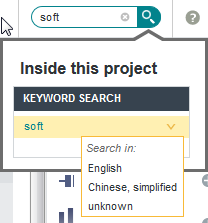 Once you select a locale, Studio uses it until you change it. If the current search locale is different from your locale, then Studio displays the current search locale next to the keyword. |