Reordering, editing, and deleting transformations
The transformation script is contained in a collapsible panel at the right of the Transform page.
As you create each additional transformation, it is added to the end of the transformation script. The total number of transforms in a script displays in a grey bubble. The number of uncommitted transforms in a script display in the yellow bubble. For example, this transformation script has two transforms that are uncommitted:
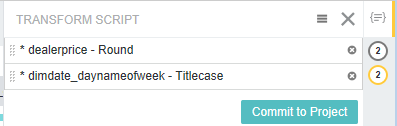
To display the list of transforms in the transformation script, click the lined icon above the bubbles.
Transformations that haven't been committed to a project data set are marked by *. Invalid transformations are marked with a red outline. The Commit to Project button is unavailable if any such transformations exist, and a header message indicates that there are errors:
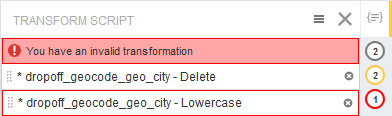
- Change the order for committing transformations to the project.
The transformations are committed in the order they appear. To change the order, drag and drop individual transformations to a new location in the list.
- Edit individual transformations.
To edit a transformation, click its pencil icon, make the required changes to the Groovy code, and then click Save. Note that some Transforms do not have an edit option, as with the first two examples in the screenshot above.
- Delete individual transformations.
To delete a transformation, click its delete icon. Transform alerts you if you delete a transformation that other transformations are dependent on.