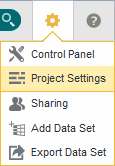Displaying the groups for a selected view
When the Attribute Groups page is first displayed, the groups for the first base view are displayed by default. You can then change the selected view.
To display the groups for a selected view:
to select the view for which to display the attribute groups:
When you select a view, the Attribute Groups section is updated to display the groups for the current view.
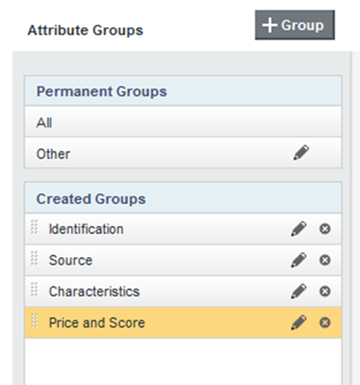
The Permanent Groups list contains the All group and the Other group. These groups are automatically part of every view.
- The All group always contains all of the attributes in the view.
- The Other group always contains the attributes that are not members of any of the created groups.
The Created Groups list contains the groups you create for this view, as well as groups created automatically for linked data set views.
For the Created Groups list, you can set the default display order.