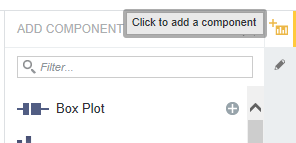Adding and deleting components on a page
If you have Project Author or Project Restricted User permissions for a project, you can add and delete components. The components provide functions to display and create different visualizations of the project data.
For details regarding each component's function and configuration workflow, see Working with Components.