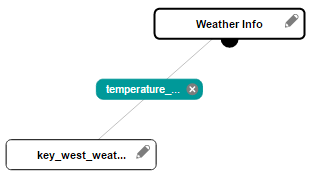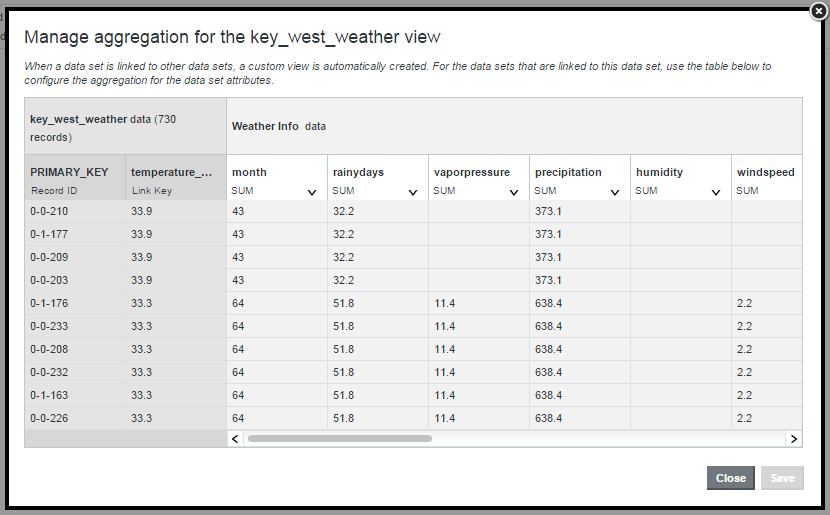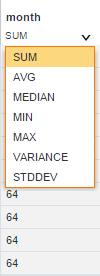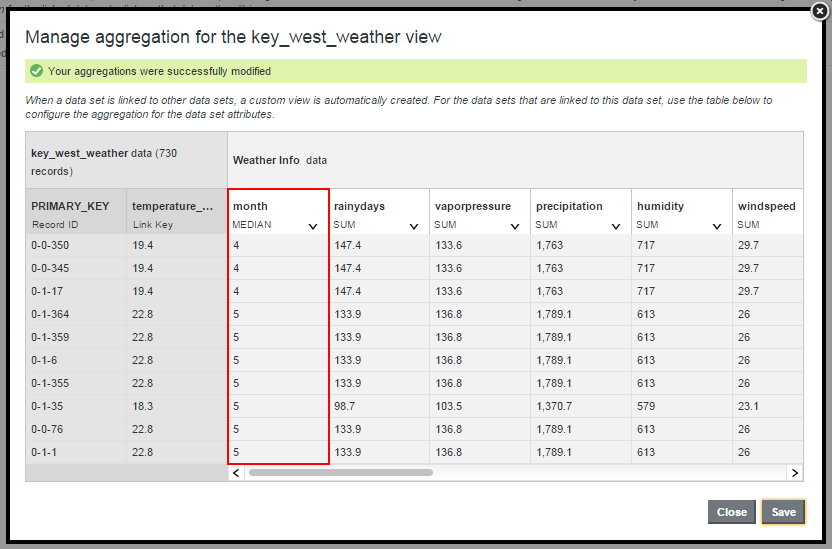Managing aggregation methods for a linked view
When you first create a data set link, the attributes in the linked view are aggregated by the default aggregation methods set for their data types. However, you can change the aggregation methods used for individual attributes from either the Data Set Manager or the Data Set Relationships tab of the data set details footer panel.
For more information on aggregation methods, see Selecting the available and default aggregation methods for an attribute.
To manage the aggregation methods for a linked view: