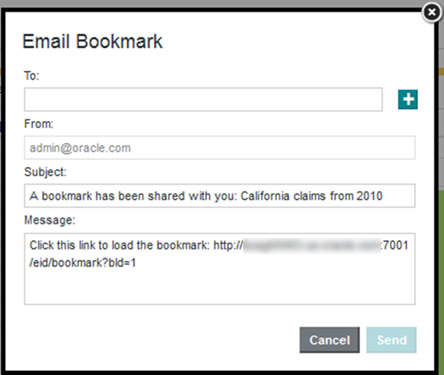Emailing bookmark links
Users can get access to bookmarks using a hyperlink. From the Actions menu on the bookmark details panel, you can email the link.
To send snapshots by email, the outbound email server for Big Data Discovery must be configured. For information on how to configure the outbound email server, see the Administrator's Guide.
Note:
Emailing bookmark links is not supported by Big Data Discovery Cloud Service. The feature is supported by Big Data Discovery.To email a link to a bookmark: