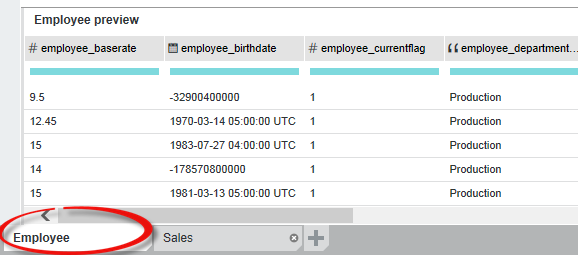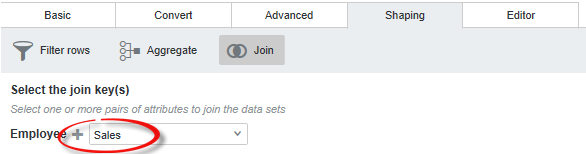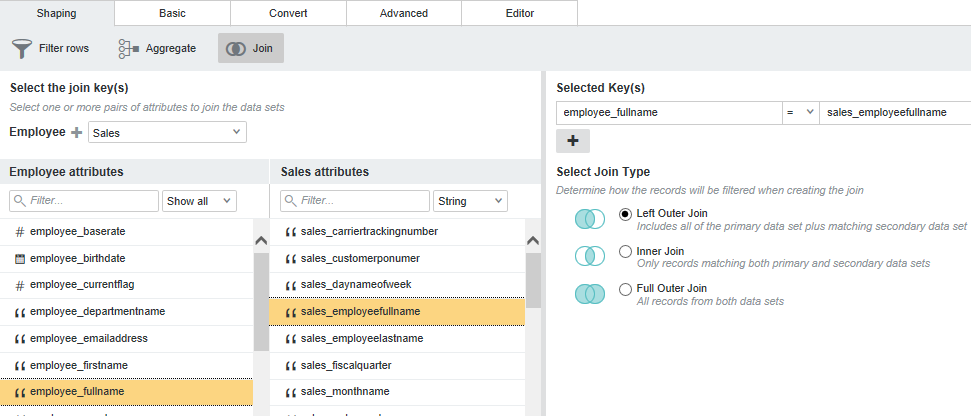Joining data sets
You can join one or more data sets by specifying primary and secondary sources, a join key, a join type, and then running the transform script.
Before performing a join, both data sets must be added to the project. If you are performing a self join, only one data set is required.
If you are done making changes to the project data set, you can commit the changes. See Running the transformation script against a project data set.
You can monitor the progress of the join from the Notifications panel.