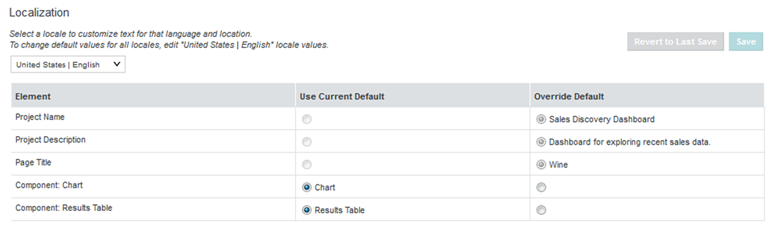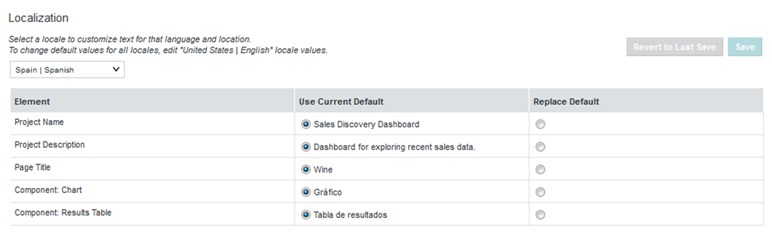Localizing the project name, description, page names, and component titles
You can use the page to localize a project's name, description, page names, and component titles.
If you localize these items, then when end users select a different locale, these items can be displayed in the correct languages.
To localize the project name, description, page names, and component titles: