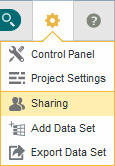Assigning project roles
You can grant access to a project by assigning project roles to users and user groups. Sharing settings are accessible from the Project Settings page or from the project details panel in the Catalog.
You must have Project Author permissions for a project in order to assign roles.
You can assign Project Restricted User or Project Author access to individual users or to user groups. Users gain the greater permissions of either their group permissions or their individually assigned permissions. For details on permission levels, see Project and User Roles.
To share a project:
- Navigate to the sharing settings:
- To add or remove individual users:
- Click the drop down in the Access column to set a user's permissions for the project.
- To add or remove groups:
- Click the drop down in the Access column to set a group's permissions for the project.
- Click Save.