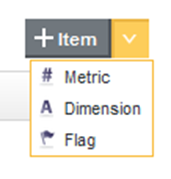Adding, renaming, and deleting summary items
When you first add a Summarization Bar component to a project page, it automatically displays a single metric value summary item that shows the number of records in the base view of the first data set. You can add, rename, reorder, or remove displayed items.
Summary items can be one of three types:
| Summary Item Type | Description |
|---|---|
| Metric Value | Displays a single aggregated metric value, such as total sales or average score. |
| Dimension Value Spotlight | Displays a single dimension value. The displayed dimension value is associated with the top or bottom value for a single metric.
For example, you could display the name of the product category that has the highest or lowest total sales. |
| Flag | Displays the number of values for a selected dimension or combination of dimensions that meet a set of metric conditions.
For example, you could display the number of combinations of product category and sales region that had more than 500 sales and for which the percentage of total sales was at least 90% of expected sales. |
To add, rename, or delete summary items: