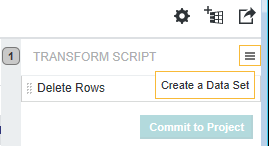Creating a new data set from the transformed data
After running a transformation script, you can create a new data set in the Catalog based on the transformed project data.
If you create a new data set, Studio runs the transformation script against the entire data set, not just the data sample in the project, and Studio applies the transformations, and enrichments to the new data set. A new sample is generated and the data set is available in the Catalog.
Note:
Due to the way BDD converts Hive source table data types to its own data types, applying your script to the source data set may result in some omitted or modified data types. For example, some complex Hive data types that do not match the Dgraph data types are omitted. For more information, see Data type conversion.To create a new data set from the transformed data:
After BDD finishes creating a new table in the Hive database and performing data processing, the data set becomes available in the Catalog. If you do not see the new data set in Catalog, then the script failed. You can learn more about why it failed by checking the Data Processing logs. For more information, see Transform logging.