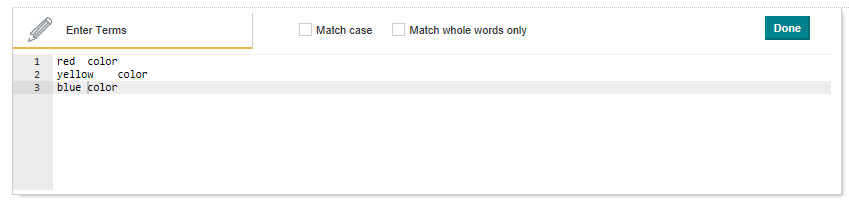Providing a whitelist to extract terms from attribute values
If you know the exact words you want to extract from an attribute, then you can use the Tag from Whitelist transformation to extract them and create a new attribute. You can also extract them, replace them with another term, and create a new attribute.
Each line in the editor represents a single tagging action. Types of available tagging actions include:
| Tagging Action | Syntax | Examples |
|---|---|---|
| Extract a single term. | Specify the term on its own line. |
red If the term |
| Extract a single term and replace it with another term. | Specify the term on its own line, add a tab, and specify the replacement term. |
red<tab>color If red is found it is replaced by color in the output attribute. |
|
Extract several terms and replace it with one term. Replace a selected term or terms with another term. |
This is the same as single term replacement but you use a new line for each term and its replacement. |
red<tab>color yellow<tab>color blue<tab>color If red, yellow, or blue are found, the term is extracted and replaced by color in the output attribute. |
To provide a whitelist to extract terms from attribute values:
If you are done making changes to the project data set, you can commit the changes. See Running the transformation script against a project data set.