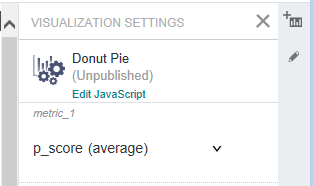Editing JavaScript during development
As a troubleshooting convenience, Studio provides an inline JavaScript editor so you can modify a component's JavaScript directly. You do not have to upload the file again using the Add Component wizard. You modify the JavaScript inline as part of debugging the component. This JavaScript editor is available only while a component is unpublished.
You must have already created a custom visualization component and added it to a project before you can edit the component's JavaScript.
The code changes take place immediately.