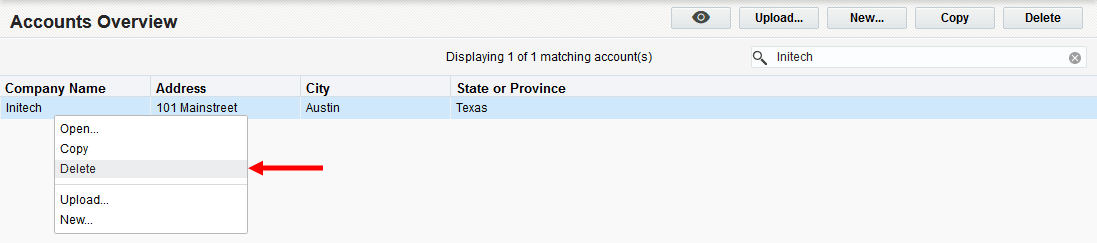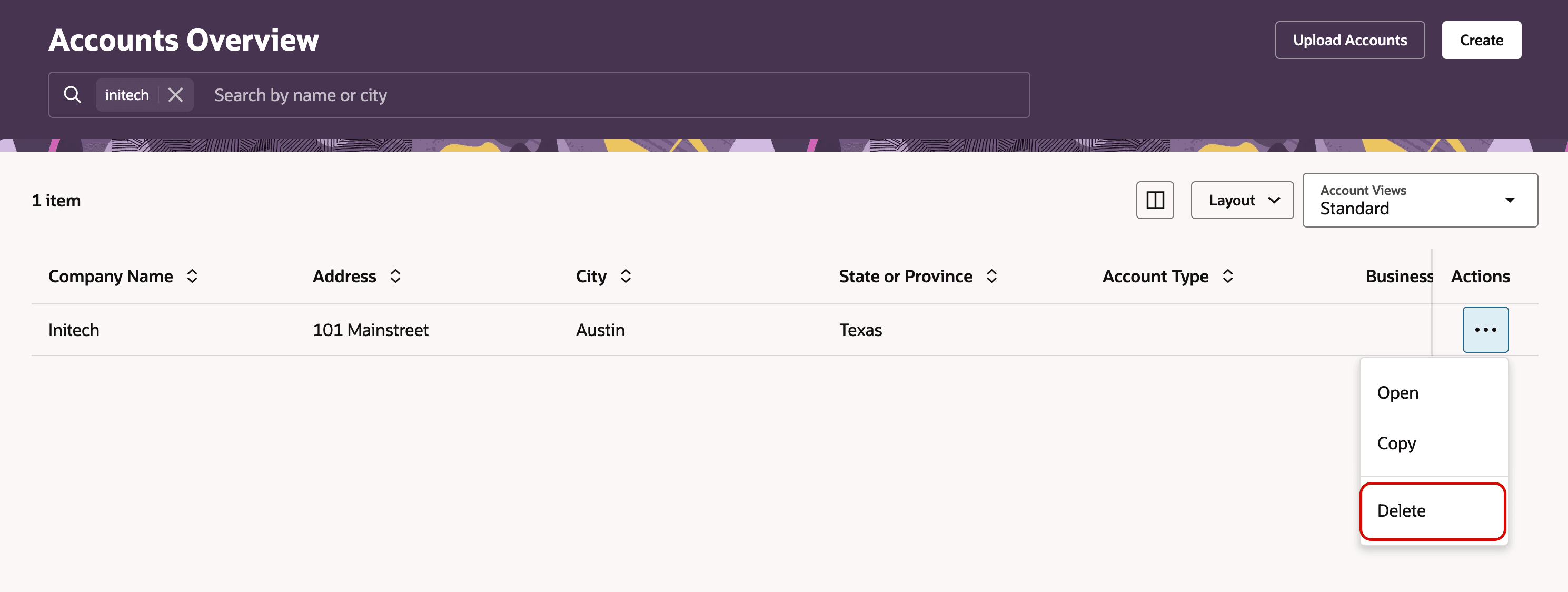Deleting accounts
Note: We're updating our help center to reflect the new Redwood experience. During the transition, some content reflects the previous version of the UI.
When an account is no longer needed for your marketing purposes, or if the company that it represents no longer exists, it can be deleted from the application.
To delete an account:
- Navigate to Audience
 , then click Accounts.
, then click Accounts. - Type a string of letters or numbers corresponding with an account's Company Name or City account field values into the Search bar in the upper-right corner. This search is not case-sensitive.
Note: There are more preset account fields in Eloqua, and you can create account fields to further define your accounts. But Company Name and City are the only fields with values will be matched in a search from the Accounts Overview area.
- Select a contact from the search results. Then, do one of the following:
- Click Delete to confirm the deletion.
The account is permanently removed from Eloqua.
Note: For reporting purposes, any previous activity associated with this account will still be available in reports generated by Oracle Eloqua. However, the account record in the core Oracle Eloqua application will no longer be searchable.