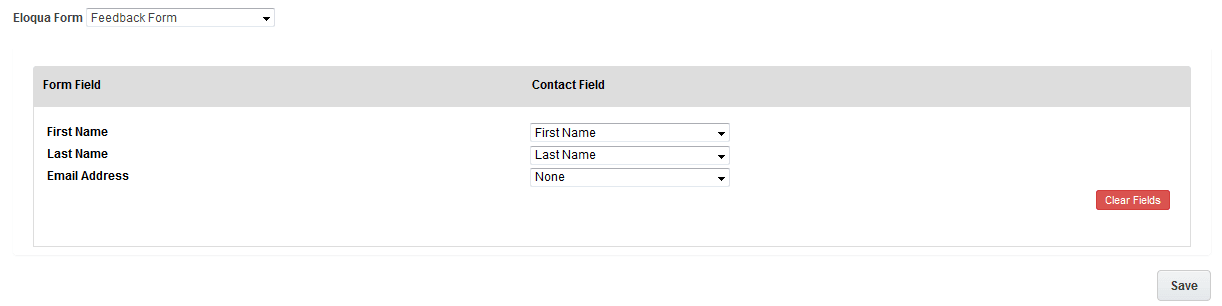Adding the Form Submit Action to your canvas
You can use the Form Submit Action app on the campaign canvas and program canvas.
The Form Submit Action app must be installed by a customer administrator.
To add the Form Submit Action to your campaign or program:
- Open an existing campaign or program, or create a new one.
- Drag the Form Submit element, from the Actions section, onto the canvas.
- Double-click the element to open the configuration screen. The window that opens enables you to do the following:
- Change the name of the step to something more meaningful
- Configure the element
- Choose to route contacts that resulted in an error to another step (see the cloud action section in Configuring campaign canvas elements-Actions for more information).
- Click the Edit icon to configure the action.
- Select an Eloqua Form.
- Select the Contact Field to be mapped to each Form Field.
- Click Save. When it is finished saving, you see a green Success! bar.
Note: Clicking Clear Fields will remove all current field mappings, and allow you to remap them.
- Click Save to save the campaign.
The Form Submit Action should now be properly configured. When contacts flow into the step, Eloqua will push their details to a form submission.