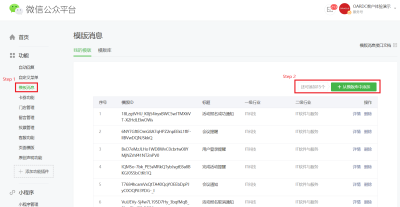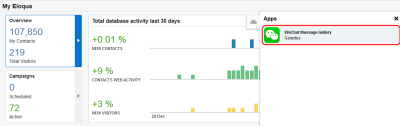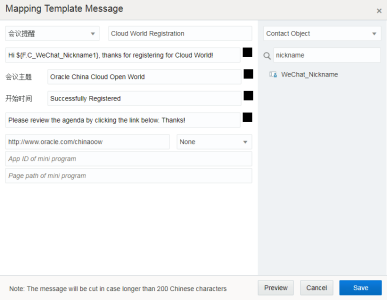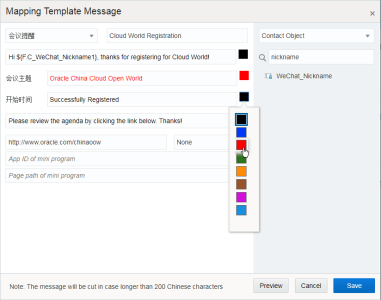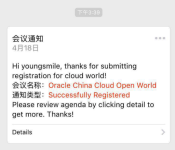Mapping template messages
Important: The Oracle Eloqua WeChat app has been removed from the Oracle Cloud Marketplace and is no longer available for download. For customers with the app enabled, the app will remain active in its current form until December 1, 2022, after which the app will be sunset and no longer be available for use.
You can communicate with followers using WeChat template messages from your WeChat service account. Template messages include dynamic content fields for personalization. Once mapped, you can select template messages in the action step of a campaign, when creating a referral activity, and so on.
Use template messages for notifications, not promotional messages. You must send template messages to segments of your WeChat followers, not to all followers or by tags. If WeChat followers have not engaged with your WeChat official account, do not send template messages to them.
Prerequisites
You must first select a template on the WeChat platform, otherwise no template will be available:
To map template messages:
- In Eloqua, click the cloud menu
 icon on the right hand side to expand it. This menu is located on the My Eloqua Dashboard, landing page editor, email editor, and campaign canvas.
icon on the right hand side to expand it. This menu is located on the My Eloqua Dashboard, landing page editor, email editor, and campaign canvas. - From the Apps list, click WeChat Message Gallery.The Eloqua-WeChat Integrator page is displayed.
- In the upper-right corner, click the user profile icon
 and select a WeChat account from the list.
and select a WeChat account from the list. - Click the Message Gallery tab.
- Click the Template Message tab. The Template Message page is displayed.
- Configure the template message:
- Select a template from the list.
- For each text box in the template, input text and add contact fields as dynamic variables. Add fields by placing your cursor in the text box and clicking the desired contact field.
- (Optional) Colorize the font in your template message by clicking the color selector and choosing a color.
For example, the following message has uses red text for emphasis
- (Optional) To add values for a WeChat mini-program, see Creating a template with a mini program.
- Click Save.
- Preview the message by scanning the QR code in the template message. Each preview QR code will be refreshed and changed every 15 minutes.
Your message can be selected when configuring the message sender action step on the campaign canvas.
Managing WeChat referral activities
Creating a template with a mini program