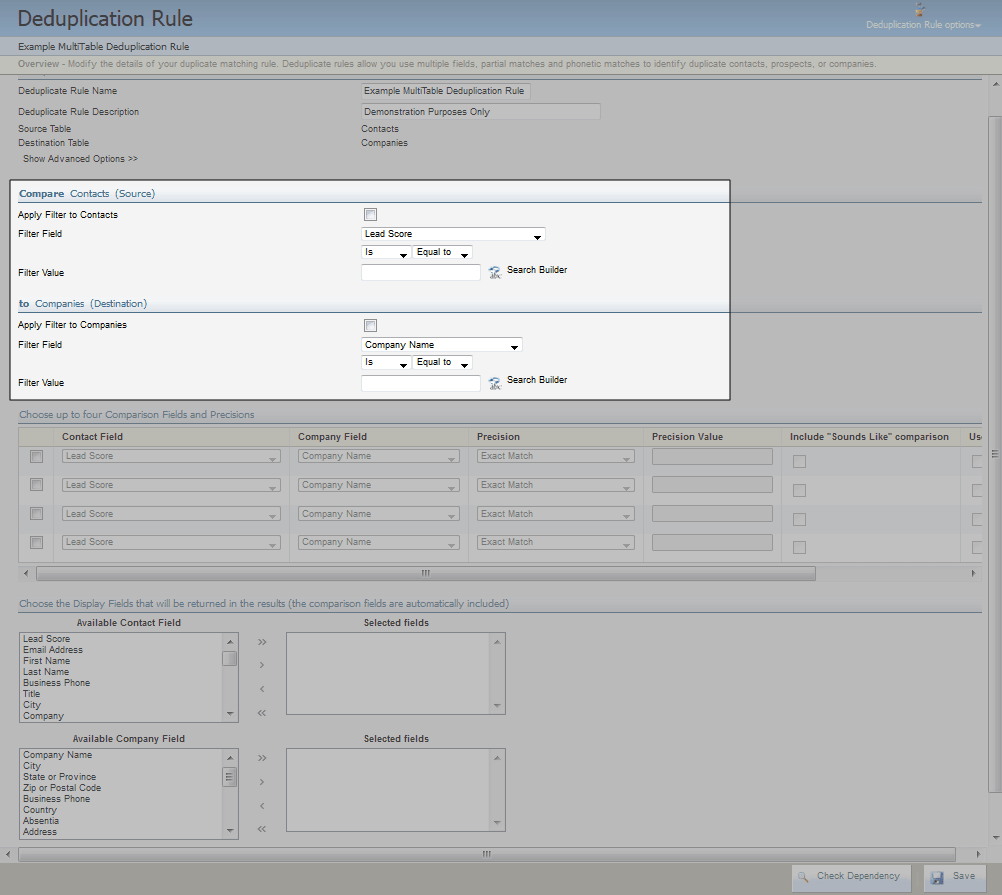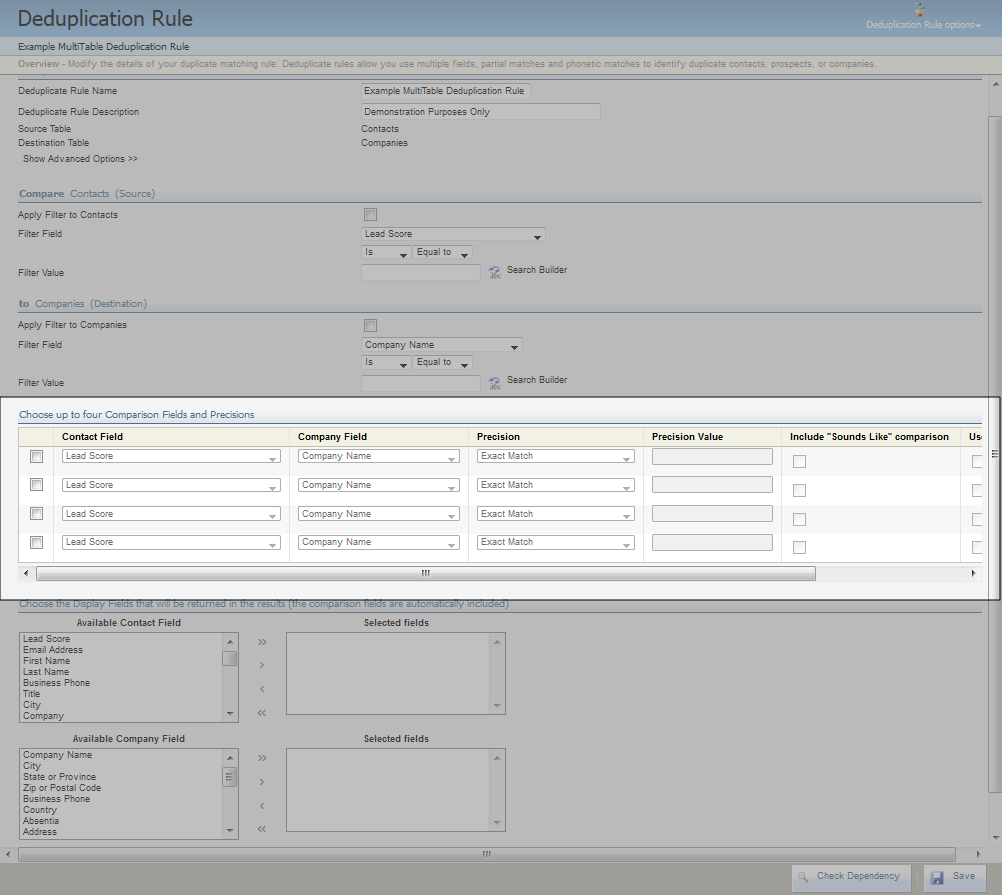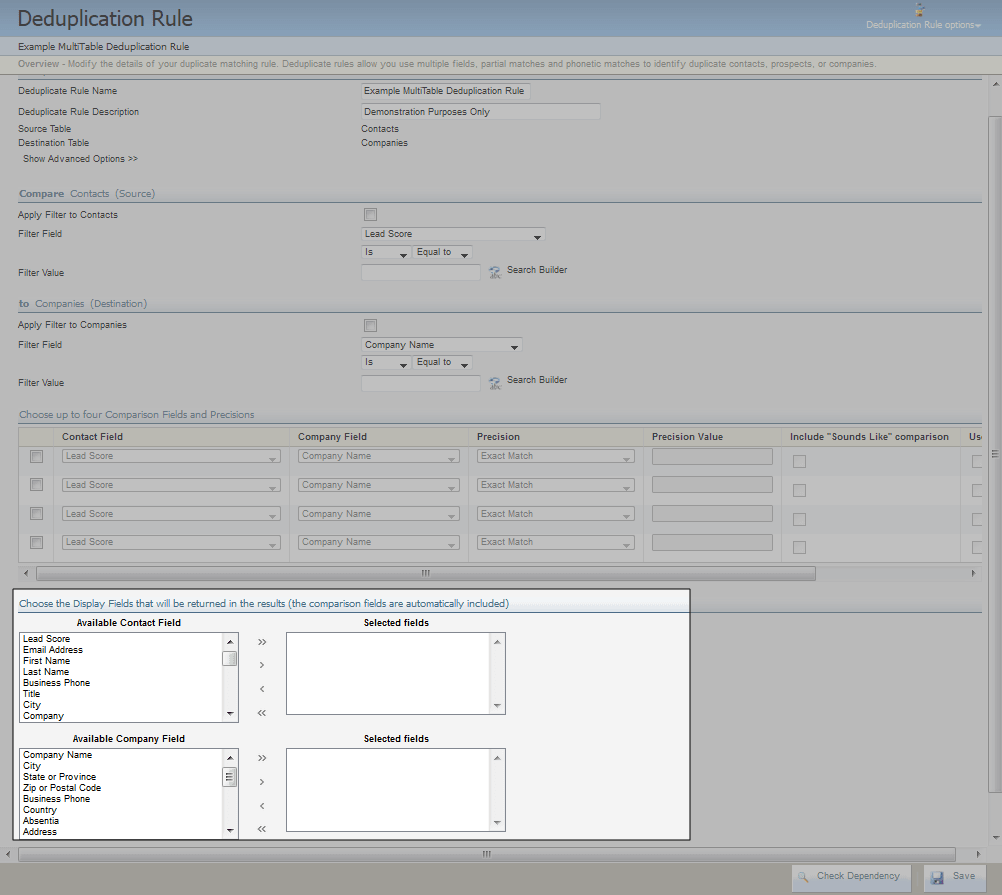Examples of deduplication precisions
The following are examples of using the different deduplication rule match types and precisions available in the Eloqua application. These precision types can be accessed when you are creating or editing deduplication rules so that you can control the types of data value comparisons used for data record deduplication.
The deduplication precisions, along with examples, are shown in the remainder of this article.
Some of these examples are single-table deduplication rules (using a single type of data entity: contacts, companies, or prospects). Some examples show multi-table deduplication rules, using two different data entity types for the source and destination. See creating deduplication rules for more information on both of the rule types.
Exact match
With an Exact Match selected, the Eloqua application looks for fields having exactly the same value.
Example 1: exact match on email address
Find all companies in company group P having the same ZIP code as at least one contact in contact Group C.
To carry out this comparison, you will have to create a multi-table deduplication rule with a Source and a Destination data entity. You would use this functionality any time you want to use more than one data entity (contacts, accounts) at a time within a single rule.
To compare contact and accounts ZIP codes:
- Navigate to Audience
 > Tools, then click Data Tools.
> Tools, then click Data Tools. - Open an existing multi-table deduplication rule, or create a new one.
- You can choose to carry out filtering on a single field value to narrow the field of data records to be deduplicated. If you want to do this (you have to set it up separately for the source and destination data entities), select Apply Filter to, and then set up the filter in the Filter Details selection to filter for those data entity records that meet the single-field value criterion.
Note: Doing this may help to significantly reduce the processing load on the application while running the deduplication rule, i.e. the results will be available faster.
- Select the source field (For example, Contact Field) and destination field (for example, Companies Field) to compare (for example, ZIP Code or Postal Code) and the Precision type (Exact Match).
- To Choose the Display Fields that will be returned in the results, double-click the Company, First Name, and Last Name fields in the Available Contact Fields and Account Name for the Available Account Fields windows to move them to the respective Selected Fields windows.
Note: The field names from which to select may vary in your application.
- Click Save.
Precisions for this deduplication rule are saved.
Data used and results
Group P consists of the following contacts:
| N | First Name | Company | Zip or Postal Code |
|---|---|---|---|
| 1 | John | UbiOmniCorp | 22182 |
| 2 | Mike | UbiOmniCorp | 90210 |
Group C consists of the following contacts:
| N | Company Name | Zip or Postal Code |
|---|---|---|
| 1 | UbiOmniCorp | 22182 |
| 2 | RazzMaTazz | 60606 |
When this deduplication rule is run on the data shown, there are four groups of results:
- Source matches (contact records in Group P that match account records found in Group C) - John in Group P with zip code 22182 matches UbiOmniCorp in Group C, which has the same zip code.
- Source non-matches (contacts with no matched account records) - Mike, with the zip code 90210, has no matches in the Group C account group.
- Destination matches (accounts with matches in the contact group) - UbiOmniCorp, with the zip code 22182, has a match in the contact group (John).
- Destination non-matches (accounts with no matched contact records) - RazzMaTazz, with the zip code 60606, has no matching record in the contacts based on matching the zip code.
Example 2: contacts in two contact groups
Find all contact records that are in both of two contact Groups, C1 and C2.
Results
This task cannot be done using deduplication rules. At first glance, it seems reasonable to run contacts against contacts using a deduplication rule looking for an exact match on the Email Addresses. However, the deduplication rule looks for different contact records with the same values, not the same contact records in multiple contact groups. In this example, contacts may be within all the groups, but there is still only one contact record. Since the Email Address for this single contact record is properly identified as unique, there will be no matches in this case.
Match all characters after/match all characters before
With Match All Characters After selected, Eloqua looks for fields having the same characters after the defined value. With Match All Characters Before selected, the rule finds fields having the same characters before the defined value.
Example: match all characters after on email address domains
Task
Find all contacts in contact Group P having the same email address domains as at least one account in account group C.
Solution
To carry out this comparison, you will have to create a multi-table deduplication rule with a source and a target data entity. You would use this functionality any time you want to use more than one data entity (contacts, accounts) at a time within a single rule.
To compare contact and accounts email address domains:
- Navigate to Audience
 > Tools, then click Data Tools.
> Tools, then click Data Tools. - Open an existing multi-table deduplication rule, or create a new one.
- Select the source field (For example, Contact Field) and destination field (for example, Companies Field) to compare (for example, ZIP Code or Postal Code). Then select Match All Characters After for the precision type.
- Fill in the value @ in the Precision Value field, as you are comparing the domains after the "at" (@) symbol.
- To Choose the Display Fields that will be returned in the results, double-click the Company, First Name, and Last Name fields in the Available Contact Fields and Account Name for the Available Account Fields windows to move them to the respective Selected Fields windows.
Note: The field names from which to select may vary in your application.
- Click Save.
Precisions for this deduplication rule are saved.
Data used and results
Group P consists of the following contacts:
| N | First name | Last Name | Email Address |
|---|---|---|---|
| 1 | John | Example1 | user1@ example.com |
| 2 | Mike | Example2 | user2@example.org |
Group C consists of the following companies:
| N | Account Name | Contact Email Address |
|---|---|---|
| 1 | UbiOmniCorp | user1@example.com |
| 2 | Ubi Holdings | user3@example.net |
When this deduplication rule is run on the data shown, there are four groups of results:
- Source matches (contact records in Group P that match company records found in Group C) - John Example1 with email user1@example.com matches both UbiOmniCorp and Ubi Holdings in Group C as they have the same domain in their Email Address (example.com) after the @ symbol.
- Source non-matches (contacts with no matched account records) - Mike Example2, with the Email Address user2example.com, has no matches in the Contact Group. There is no @ symbol in Mike's Email Address, so this deduplication rule was not applied.
- Destination matches (accounts with matches in the contact Group) - Both UbiOmniCorp and Ubi Holdings in company Group C have the same Email Address domain example.com, and thus are matched.
- Destination non-matches (accounts with no matched domains among contact records) - All company records were matched on the domain, so this is an empty group.
Match first X characters/match last X characters
Definition
With Match First X Characters selected, Eloqua looks for fields having the same beginning characters with the number of characters used defined by the X (the Precision Value). With Match Last X Characters selected, Eloqua looks for fields having the same ending characters with the number of characters used defined by the X (the precision value).
Example: match first X characters to match area codes
Group contacts in contact Group C by location of their business. The only available data is the contact phone number containing the area code.
To carry out this comparison, you will create a new deduplication rule using a single type of data entity (for example, contacts).
To compare contacts for location using the area code:
- Navigate to Audience
 > Tools, then click Data Tools.
> Tools, then click Data Tools. - Open an existing deduplication rule, or create a new one.
- On the Deduplication Rule page, select the Contact Field to compare (for instance, Business Phone; this may be named differently in your implementation).
- Select Match First X Characters as the Precision type.
- Type 3 into the Precision Value field, as you are comparing the phone area code (the first three digits of the telephone number).
- To Choose the Display Fields that will be returned in the results, double-click the First Name and Last Name fields in the Available Contact Fields window to move them to the Selected Fields window.
Note: The field names from which to select may vary in your implementation.
- Click Save.
Precisions for this deduplication rule are saved.
Data used and results
Group C consists of the following contacts:
| First Name | Last Name | Business Phone | |
|---|---|---|---|
| First Name | Last Name | Business Phone | |
| 1 | Mike | Example3 | 416 XXX XXXX |
| 2 | Mike | Example2 | 416 XXX XXXX |
| 3 | John | Example1 | 905 XXX XXXX |
When this deduplication rule is run on the data shown, there are two groups of results (out of four possibilities):
- Source matches (contacts with the same first 3 digits or area code in the Business Phone number) - Mike Example3 and Mike Example2 match on the basis of matching area codes.
- Source non-matches (contacts with unique area codes) - John Example1 has an area code that does not match.
- Destination matches - Since a single table deduplication rule is being used, the source and destination groups are the same Group.
- Destination non-matches - Since a single table deduplication rule is being used, the source and destination groups are the same group.
Special Eloqua account/first name/title match
With Special Eloqua Account Match selected, the Eloqua application looks for account fields having the same value. With Special First Name Match selected, the Eloqua application looks for First Name fields with the same value. By selecting Special Eloqua Title Match, you set the rule to look for matching values in the Title field.
Example 1: comparing account names
In contact group P, find all contacts from the same account. The account name may be written slightly differently in different contact records.
To carry out this comparison, you will create a new duplication rule using a single type of data entity (contacts). The comparison uses Special Eloqua Company Match to account for different abbreviations.
To compare account names:
- Navigate to Audience
 > Tools, then click Data Tools.
> Tools, then click Data Tools. - Open an existing deduplication rule, or create a new one.
- Select the Contact Field to compare (for example, Account) and the Precision type (for example, Special Eloqua Account Match).
- To Choose the Display Fields that will be returned in the results, double-click the First Name and Last Name fields in the Available Contact Fields window to move them to the Selected Fields window.
Note: The field names from which to select may vary in your application.
- Click Save.
Precisions for this deduplication rule are saved.
Data used and results
When this deduplication rule is run, there are several additional considerations that affect the results:
- If the Company field is empty for a data entity record, that record is skipped during processing and not matched.
- Linking words ("the", "of", "or", "and" or "de") are ignored during processing, meaning that they cannot be the sole cause of a failure to match two records.
- The Company field will be still matched if there is any difference in punctuation, white spaces, linking words ("the", "of", "or", "and" or "de"), or additional abbreviations that describe the type of company (like "Inc", "Corp", "Mgt").
- To accommodate abbreviations, the following pair of abbreviations (Abbr.) and full names of account-related terms are included in the run.
Note: If additional terms are required, they can be added by request. Talk to your Eloqua Customer Success Manager for more information.
| Abbr. | Full Name | Abbr. | Full Name | Abbr. | Full Name |
|---|---|---|---|---|---|
|
Admin |
Administration |
Gov |
Government |
PLC |
Public Limited Company |
|
Assoc |
Association |
Govt |
Government |
Sask |
Saskatchewan |
|
Bros |
Brothers |
Inc |
Incorporated |
Svc |
Service |
|
Centre |
Center |
Indust |
Industrial |
Svr |
Service |
|
Ctr |
Center |
Inst |
Institute |
Syst |
System |
|
Co |
Company |
Intl |
International |
Tech |
Technology |
|
Corp |
Corporation |
LLC |
Limited Liability Corporation |
Telecomm |
Telecommunications |
|
Dep |
Department |
Ltd |
Limited |
US |
USA |
|
Dept |
Department |
Mgt |
Management |
Univ |
University |
|
Div |
Division |
Mgmt |
Management |
Util |
Utility |
|
Fed |
Federal |
Natl |
National |
Utils |
Utilities |
|
Fedl |
Federal |
Org |
Organization |
|
For this example, group C consists of the following contacts:
| N | First Name | Last Name | Account |
|---|---|---|---|
| 1 | Mike | Example3 | Big Computers, INC |
| 2 | Mike | Example2 | Vision Mgt |
| 3 | John | Example1 | Vision Mgmnt |
| 4 | John | Example4 | BiG ComputerS, Inc |
When this Deduplication Rule is run on the data shown, there are two groups of results:
- Prospects 1 and 4 are grouped as matching on Big Computers, Inc.
- Prospects 2 and 3 are grouped as matching on Vision Management.
Example 2: comparing first and last names
In contact group P, find all contacts that have the same first name and last name. The first name may be entered or spelled differently (for example, "Ken" and "Kenneth").
To carry out this comparison, you will create a new deduplication rule using a single type of data entity (contacts). The comparison is exact for the Last Name, but uses Special First Name Match for the First Name to account for different spellings.
To compare contact First and Last Names:
- Navigate to Audience
 > Tools, then click Data Tools.
> Tools, then click Data Tools. - Open an existing deduplication rule, or create a new one.
- On the Deduplication Rule page, select the Contact Field to compare (First Name) and the Precision type (Special First Name Match).
Note: The field names from which to select may vary in your application.
- Select the Contact Field called Last Name and the Precision type (Exact Match).
- Click Save.
Precisions for this deduplication rule are saved.
Data used and results
When this deduplication rule is run, there are several additional considerations that affect the results:
- If the First Name and/or Last Name fields are empty for a data entity record, that record is skipped during processing and not matched.
- The First Name and Last Name fields will be still matched if there is any difference in punctuation, white spaces, or in the form of the Name (for example, "Edward" vs. "Ed").
- To accommodate different name spellings, the following full name forms are included in the run. Note: If additional full name forms are required, they can be added by request. Talk to your Eloqua Client Services Manager for more information.
| Full Name | Full Name | Full Name | Full Name | Full Name |
|---|---|---|---|---|
| Abigail | Christopher | Harold | Louise | Samuel |
| Abraham | Clifford | Henry | Matthew | Sophia |
| Albert | Cynthia | Howard | Megan | Steven |
| Alexander | Daniel | Irving | Michael | Stuart |
| Amanda | David | Jacob | Mortimer | Susan |
| Andrew | Deborah | James | Natalie | Theresa |
| Anthony | Donald | Janet | Nathaniel | Thomas |
| Arthur | Douglas | Jeffrey | Nicholas | Timothy |
| Barbara | Edward | Jessica | Pamela | Valerie |
| Beatrice | Elizabeth | John | Patrick | Victor |
| Benjamin | Eugene | Joseph | Peter | Victoria |
| Bernard | Francine | Julia | Raymond | Vincent |
| Brian | Franklin | Kenneth | Rebecca | Walter |
| Cameron | Florence | Lawrence | Richard | William |
| Catherine | Frederick | Leonard | Robert | |
| Charles | Gregory | Lillian | Ronald | |
| Christine | Douglas | Louis | Russell |
Group C consists of the following contacts:
| N | First Name | Last Name |
|---|---|---|
| 1 | Bill | Example3 |
| 2 | Bill | Example2 |
| 3 | Willy | Example3 |
| 4 | John | Example3 |
When this deduplication rule is run on the data shown, there are two groups of results (out of four possibilities):
- Source matches (prospects with the same first and last names) - Bill Example3 and Willy Example3.
- Source non-matches (prospects that do not have the same first and last names) - John Example3 and Bill Example2.
- Destination matches - Since a single table deduplication rule is being used, the source and destination groups are the same group.
- Destination non-matches - Since a single table deduplication rule is being used, the source and destination groups are the same group.
Example 3: comparing first and last names and titles
In contact Group C, find all contacts that have the same First Name and Last Name. There may be people who have the same First and Last Names, so carry out an additional check on the job Title. Note: The First Name may be entered or spelled differently (for example, "Ken" and "Kenneth"); in addition, the Title may be spelled differently (for example, "Mgr" and "Mang").
To carry out this comparison, you will create a new deduplication rule using a single type of data entity (contacts). The comparison is exact for the Last Name, but uses Special First Name Match for the First Name to account for different spellings, and Special Title Match for the Title to account for different spellings in the Title abbreviation.
To compare contact First and Last Names and Titles:
- Navigate to Audience
 > Tools, then click Data Tools.
> Tools, then click Data Tools. - Open an existing deduplication rule, or create a new one.
- On the Deduplication Rule page, select the Contact Field to compare (First Name) and the Precision type (Special First Name Match).
- Select the Contact Field called Last Name and the Precision type (Exact Match).
- Select the Contact Field called Title and the Precision type for that (Special Title Match).
Note: The field names from which to select may vary in your application.
- Click Save.
Precisions for this deduplication rule are saved.
Data used and results
When this deduplication rule is run, there are several additional considerations that affect the results:
- If the First Name and/or Last Name fields are empty for a data entity record, that record is skipped during processing and not matched. In addition, if the Title field is empty, that record is skipped and not matched.
- The First Name and Last Name fields will be still matched if there is any difference in punctuation, white spaces, or in the form of the job Title (for example, "Mgr" vs. "Mang" vs. "Mngr" for Manager).
- To accommodate abbreviations, the following pair of abbreviations (Abbr.) and full job Titles are included in the run.
| Abbr. | Full Title | Abbr. | Full Title | Abbr. | Full Title |
|---|---|---|---|---|---|
| Acct | Account | Cust | Customer | Pres | President |
| Accts | Accounts | Dev | Development | Prgm | Program |
| Acctng | Accounting | Dir | Director | Prod | Product |
| Adm | Administration | Eng | Engineer | Purch | Purchasing |
| Admin | Administration | EVP | Executive Vice President | QA | Quality Assurance |
| AP | Accounts Payable | Exec | Executive | Rep | Representative |
| Asst | Assistant | Gen | General | Serv | Service |
| Bus | Business | GM | General Manager | SLS | Sales |
| CEO | Chief Executive Officer | IT | Information Technology | SN | Senior |
| CFO | Chief Financial Officer | Mang | Manager | Spt | Support |
| CMO | Chief Marketing Officer | Mktg | Marketing | SVP | Senior Vice President |
| CIO | Chief Information Officer | Mgr | Manager | SW | Software |
| COO | Chief Operations Officer | Mngr | Manager | Sys | System |
| Corp | Corporate | Ofc | Office | Tech | Technology |
| CSO | Chief Security Officer | Ops | Operations | VP | Vice President |
| CTO | Chief Technology Officer |
Note: If additional titles are required, they can be added by request. Talk to your Eloqua client services manager for more information.
Group C consists of the following contacts:
| N | First Name | Last Name | Title |
|---|---|---|---|
| 1 | Mike | Example3 | Mgr |
| 2 | Mike | Example3 | Mang |
| 3 | Mike | Example3 | VP |
| 4 | John | Example4 | Mgr |
When this deduplication rule is run on the data shown, there are two groups of results (out of four possibilities):
- Source matches (contacts that match on First Name, Last Name, and Title) - 1 and 2. First and Last Names match, and the Titles ("Mgr" and "Mang") both match Manager.
- Source non-matches (contacts that do not have the same First and Last Names or the same title) - 3 and 4 do not match on First Name, Last Name, or Title.
- Destination matches - Since a Single Table Deduplication Rule is being used, the Source and Destination Groups are the same Group.
- Destination non-matches - Since a Single Table Deduplication Rule is being used, the Source and Destination Groups are the same Group.
Starts with
With Starts With selected, Eloqua matches fields where the full value in one field begins with the value in another field (for example, the Source field value "ABC Netherlands" begins with the Destination field value "ABC").
Example: match account name
Find all contacts in Prospect Group P having the same company name. The value in the Account field consists of the Account and Division, so we want to group the contacts for which the account value begins with the same Account name.
To carry out this comparison, you will have to create a multi-table deduplication rule with a source and a target data entity. You would use this functionality any time you want to use more than one data entity (contacts, accounts) at a time within a single rule.
To return prospects beginning with the same account name (regardless of the division):
- Navigate to Audience
 > Tools, then click Data Tools.
> Tools, then click Data Tools. - Open an existing multi-table deduplication rule, or create a new one.
- On the Deduplication Rule page, select the Contact Field (Accounts), the Company Field (Account Name), and the Precision type (Starts With).
Note: The field names from which to select may vary in your application.
- To Choose the Display Fields that will be returned in the results, double-click the First Name and Last Name fields in the Available Prospect Fields window to move them to the Selected Fields window.
- Click Save.
Precisions for this deduplication rule are saved.
Data used and results
Group P consists of the following contacts:
| N | First Name | Last Name | Account |
|---|---|---|---|
| 1 | Mike | Example3 | Big Computers, Inc UK |
| 2 | Mike | Example2 | The Big Computers, Inc Canada |
| 3 | John | Example1 | Big Computers, Inc US |
Group M consists of the following companies:
| Name | Account |
|---|---|
| 1 | Big Computers, Inc |
| 2 | Vision Management |
When this deduplication rule is run on the data shown, there are four groups of results:
- Source matches (contact records in Group P that match company records found in Group M) - contact records 2 and 3 match on the basis of each account name beginning with "Big Computers".
- Source non-matches (contact with no matched company records) - Mike Example2 does not match because the account name begins with "The", not "Big Computers".
- Destination matches (accounts with matches in the contact group) - Number 1 (Big Computers).
- Destination non-matches (accounts with no matched account names among contact records) - Number 2 (Vision Management).
Contains
With contains selected, Eloqua matches fields where the full value in one field contains the value in another field (for example, the Account Source field value "Big Computers, Inc" contains the destination field value "Big Computers").
Note: This precision is the slowest of all because it checks every possible entry of all one group field against all possibilities in the fields of records in another group. Because of speed issues, this precision should not be used on large groups. If required, split the group into small groups and run them separately.
Example: Match account name
Find all contacts in Group P having the same Account name. The value in the Account field consists of the account and division, so we want to group the contacts for which the account value contains the same account name.
To carry out this comparison, you will have to create a multi-table deduplication rule with a source and a target data entity. You would use this functionality any time you want to use more than one data entity (contacts, accounts) at a time within a single rule.
To return contacts containing the same Account name (regardless of the Division):
- Navigate to Audience
 > Tools, then click Data Tools.
> Tools, then click Data Tools. - Open an existing multi-table deduplication rule, or create a new one.
- On the Deduplication Rule page, select the Contact Field (Account), the Account Field (Account Name), and the Precision type (Contains).
Note: The field names from which to select may vary in your application.
- To Choose the Display Fields that will be returned in the results, double-click the First Name and Last Name fields in the Available Contact Field window to move them to the Selected Fields window.
- Click Save.
Precisions for this deduplication rule are saved.
Data used and results
Group P consists of the following contacts:
| N | First Name | Last Name | Account |
|---|---|---|---|
| 1 | Mike | Example3 | The Big Computers, Inc UK |
| 2 | Mike | Example2 | Big Computers, Inc Canada |
| 3 | John | Example1 | Big Computers, Inc USA |
Group M consists of the following account names:
| N | Account |
|---|---|
| 1 | Big Computers, Inc |
| 2 | Vision Management |
When this deduplication rule is run on the data shown, there are four groups of results:
- Source matches (contact records in Group P that match account records found in Group M) - All three contacts will match because each company contains the Account Name "Big Computers".
- Source non-matches (contacts with no matched account records) - Empty group.
- Destination matches (accounts with matches in the contact group) - Number 1 (Big Computers).
- Destination non-matches (accounts with no matched Account Names among contact records) - Number 2 (Vision Management).