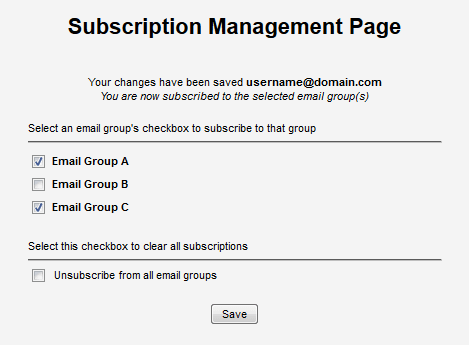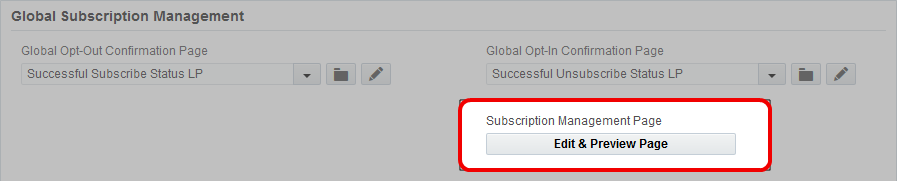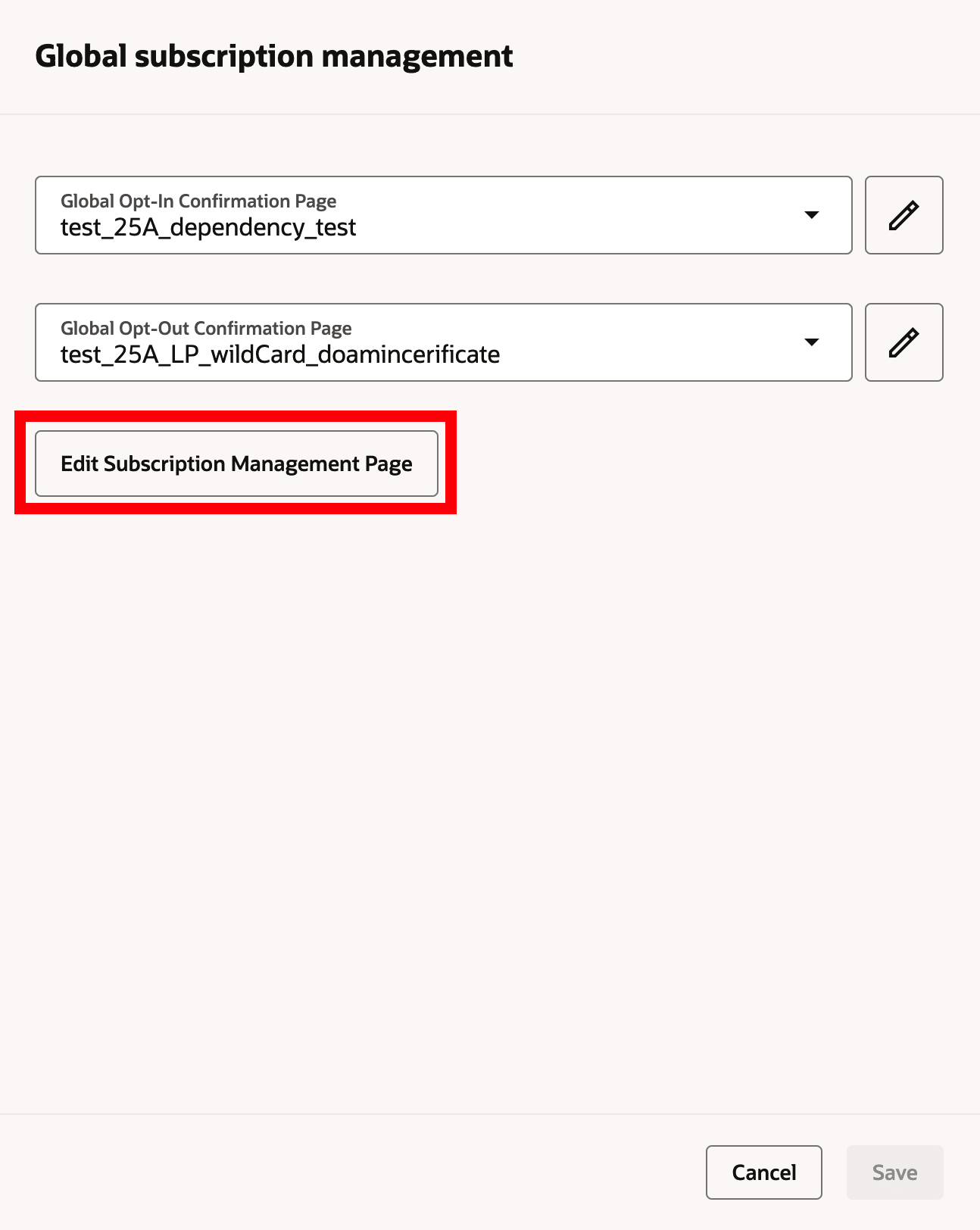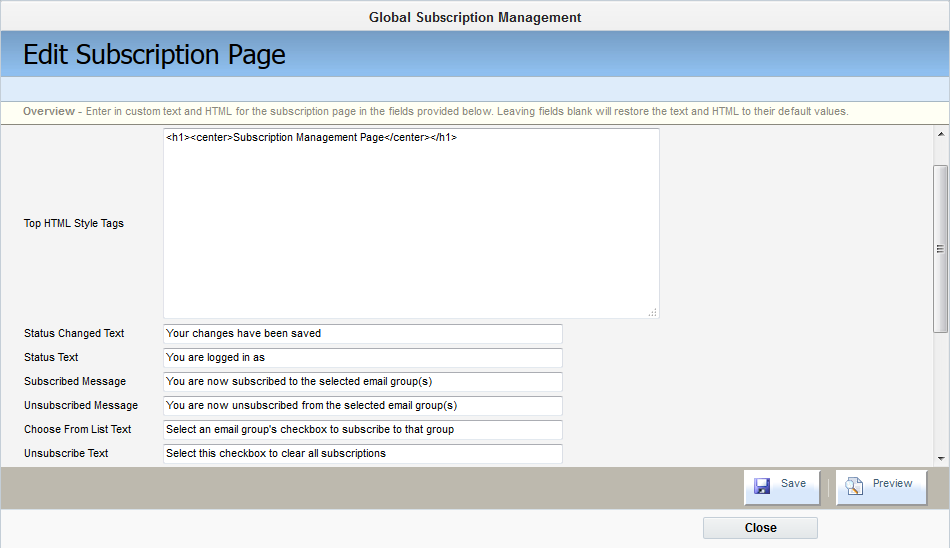Editing the Subscription Management Page
Note: We're updating our help center to reflect the new Redwood experience. During the transition, some content reflects the previous version of the UI.
The Subscription Manage Page is a page allowing your contacts to subscribe to and unsubscribe from email groups. Any email group set up to be included in the Subscription Management Page appears on the page. The page also includes an option to unsubscribe from all emails. If a contact unsubscribes to a group, the changes are immediate. You can verify a contact's status when you
Note: If the contact uses the Global Opt-Out Confirmation Page, their status is changed to "Unsubscribed Globally." This status overrides any email group subscriptions set on the Subscription Management Page. However, Oracle Eloqua retains the contact's email group preferences so that if its status ever changes to "Subscribed Globally," those group preferences will take effect. The Global Opt-Out and Global Opt-In confirmation pages are not displayed when any changes are made to the subscription management list.
The Subscription Management Page is a static page that you modify by entering information into the relevant fields. You can partially edit the page using HTML style tags at the top and bottom of the page if needed.
To edit the subscription management page:
-
Navigate to Assets
 > Email Setup, then click Email Groups.
> Email Setup, then click Email Groups. -
Click Edit & Preview Page. In Redwood Experience, click Edit Subscription Management Page
-
Enter the information that you want to appear on the page in the corresponding fields:
- Status Changed Text: The message that is displayed at the top of the Subscription Management Page when a contact makes changes to their preferences. For example, "Your status has changed" or "Your subscription preferences have been saved."
- Status Text: Text that appears at the top of the screen followed by the recipient's email address. For example, "<You are logged in as:> user@example.com" where <You are logged in> is the text in this field.
- Subscribed Message: Text that confirms when a contact subscribes to one or more email groups. The text appears after they submit their changes.
- Unsubscribed Message: Text that confirms when a contact unsubscribes from one or more email groups. The text appears after they submit their changes.
- Choose From List Text: The header text above the list of email groups available to the contact. When a user selects a check box in this area, they opt to subscribe to that email group. For example, "Subscribe" or "Select from these email groups."
-
Unsubscribe Text: The header text above the unsubscribe check box. For example, "Unsubscribe" or "Select this check box to unsubscribe from all email groups."
- Unsubscribe Checkbox Text: Name of the "unsubscribe from all" check box. If a contact selects this check box, they are automatically unsubscribed from all email groups on this page (and all email group check boxes are deselected). For example, "Unsubscribe" or "Unsubscribe from all groups."
- Button Text: Text that appears on the button a contact clicks in order to save their subscription preferences. For example, "Save" or "Submit Changes."
- Enter HTML into the Top HTML Style Tags and Bottom HTML Style Tags to change the design and layout of the top and bottom of the page.
- Save or preview your changes.
- Click Save after you have finished making changes, then click Close.