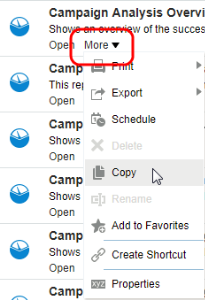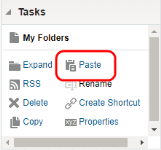Copying a report
Using Insight, you can copy a report. This is helpful if you are an analyzer and you need to customize a report or if you are a reporter and you want to organize the reports you use most often.
You can copy a report to one of the following folders:
- My Folders: A personal folder that only you can access. This folder is meant to hold the reports that you run most often or other content that you use often.
- Company Shared: A shared folder that is visible to all your organization's users. This folder is meant for analyzers to share custom reports with reporters. Only analyzers can copy to this folder.
When copied, reports inherit the properties of the destination folder. See Insight Folder Security for more information.
Note: If you copy a report, it could get out of sync with the source. Any changes changes made to the source will not be reflected in your copy.
To copy a report:
- In the Insight report catalog, browse to the report you want to copy.
- Before you open the report, click More >
 Copy.
Copy. - Browse to the folder where you want to place the copy.
Tip: You can create a new folder by clicking
 New and then clicking
New and then clicking  New Folder.
New Folder. - In the Tasks pane, click
 Paste.
Paste. - Choose an action:
- To rename the report, click More >
 Rename.
Rename.
- To change the description, click More >
 Properties.
Properties. - To edit the report, click Edit. You must be an analyzer to edit a report.
- To rename the report, click More >
Tip: If you are an analyzer, you can also choose to edit a report and save it in a new location. However, if you choose to edit a report after you've run it, any prompt selections will be lost once the analysis editor opens.