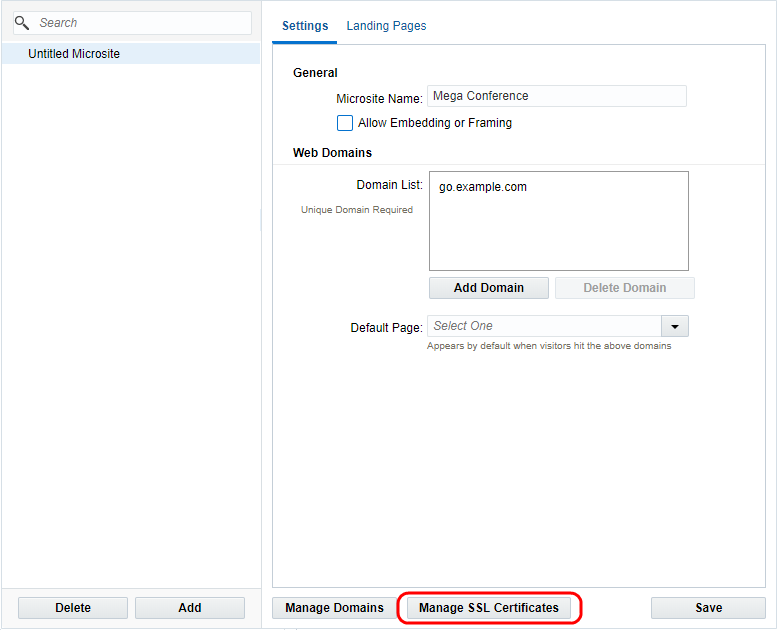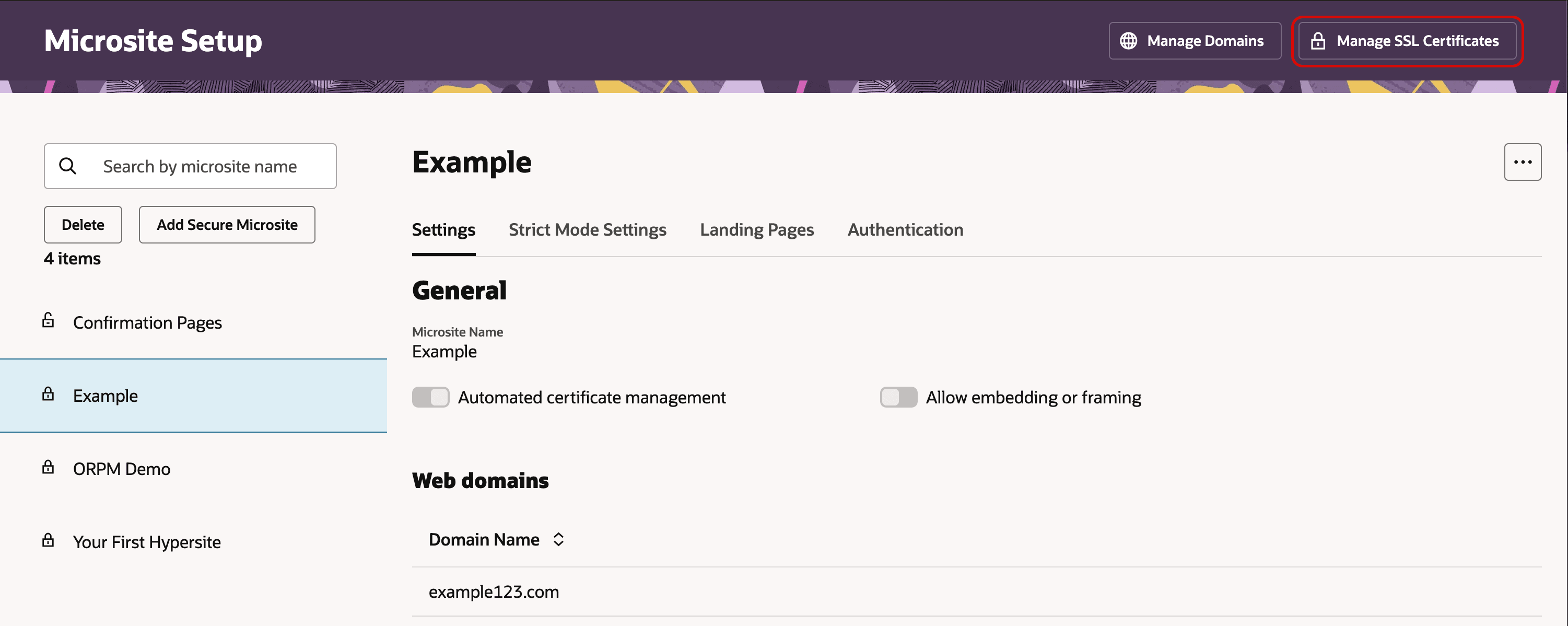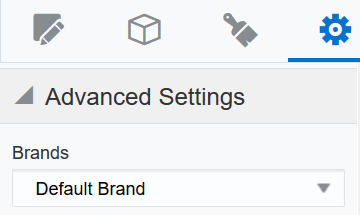Renewing SSL certificates for secure microsites and branded domains
Note: We're updating our help center to reflect the new Redwood experience. During the transition, some content reflects the previous version of the UI.
Secure microsites, secured branded application domains, secured branded tracking domains, and secured branded image domains all use Secure Sockets Layer (SSL) to encrypt data that is passed between a visitor's web browser and the web server. Normally, data sent between the browser and the web server is transmitted in plain text. SSL encrypts the data so it cannot be intercepted by a third party.
If Automated Certificate Management is enabled, you do not need to purchase or renew SSL certificates. See our Product Notice for more information about this feature.
To have this feature enabled, log in to My Oracle Support and create a service request. This feature may require your organization's IT staff to make some changes to your domain configuration, such as changes to a record or CNAME.
You can view certificate details, including expiration dates, on the Certificate Management page. Certificates may take up to 24 hours to be reflected on the page.
Next steps
The SSL certificates that you register with Eloqua will have an expiration date. You must renew SSL certificates before they expire, so that you can continue using them for secure microsites, secured branded application domains, and secured branded image domains.
Use the tasks in this section to renew SSL certificates for the following:
To renew the SSL certificates for a secure microsite or a branded application domain:
- Navigate to Assets
 > Website Setup, then click Microsites to view the Microsite Setup page.
> Website Setup, then click Microsites to view the Microsite Setup page. -
Click Manage SSL Certificates.
The Manage SSL Certificates page is displayed.
- Click Renew
 in the same row as the certificate you want to renew.
in the same row as the certificate you want to renew.Note: When renewing, the Renew Certificate form is pre-populated based on the original registration information. You cannot change the Certificate Type or Domain URL for Certificate. However, if you upload a certificate with alternate domain names, it will be automatically upgraded to a SAN certificate.
-
Optionally, complete any missing fields in the Renew Certificate form:
- Organization Details: Provide the legal name and address of the enrolling organization.
- Administrator Contact Details: Provide the contact information for the individual responsible for the SSL certificate.
-
Click Generate Renewal CSR to create a .csr file (certificate signing request).
Your CSR request is put into a queue and the status changes to "CSR Generation Queued." After the CSR generation request is completed, the system sends an email notification to the Eloqua user who created the request.
-
When you receive the notification email, obtain the CSR:
-
Navigate to Assets
 > Website Setup, click Microsites, and then click Manage SSL Certificates.
> Website Setup, click Microsites, and then click Manage SSL Certificates. -
On the Manage SSL Certificates page, locate your certificate by its certificate common name, and click
 .
. -
From the Your Certificate Signing Request is Ready page, follow the instructions on the page to copy or download the CSR.
-
- Take the CSR to a certificate authority to purchase your SSL certificate.
Note: Request a Base64-encoded X.509 certificate. The file should have a .cer or .crt extension and contain Begin Certificate and End Certificate. Please consult your IT department if you need assistance with this process.
 If needed, you can cancel a renewal request
If needed, you can cancel a renewal requestYou can do this while your certificate status is in Renewing - Pending. Click Cancel
 in the same row as the certificate renewal you want to cancel. This tells Oracle Support that you do not want the certificate installed. However, any certificate purchased using the canceled CSR will no longer be valid. You must request a new CSR and purchase a new certificate.
in the same row as the certificate renewal you want to cancel. This tells Oracle Support that you do not want the certificate installed. However, any certificate purchased using the canceled CSR will no longer be valid. You must request a new CSR and purchase a new certificate. -
Upload your certificate (CER) file:
-
Navigate to Assets
 > Website Setup, click Microsites, and then click Manage SSL Certificates.
> Website Setup, click Microsites, and then click Manage SSL Certificates. - Locate your pending certificate.
- Click
 to upload your CER file.
to upload your CER file.
Important: Once the SSL certificate is uploaded, do not create a support request in My Oracle Support. The certificate will be installed automatically, usually within an hour. If you have any delays or concerns, please reach out to My Oracle Support.
Note: If you completed a form for an EV certificate but the CER upload file has multiple alternate domain names, it is automatically upgraded to a SAN certificate in Eloqua when you upload the certificate. This enables you to utilize those alternate domain names in Eloqua.
-
To renew the SSL certificates for a branded image domain:
- File a service request (SR) through My Oracle Support. Oracle Support will help you generate a renewal CSR and will install the customer-provided certificate.
Multiple branded domains
Important: To access this feature, please contact your account representative to purchase the Oracle Eloqua Premium Branding and Configuration Cloud Service – Multiple Brands.
Eloqua now offers support for multiple branded domains in a single instance. Each brand will require a dedicated IP address and application and image domains should be secured as part of best practices. Brands should be related if used in the same instance, otherwise each brand should have a separate instance.
Example: If you are a candy company and have separate brands for a chocolate bar, a licorice sweet, and a sour candy, these brands would be considered related as they are all food products. If you have a bank brand and a car brand, you will need two separate instances, as the two items are not related.
When enabled, available domains can be selected under the Advanced Settings section of the design and source email editors using the brand drop-down. Selecting a brand in the email editor will apply the application and images domains configured for that brand when saving the email; use the Virtual MTA drop-down to select the dedicated IP for the selected brand.
You can view available domains by selecting Assets>Email Set-up>Email Defaults.
Note: Engage does not currently support multiple domains and the default brand will be used when sending emails.
If necessary, redirect links can be edited by clicking Assets>Website Setup>Redirect Links or the URL link under Assets>Components>File Storage>select file.
Good to know:
- Always test what emails look like before sending them to contacts.
- Secure all domains to prevent content from being blocked.
- If a domain for a brand is not secured, the secure Eloqua brand will be used to help prevent content being blocked due to mixed content.
Registering SSL certificates for secure microsites and branded domains
Securing branded application and image domains
Automated Certificate Management