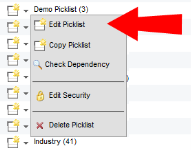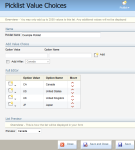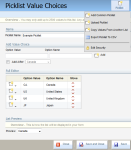Editing picklists
The changes you make to a saved picklist are reflected in any existing forms that use the picklist.
To edit a picklist:
-
Click Settings
 .
. -
Click Manage Picklists in the Database Setup area.
-
Locate the picklist you wish to edit on the left panel, then click the name. Alternatively, click
 next to the picklist name, then click Edit Picklist.
next to the picklist name, then click Edit Picklist.The picklist then opens in the configuration window.
-
Make edits as needed. See creating picklists for information on directly creating or removing picklist values.
You also have additional options for modifying and importing picklist values: add commonly used picklist values, upload picklist values from a local file, copy values from any currently existing picklist, and export values to a local CSV file.
- Click Save and Close when you are done.
The picklist is modified.
If you would like to create picklists using a currently existing one as a basic template, use the copy function, and make any edits to those copies. This method allows you to reuse a picklist across multiple forms which may require slight modifications for differing forms.
You have a number of additional option for modifying and copying picklist values