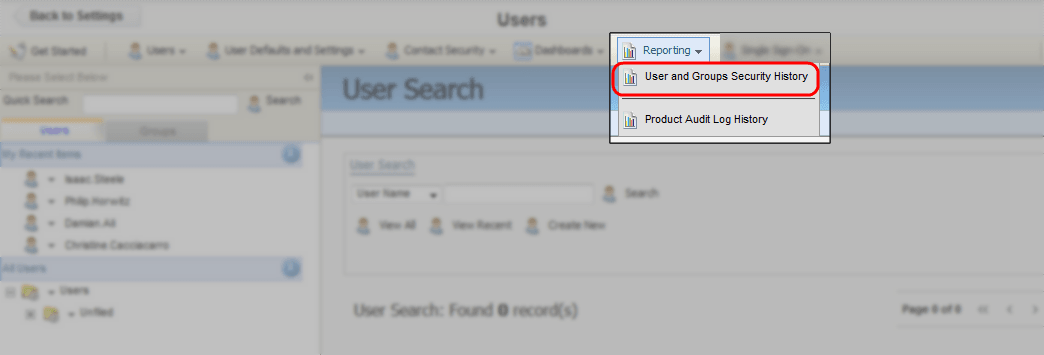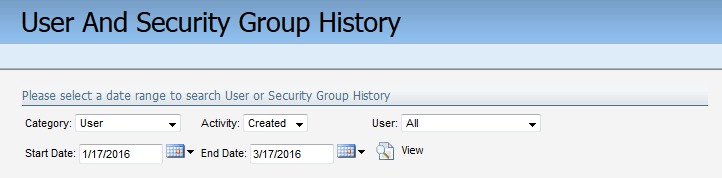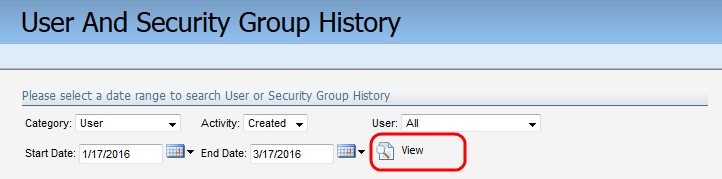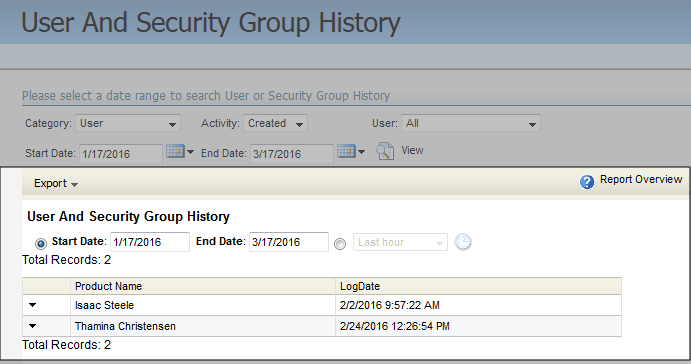Viewing user and security group history
The user and security group history report displays a list of Eloqua users and the most recent date their security group has been modified.
To view the user and security group history report:
- Click Settings
 .
. - Click Users in the Users and Security area.
- Click the Reporting drop-down menu, then click User and Groups Security History.
The User And Security Group History submission form opens.
- Configure the report.
- Select either User or Security Group from the Category drop-down bar.
- Select an activity from the Activity drop-down bar.
- Select an individual username from the User drop-down bar, or select All.
- Click the Start Date and End Date calendar icons and select a date range for the audit.
- Click View.The history report is displayed in the panel below the search criteria. Some report data may be hidden depending your level of contact security.
- (Optional) Click Export, then click Print Report to print the report, or click Export to Excel to generate a .xls file.