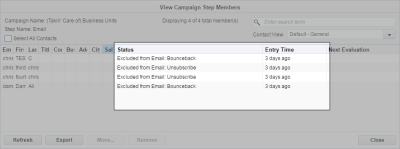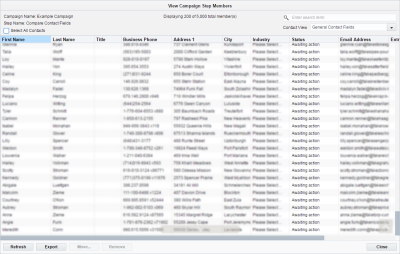Viewing the step members report
You can use the step members report to see which contacts are currently in a campaign or program step. You can view information about the contact as well as their status (for example, awaiting action), when the contact entered the step, and so on. Use this report to spot-check the step and its current contacts, troubleshoot your campaign or program, or export it for further analysis.
Example: Seeing a lot of contacts in an email element or action step but unsure if they're successfully executing? Check the Status column to look for possible setbacks.
To view a step members report:
-
In the campaign canvas or program canvas, double-click the number of contacts on a decision or action step.
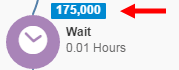
The step members report opens.
- To refresh the report, click Refresh. When you refresh, the contacts in the step may change.
- To download the report to a .csv or Microsoft Excel file, click Export. A link to the export file will be emailed.