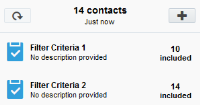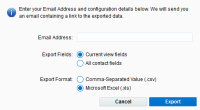Viewing contacts in a filter
You can view contact information and the amount of contacts that are returned from the marketing database through a contact filter.
Viewing the number of contacts in a contact filter
-
Navigate to Audience
 > Segments.
> Segments. - Open an existing segment or create a new one.
- Click the
 button and select Filter Criteria .
button and select Filter Criteria . - Add criteria from the list on the right panel, then configure it.
- Click the
 button to obtain the results of your query. It may take a few seconds before the results are displayed.
button to obtain the results of your query. It may take a few seconds before the results are displayed.
Note: If there are multiple filter criteria in this segment, then the total number of contacts for all filters in the segment will be displayed at the top. There may be crossover between filters, so the total number of unique contacts will not necessarily be an exact sum of each filter's included contacts.
Tip: If you want to view the contacts in a Filter Criteria, but it's been more than 24 hours since the segment was last calculated, click  to refresh the segment first. You can then view the filter's contacts in your segment by right-clicking the Filter Criteria then clicking View Contacts...
to refresh the segment first. You can then view the filter's contacts in your segment by right-clicking the Filter Criteria then clicking View Contacts...
Viewing contact information from a contact filter
-
Navigate to Audience
 > Tools, then click Shared Filters.
> Tools, then click Shared Filters. -
Open an existing Contact Filter or create a new one.
- Click Export.
- Configure the following fields:
- Enter the email address for the contact information to be sent to.
- Choose which fields are included in the exported data.
- Choose the format the exported data is sent in.
- Click Export.