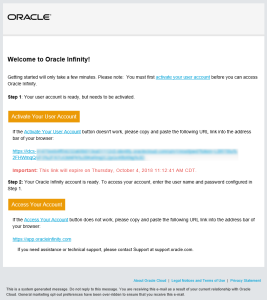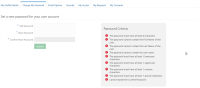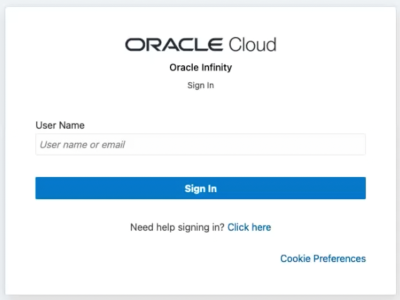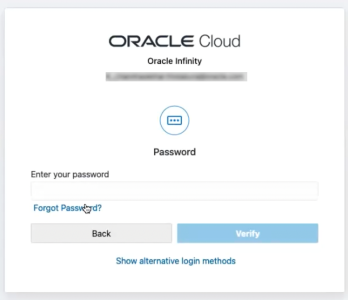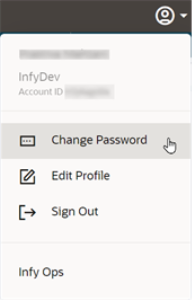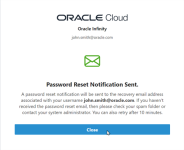Signing in
To access Oracle Infinity for the first time, you must receive an email invitation from your Oracle Infinity administrator. This email invitation will prompt you to activate your Oracle Cloud user account through Oracle Identity Cloud Service. Here, you’ll also establish your password. Once your Oracle Cloud user account is activated, you can then access your Oracle Infinity account. These instructions are also provided in the email invitation.
To activate your Oracle Cloud user account and sign into Infinity the first time:
- Open your email invitation and click Activate Your User Account.Your browser displays a password reset page in Oracle Identity Cloud.
-
Oracle Identity Cloud Service will open and prompt you to provide a new password. Enter a new password that meets the password criteria and click Submit.
-
In your email invitation, click Access Your Account. This will direct you to the Oracle Infinity Sign In screen.
Note: If you don't have access to the email invitation, you can use the direct URL (https://app.oracleinfinity.com if your data center is located in North America, or https://app.eu1.oracleinfinity.com/ if your data center is located in Europe).
Tip: If the activation email is expired or your temporary password is expired, go the Infinity Sign In screen (if your data center is located in Europe, go to this Sign In screen instead), and click the link next to the Need Help Signing In? link.
Based on the configuration of your organization's authentication with Infinity, you'll need to sign in through one of the following methods:
-
Non-federated sign in (through Oracle Identity Cloud Service)
-
Federated sign in (through your organization's single-sign on process)
Non-federated sign in
The non-federated sign in method involves signing in through Oracle Identity Cloud Service (IDCS).
To sign in through non-federated sign in:
-
Go to https://app.oracleinfinity.com if your data center is located in North America, or https://app.eu1.oracleinfinity.com/ if your data center is located in Europe. You'll be redirected to the Oracle IDCS sign in page.
-
Enter your user name and click Sign In. You'll be redirected to the password screen.
-
Enter your password and click Verify.
-
If your credentials are successfully verified, you'll be directed to Infinity.
Federated sign in
Federated sign in allows you to use single sign-on with your organization's identity provider (IDP) for authentication to Infinity.
-
Authenticated users can access Infinity through the gallery of apps on their first sign in.
-
On subsequent sign ins, you can access Infinity either through the gallery of apps or directly via the Infinity URL. Refer to the steps below.
To sign in directly to Infinity through federated sign in:
-
Go to https://app.oracleinfinity.com if your data center is located in North America, or https://app.eu1.oracleinfinity.com/ if your data center is located in Europe. You'll be redirected to the Oracle Identity Cloud Service sign in page.
-
Enter your user name and click Sign In. You'll be redirected to the authentication screen for your organization.
-
Once you verify your credentials, you'll be directed to Infinity.
To change your password
If you forget your password or need to change it, go to the sign in screen at https://app.oracleinfinity.com if your data center is located in North America, or https://app.eu1.oracleinfinity.com/ if your data center is located in Europe, click the Need Help Signing In? link, and follow the prompts.
To change your password:
- If you are already signed into Infinity, open the User menu in the upper-right corner of your Infinity screen and select Change Password. If you are not yet signed into Infinity, go to the Infinity Sign In screen at https://app.oracleinfinity.com if your data center is in North America, or at https://app.eu1.oracleinfinity.com/ if your data center is located in Europe, and click the link next to “Need help signing in?”. You’ll be redirected to a screen in Oracle Identity Cloud Service to enter your Oracle Cloud user name. This will trigger an email with a temporary password.
Editing your profile
You can edit your first and last name as you want it to be displayed in the Oracle Infinity user interface.
To edit your profile name:
- Once you sign in with your existing password, click the down arrow next to your profile and then select Edit Profile.
The Edit Your Profile page is displayed.
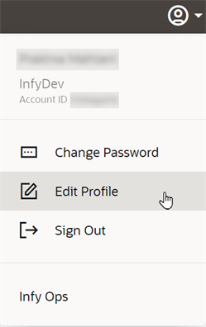
- Enter your first and last name.
- Click Save.
Oracle Identity Cloud Service documentation
Data privacy and security features
Oracle Infinity supported browsers