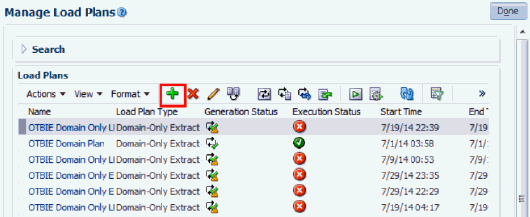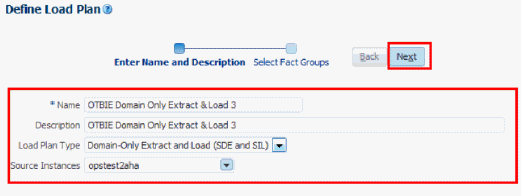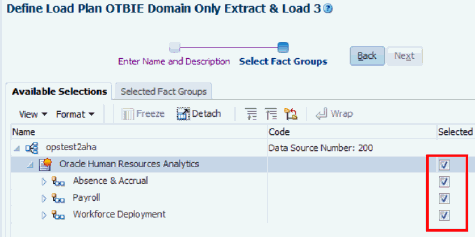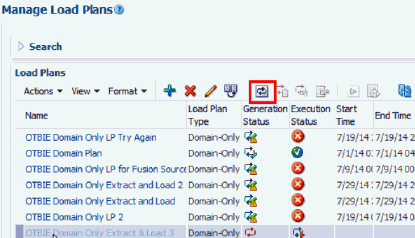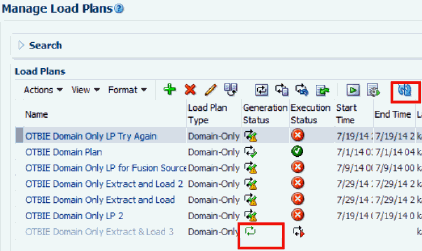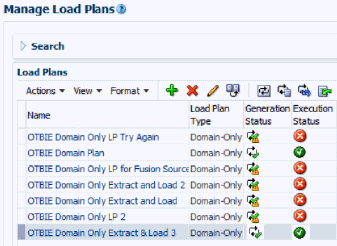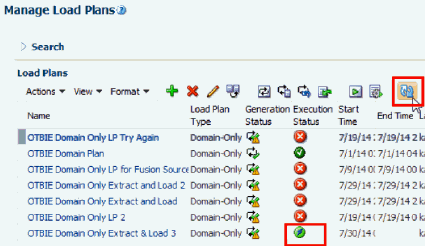During Data Normalization, OTBI-Enterprise Implementors create, generate, and execute a Domain-only Load Plan to load reference data from the cloud data source. For example, reference data might include lists of valid values for Gender, Department, Salary-scale, and Age-range.
To load reference data:
- Create a Domain-only Load Plan:
- In Configuration Manager, select the Manage Load Plans link on the Tasks pane, then click the Add icon to create a new load plan.
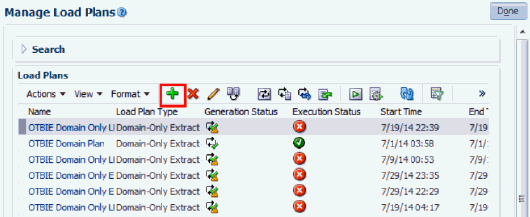
Description of GUID-2B424A0E-53BF-467F-9A1C-0A087C37C56C-default.gif
-
In the Name field, specify a short name to identify the load type, source, and version. For example, enter Taleo_Domain_Only_Plan.
-
(Optional) In the Description field, specify a short string that identifies the Load Plan in Configuration Manager.
-
In the Load Plan Type list, select Domain-Only Extract and Load (SDE and SIL).
-
In the Source Instances list, select the cloud data source from which you want to extract reference data.
- Complete the Enter Name and Description fields.
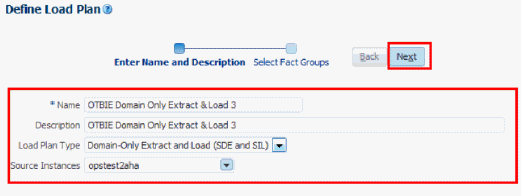
Description of GUID-259FB20A-25C7-482D-962F-7880644C5A46-default.gif
- Click Next to display the Select Fact Groups page.
- Select the Selected box next to each fact group that you want to load, then save the details.
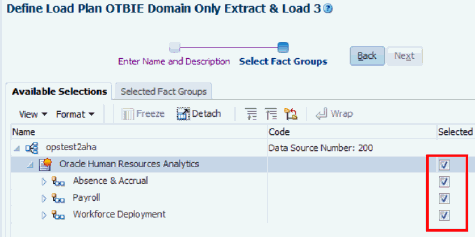
Description of GUID-936A9C99-9D0B-4E28-92BB-E481B8BA4390-default.gif
- Generate the new Load Plan:
- Select the Manage Load Plans link on the Tasks bar, highlight the Domain-Only Extract and Load (SDE and SIL) load plan, then click Generate.
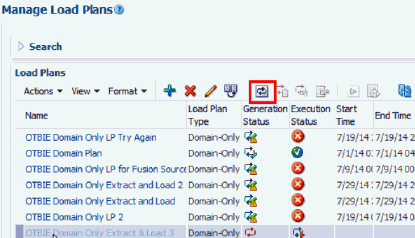
Description of GUID-845F9376-CE3A-446C-8DA6-CE551E81AE1E-default.gif
- Monitor the progress of this load plan using the Generation Status and Execution Status icons.
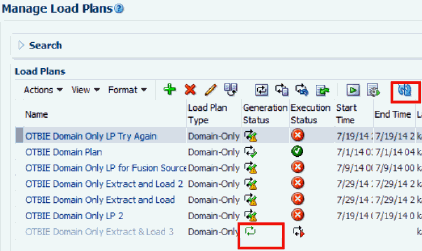
Description of GUID-D63E8074-1AC0-41F0-8EDA-6E24B2C98FBE-default.gif
-
If the Generate process succeeds, then continue to Step 3.
-
If the Generate process fails, then:
-
Use Manage Load Plans toolbar options to diagnose issues.
-
Resolve the issues.
-
Click Generate and monitor the process again.
-
Repeat this process until the Generate succeeds, then skip to Step 3.
- Execute the new Load Plan:
- At the Manage Load Plans page, highlight the Domain-Only Extract and Load (SDE and SIL) load plan, and click Execute (

Description of GUID-1F9BB2BA-A4C1-4A00-B5E1-6919BFBAE56D-default.gif).
- Monitor the Execute process.
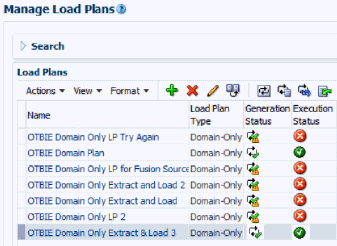
Description of GUID-0F0ACF00-D327-4BA3-9390-B3042347DFE4-default.gif
-
If the Execute process succeeds, then you have completed the configuration.
-
If the Execute process fails, then:
-
Use the ODI Console to diagnose issues.
-
Resolve the issues.
-
Click Execute and monitor the process again.
-
Repeat this process until the Execution succeeds.