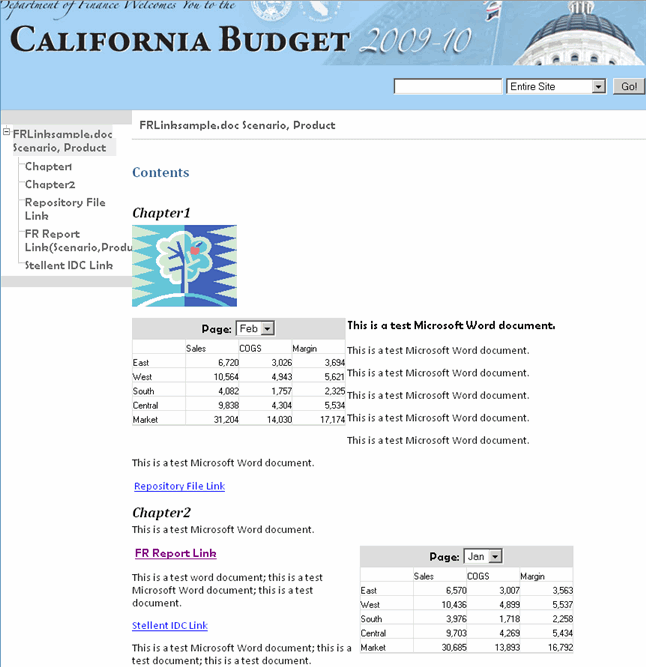In a Microsoft Word document, you can insert hyperlinks by copying and pasting the document's URL from:
Financial Reporting reports or any files located in the Workspace repository
Any file from Oracle Universal Content Management
When creating a book, all POVs from all reports (reports specified in FRExecute and hyperlinks) are included in the appropriate chapters.
Note: | When selecting a doc or html document containing hyperlinks in Book HTML Preview or PDF Preview, the contents of the hyperlink are not displayed, even if “Include Related Content in HTML Table of Content” is set. |
![]() To create hyperlinks in a Microsoft Word document:
To create hyperlinks in a Microsoft Word document:
In Planning and Budgeting Cloud Workspace, right-click a Financial Reporting report or file to which you want to apply as a hyperlink, and then select Properties.
In Properties, to the right of the SmartCut label, copy the document's URL, and then exit Planning and Budgeting Cloud Workspace.
Open your Microsoft Word document. To paste the URL, right-click inside the Microsoft Word document where you want the link to display, and then select Hyperlink.
In Text to display, enter the description that you want associated with the link.
In Address, paste the URL that you previously copied in Planning and Budgeting Cloud Workspace and click OK.
Save the Microsoft Word document as a .doc or .html file.
Saving the document as an .html file provides better performance..