Creating an import that uses “Merge as Primary” or “Merge as Move” mode can affect the ordering of children, depending on the Reorder Type setting. Consider the Entity hierarchy as an example:
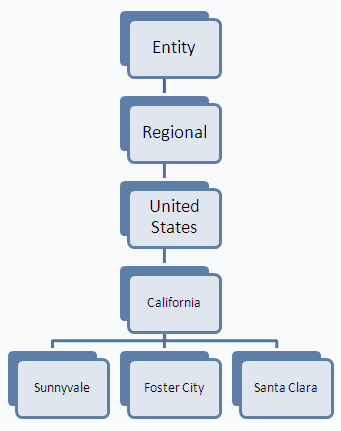
Importing the following flat file information in “Merge as Primary” or “Merge as Move” mode can affect the ordering of California's children, depending on the Reorder Type setting and whether the Reorder Existing Members setting is enabled.
!Hierarchies=Entity 'Parent;Child;IsPrimary #root;Regional;Y Regional;UnitedStates;Y UnitedStates;California;Y California;Foster City;Y California;Redwood Shores;Y California;Sunnyvale;Y
Notice that the member Santa Clara is not included in the flat file and that a new member Redwood Shores has been added.
If the Reorder Type is set to MergeToTop and Reorder Existing is set to False, California's children are Redwood Shores, Sunnyvale, Foster City, and Santa Clara, in that order.
If the Reorder Type is set to MergeToTop and Reorder Existing is set to True, California's children are Foster City, Redwood Shores, Sunnyvale, and Santa Clara, in that order.
If the Reorder Type is set to MergeToBottom and Reorder Existing is set to False, California's children are Sunnyvale, Foster City, Santa Clara, Redwood Shores, in that order.
If the Reorder Type is set to MergeToBottom and Reorder Existing is set to True, California's children are Santa Clara, Foster City, Redwood Shores, and Sunnyvale, in that order.