You can run the Transaction History Purge Utility using a command line or by using the Windows Start Menu shortcut, EPMA Transaction History Purge.
|
Note: |
You must start the Hyperion EPMA Server before running the Transaction History Purge Utility. In Windows, from the Services panel, select Hyperion EPMA Server, right-click and select Start or on a command line, enter: net start EPMA_Server.exe. |
|
Caution! |
This utility deletes transactions from the database. You must be extremely careful and ensure that you have performed a full backup of the Performance Management Architect database before running the Transaction History Purge Utility. |
The utility automatically retrieves database connection information (database name, location, login information, and so on) from the Shared Services database so that the cleanup affects the same database that is used by Performance Management Architect. Keep in mind that you cannot run this utility on a remote client. You must run the utility on the Dimension Server Application Server.
-
To launch the utility in a graphical user interface, perform one of these actions:
-
Select Start, Programs, Oracle EPM System, Foundation Services, Performance Management Architect, EPMA Transaction History Purge.
-
Navigate to <EPM_ORACLE_INSTANCE>products\Foundation\BPMA\AppServer\DimensionServer\ServerEngine\bin. Then, double-click EPMA_database_cleanup_utility.exe.
The EPMA Transaction History Purge Utility dialog box is displayed.
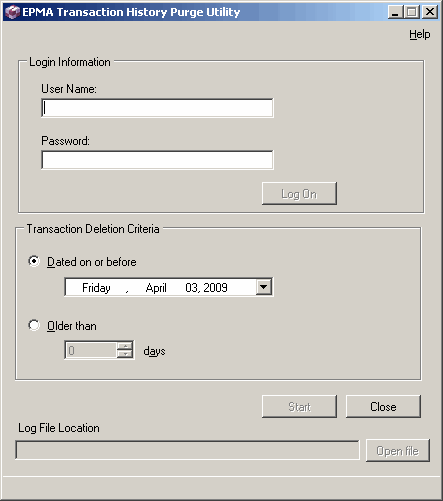
-
-
Enter your user name and password that you use to login to Performance Management Architect, then click Log On.
Note:
You must have the LCM Administrator or EPMA Administrator security role to purge the transaction history. See the Oracle Hyperion Enterprise Performance Management System User and Role Security Guide.
-
To launch the utility on a command line, open a command prompt, change the directory location to the location of the dimension_server.exe file. For example, C:\EPM_ORACLE_INSTANCE\BPMA\AppServer\DimensionServer\ServerEngine\bin, then type:
database_cleanup_utility -h
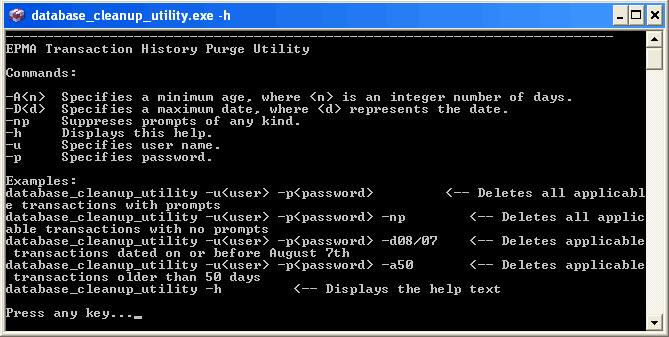
Working with the Transaction History Purge Utility describes how to use the graphical user interface and also includes important information about the utility. Command line parameters are described in Using the Transaction History Purge Utility in a Command Window.
-
Enter database_cleanup_utility -u<user> -p<password>, where <user> is your user name and <password> is your password.