![]() To deploy a Profitability and Cost Management application in Performance Management Architect:
To deploy a Profitability and Cost Management application in Performance Management Architect:
-
Select Navigate, then Administer, and then Application Library.
-
Right-click the name of the application to be deployed, and select Deploy from the drop-down list.
Applications are validated before they are deployed, and any validation errors display in the Job Console. You must correct all validation errors before deploying. When the validation is complete, the Deploy dialog box is displayed, showing the Application Name.
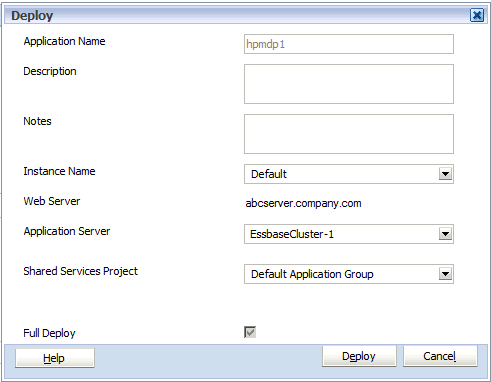
-
Optional: In Description, enter a brief description for the application.
-
Optional: Under Notes, add notes pertaining to the deployment of this application. These notes are appended to the job description in the Job Console. This text field allows up to 150 characters and contain any characters.
-
Under Instance Name, select the name of the Profitability and Cost Management installation to which you want to deploy the application.
A Profitability and Cost Management application may be installed on a single machine, or on more than one machine as part of a cluster. Each installation, or instance, is displayed on the Instance Name drop-down list. Default is the name of the instance used by the Configurator Tool for the first installation.
-
Under Shared Services Project, select the Profitability and Cost Management application group to which this application is to be assigned.
-
Optional: Decide whether Full Deploy should be selected, as follows:
-
If this is the first deployment of the application, the Full Deploy check box is disabled because Performance Management Architect automatically sends all dimensions to Profitability and Cost Management.
-
If Full Deploy is checked for any subsequent deployment, then Performance Management Architect sends all dimensions to Profitability and Cost Management.
-
If Full Deploy is not checked, then Performance Management Architect sends only modified dimensions to Profitability and Cost Management. If no changes were made to a dimension, then that dimension is not included in the deployment.
-
-
The Job Task window opens, to confirm the Validation Job has been submitted, and display the Job ID.
-
On the Job Task window, click the link to display the job status.
When the job is complete, a message is displayed under Detail to indicate the new application has been created and deployed to Profitability and Cost Management. The new application is available for selection.