You can use Dynamic Time Series (DTS) members to create reports that show period-to-date data, such as quarter-to-date expenses. DTS members are used with members of the Period dimension. For example, to calculate quarter-to-date values, you can enable the Q-T-D member and associate it with generation number 2. You can then use the Q-T-D DTS member to calculate monthly values up to the current month in the quarter.
The DTS members provide up to eight levels of period-to-date reporting. Your data and database outline determine which members you can use. For example, if the database contains hourly, daily, weekly, monthly, quarterly, and yearly data, you can report day-to date (D-T-D), week-to-date (W-T-D), month-to-date (M-T-D), quarter-to-date (Q-T-D), and year-to-date (Y-T-D) information. If the database contains monthly data for the past 5 years, you can report year-to-date (Y-T-D) and history-to-date (H-T-D) information, up to a specific year. If the database tracks data for seasonal time periods, you can report period-to-date (P-T-D) or season-to-date (S-T-D) information.
Avoid assigning time balance properties (such as First and Average) to members set for dynamic calculations if you plan to use the members in Dynamic Time Series calculations. Doing so may retrieve incorrect values for parent members in your accounts dimension. For detailed information, see the Oracle Essbase Database Administrator's Guide.
You can use the DTS Manager dialog box to set up DTS members with these options: DTSEnabled, DTS Generation, and Alias. (Setting the DTS properties for non-DTS members has no effect.) Additional Period properties are not applicable to DTS members.
Considerations for using DTS members with Performance Management Architect:
-
DTS members must be level 0 members and children of the root member (such as Period).
-
The Period Type property for DTS members is Dynamic Time Period.
-
For members enabled as DTS, a DTS Generation must be selected.
-
If you are using Y-T-D, the Year dimension cannot be named Year.
-
If you are using P-T-D, the Period dimension cannot be named Period.
-
DTS members do not display as actual members in the Period dimension hierarchy. For Planning, DTS members are enabled in Planning and Essbase after the application is deployed.
-
From the Dimension Library, right-click the Period dimension. Then, select DTS Manager.
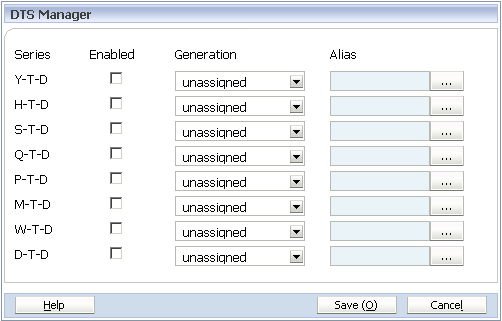
-
In the DTS Manager dialog box, select Enabled for the DTS series to use: Y-T-D, H-T-D, S-T-D, Q-T-D, P-T-D, M-T-D, W-T-D, or D-T-D.
-
You cannot associate DTS members with the highest generation (the dimension root).
-
Optional: If the dimension is associated with an alias, select an alias.