You can create filters to see specific jobs in the Job Console.
-
-
Click Job Filter Options.
-
Right-click a job and then select Filter.
-
Click View, Filter.
The Jobs Filter dialog box is displayed.
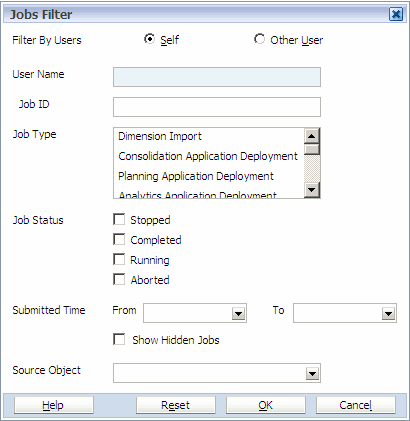
-
-
You can filter jobs by these options:
-
Self or Other User—Select Self to create a filter to view jobs submitted by your user name or select Other User and enter the user name. See Filtering Your Jobs and Filtering Jobs for Other Users.
-
Job ID—Enter the Job ID.
-
Job Type—Select the job type to filter, such as Dimension Import.
-
Submitted Time From and To—Select a start date and end date to filter by a date range.
Note:
There are certain actions that start hidden system jobs. Only users with the EPMA Administrator role can view hidden system jobs. To view hidden jobs, select “Show Hidden Jobs” in the Jobs Filter dialog box. For additional information on security roles, see the Oracle Hyperion Enterprise Performance Management System User and Role Security Guide.
-
-
The Source Object drop-down list displays all applications with an associated job. For example, if you want to see all jobs for the “NewBudget” application you can filter by the Source Object: “NewBudget”.
-
Tip:
To reset the filter to the default options, in the Jobs Filter dialog box, click Reset.