The following steps describe creating Profitability and Cost Management applications.
![]() To create Profitability and Cost Management applications:
To create Profitability and Cost Management applications:
-
Populate the new shared library in Performance Management Architect using a flat file import or a Performance Management Architect interface table import.
Caution!
Add any business dimensions to be included in the application, for example, Generic, Account, Entity, Time, or Country, to the Dimension Library before creating the application; otherwise, the dimensions will not be available for the Application Wizard to select. See “Creating Dimensions.”
-
Select Navigate, Administer, Application Library.
The Application Library is displayed.
-
Select File, New, Application.
The first screen of the Application Creation Wizard is displayed - Application Type.
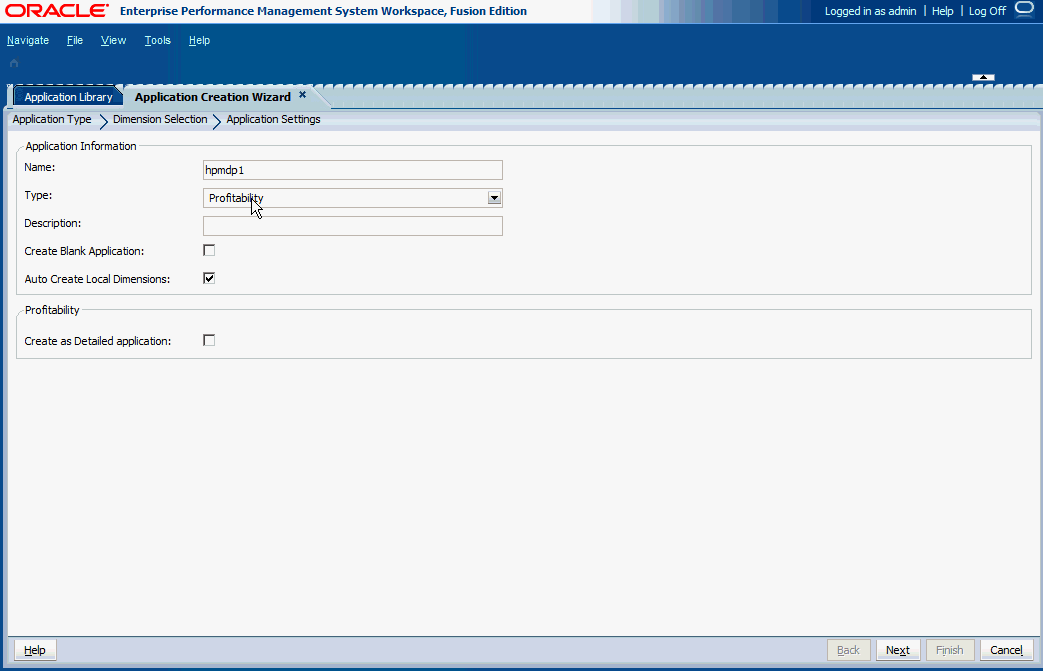
-
Names must be 7 characters or less, and must not contain any special characters, including “&” (ampersands).
-
From the Type drop-down list, select one of the following application types. The type of application that you select depends on the type of modelling that you require to effectively manage your organization's models.
-
Standard: A Standard application contains costs and revenue dimensions and members that are similar to your organization's chart of accounts. Standard applications are focused on contribution analysis, following the flow of cost and revenue funds to determine where funds are coming from and where they are going.
-
Detailed: A Detailed application also contains costs and revenue dimensions and members that are similar to your organization's chart of accounts. However, Detailed applications are focused on profitability analysis, following the flow of cost and revenue to determine which areas of your organization are profitable.
-
Management Ledger: A Management Ledger application contains costs and revenue dimensions and members that are similar to your organization's general ledger. Management Ledger applications offer management reporting and modeling with data structured similarly to users' Oracle General Ledger or Oracle Hyperion Financial Management implementations. Allocations and other calculations required for management reporting are performed using a more free-form approach than is supported in Standard Profitability models.
-
-
Optional: To manually add dimensions to the blank application, select Create Blank Application, and then click Finish. See Adding Dimensions Manually.
-
Optional: To automatically create all required dimensions, select Auto Create Local Dimensions.
Selecting Auto Create Local Dimensions automatically creates new dimensions for all dimensions that are required in the application. The dimension name for each new dimension is identical to the dimension type with (New) in parentheses.
-
If you are creating a Detailed or a Management Ledger application, under Profitability, select Detailed or Management Ledger. (The default setting is None.)
-
The second screen of the wizard is displayed - Dimension Selection. See Selecting DimensionsSelecting Dimension Types.