You can search for members in the Dimension Library.
-
Perform one of these actions to display the Find Members dialog box:
-
Click
 .
. -
Right-click a dimension and click Find Members.
-
Select Edit, Search.
-
-
Note:
Enter alpha-numeric characters only. You can also enter wildcard characters, however other special characters are not supported.
-
Select an option to view the results:
-
List View—replaces the Property Grid and lists all members in the Member Find pane.
-
Navigation Button—displays the first member in the Shared Library pane (selected). You can use navigation buttons on the Standard toolbar to move to the next or previous member.
For example, if you searched for the member, “Budget,” using the Navigation Button option, the first member found is automatically selected in the Shared Library, then you can click
 to search for the next occurrence of “Budget,” continuing to click Next to search for the next occurrence. If you want to navigate to the previous occurrence, you can click
to search for the next occurrence of “Budget,” continuing to click Next to search for the next occurrence. If you want to navigate to the previous occurrence, you can click  .
.
-
-
If you selected List View, the search results replace the Property Grid. You can double-click the member in the Member Find pane to locate the member in the hierarchy. When you double-click the member, the dimension that contains the member automatically expands in the Shared Library.
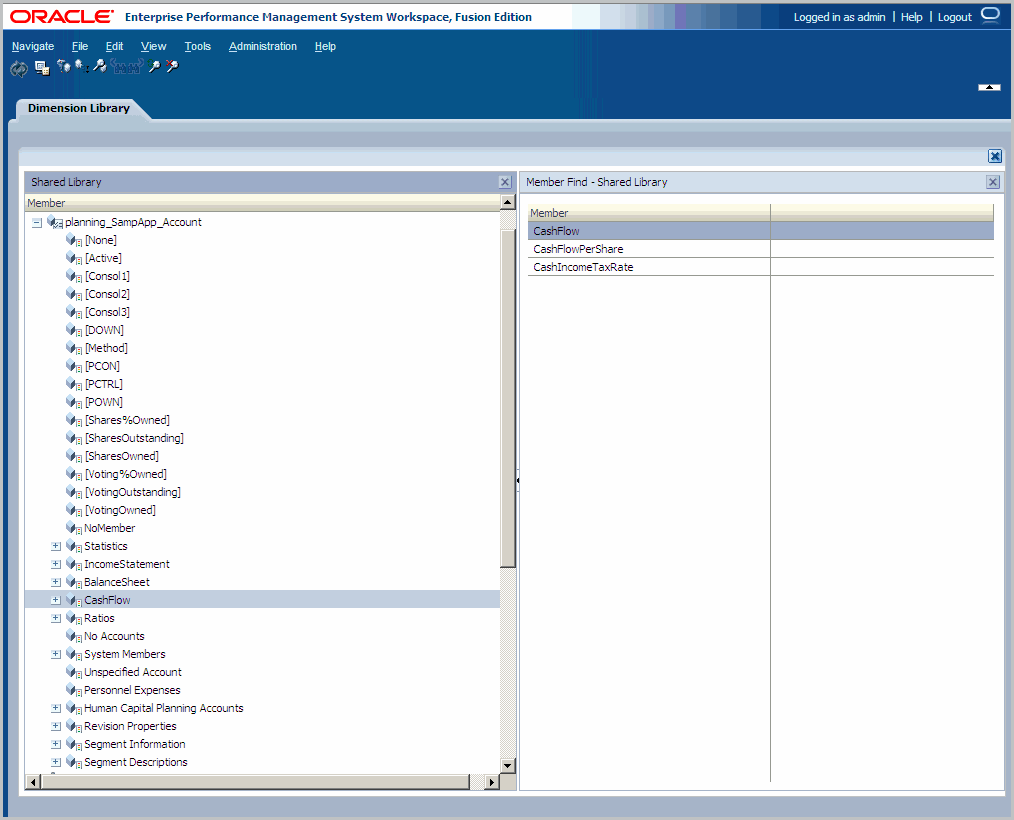
If you selected the Navigation Button option, the dimension that contains the member automatically expands in the Shared Library. You can select the member to view the properties in the Property Grid.
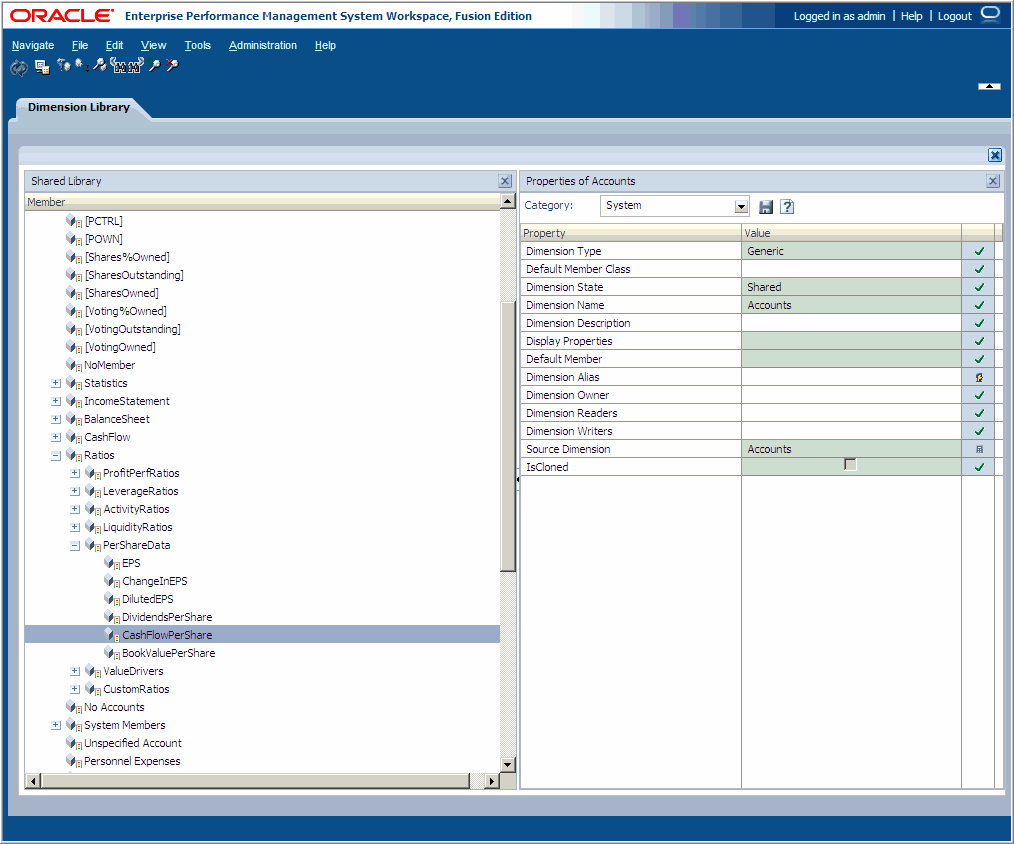
-
Optional: To reapply a search, click
 . The information you entered previously is saved in the Search Members dialog box.
. The information you entered previously is saved in the Search Members dialog box. -
Optional: To refresh the artifacts displayed in a search, click
 .
.