Local dimensions consist of two types:
-
Dimensions that are sourced from the Shared Library but are not linked to the Shared Library dimension
-
Dimensions that are sourced from outside the shared library
You can convert local dimensions in an application to shared. Upon conversion, the local dimension becomes shared and reconnects with the same shared dimension that was originally included in the application. When you convert local dimensions, you can determine whether to merge the changes or simply replace the dimension in the Shared Library.
Merging Changes—If you make changes to the original shared dimension, a merge operation merges any structure changes that were made to the dimension in the application. You can select an existing dimension from the Shared Library and the merge adds members from the dimension in the Shared Library to the dimension in the application. Property value differences for existing members are retained as local property values within the application. You also have the option to create a new shared dimension to merge.
Replacing Changes—If you make changes to the local dimension in an application, and then convert to a shared dimension, a replace operation replaces the dimension in the Shared Library with the structure and property values from the dimension in the application.
A local dimension can be pushed into the Shared Library for use by other applications.
|
Note: |
You cannot update the following Consolidation dimensions after application deployment: Period, View, ICP, Year, Value, Currency. |
![]() To convert a local dimension to shared:
To convert a local dimension to shared:
-
The Share Dimension dialog box is displayed.
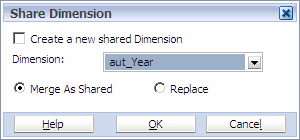
-
-
To make a copy of the dimension and create a new copy, select Create a new shared Dimension.
Note:
A dimension is created with the same name in the Shared Library, if one already exists, an error displays indicating that you cannot create a new shared dimension. Dimension names must be the same since the 'share' action results in the local dimension moving to the Shared Library and it being shared into the application, as if it were dragged there from the beginning of the process when adding dimensions to the application. Shared dimensions in an application always have the same name as their source dimension in the Shared Library.
-
Select the existing dimension to merge or replace.
-