All operations performed in the Dimension Library are recorded in transaction logs. You can filter logs by date, application, dimension, and property and restrict logs to operations performed in the current session. Each operation is recorded with a time stamp, the user name, the type of action performed, and other relevant information.
|
Action |
Description |
|---|---|
|
AddApplication |
Adds an application to a library |
|
AddDimension |
Adds a dimension to a library |
|
AddDimensionAssociation |
Adds a dimension association between two dimensions |
|
AddLibrary |
Adds a library to the system |
|
AddMember |
Adds the specified member to the specified dimension |
|
AddOrphanMember |
Adds an orphan member to a dimension |
|
AddView |
Adds a view object to an application |
|
AddViewFilter |
Adds a view filter to a view |
|
AddViewTopMember |
Adds the top member for a specified view |
|
AddViewFilterTopMember |
Adds a top member to a view filter |
|
AutomatorRun |
Logged action for an Automator run |
|
ClearApplication |
Clears an existing application; deletes data artifacts for the application but does not delete the application record |
|
ClearDimension |
Clears an existing dimension; deletes data artifacts for the dimension but does not delete the dimension record |
|
CloseLibrary |
Logged action for closing a library |
|
CompareRun |
Logged action for a Compare job |
|
CopyApplication |
Copies an existing application |
|
CopyDimension |
Copies an existing dimension |
|
CopyLibrary |
Copies an existing library |
|
DeleteApplication |
Deletes an existing application |
|
DeleteBranch |
Deletes a member and its descendants |
|
DeleteDimension |
Deletes a dimension from a library |
|
DeleteLibrary |
Deletes an existing library |
|
DeleteMember |
Deletes the specified member from the library |
|
DeleteView |
Deletes a view within an application |
|
ExportRun |
Logged action for a export job |
|
ImportRun |
Logged action for a import job |
|
InsertMember |
Inserts the specified member into the specified dimension |
|
MemberPropertyDataLoss |
Loss action for a member property data loss |
|
MigrateApplication |
Migrate application to another server |
|
MoveMember |
Moves the specified member within the dimension |
|
OpenLibrary |
Logged action for opening a library |
|
RemoveApplicationArrayPropertyValue |
Removes (clears) the array value of the specified property of the specified application |
|
RemoveApplicationPropertyValue |
Removes (clears) the value of the specified property of the specified application |
|
RemoveDescendantValues |
Removes property value for a member’s descendants |
|
RemoveDimensionArrayPropertyValue |
Removes (clears) the array value of the specified property of the specified dimension. The property itself is not deleted, because other dimensions may be using it. |
|
RemoveDimensionAssociation |
Removes a dimension association between two dimensions |
|
RemoveDimensionPropertyValue |
Removes (clears) the value of the specified property of the specified dimension. The property itself is not deleted, because other dimensions may be using it. |
|
RemoveDuplicates |
Removes (clears) duplicate properties for the specified member |
|
RemoveLibraryPropertyValue |
Removes (clears) the value of the specified property of the specified library. The property itself is not deleted, because other libraries may be using it. |
|
RemoveMember |
Removes the specified member from the dimension |
|
RemoveMemberArrayPropertyValue |
Removes (clears) the array value of the specified property of the specified member. The property itself is not deleted, because other members may be using it. |
|
RemoveMemberPropertyValue |
Removes (clears) the value of the specified property of the specified member. The property itself is not deleted, because other members may be using it. |
|
RemoveViewFilter |
Removes a view filter from an existing application |
|
RemoveViewFilterTopMember |
Remove the top member from the view filter |
|
TransactionExportRun |
Logged action for a transaction query |
|
UpdateApplicationArrayPropertyValue |
Updates the array value of the specified property of the specified application |
|
UpdateApplicationPropertyValue |
Updates the value of the specified property of the specified application |
|
UpdateDimensionArrayPropertyValue |
Updates the array value of the specified property of the specified dimension |
|
UpdateDimensionPropertyValue |
Updates the value of the specified property of the specified dimension |
|
UpdateLibraryPropertyValue |
Updates the value of the specified property of the specified library |
|
UpdateMemberArrayPropertyValue |
Updates the array value of the specified property of the specified member |
|
UpdateMemberPropertyValue |
Updates the value of the specified property of the specified member |
-
From the Dimension Library, select View, and then Download Transaction Logs or click
 .
.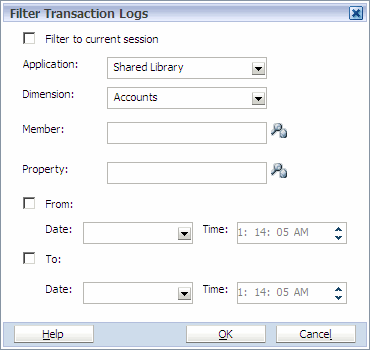
-
Select an application or select Shared Library to view all dimensions in the Shared Library.
Note:
You must at least select an application or Shared Library to filter the transaction logs.
-
Note:
Only dimensions for the selected application or Shared Library are displayed in the drop-down list, and you can select only one dimension.
-
Optional: Click
 to select one or more members to include in the log, and click OK.
to select one or more members to include in the log, and click OK.
-
Optional: Click
 to select one or more properties to include in the log and click OK.
to select one or more properties to include in the log and click OK. -
Optional: Use the date drop-down lists to select a date range.
-
After the job is submitted, click the link in the message box to go to the exported transaction log.
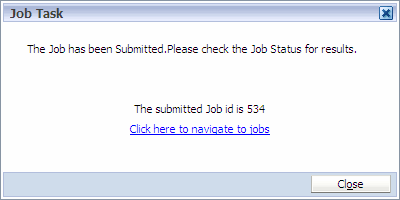
-
In the Attachments area, click Transaction Export.
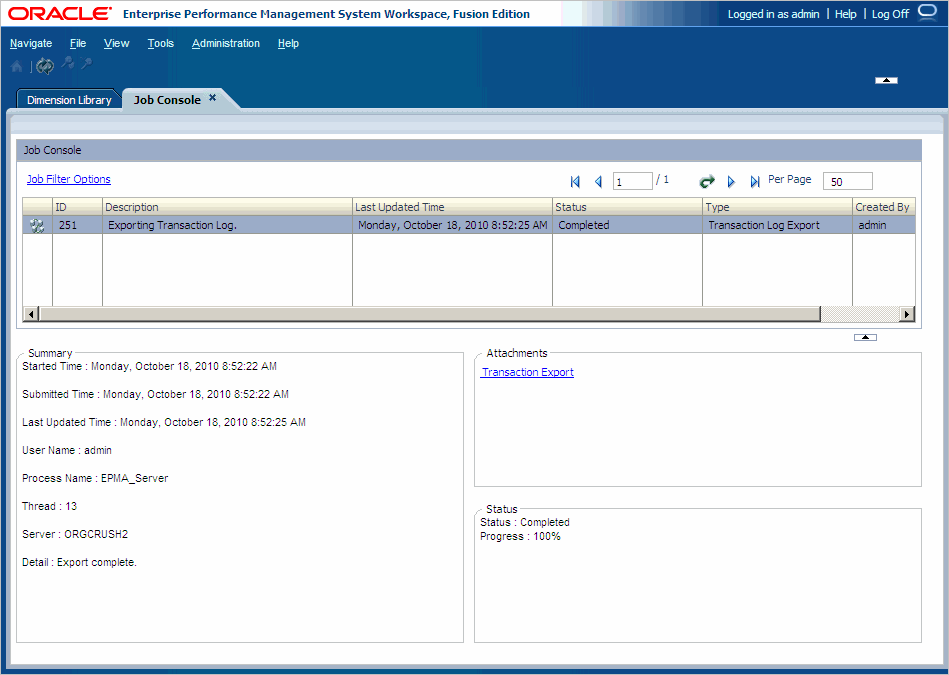
-
Select to open or save the transaction log.
Note:
Transaction logs use the CSV file extension and can be opened in Microsoft Excel.
The transaction log consists of multiple columns of information. The column display varies, depending upon the criteria that you selected.
|
Column Name |
Description |
|---|---|
|
TransactionID |
Transaction ID associated with one or more transaction actions |
|
DetailID |
Order in which actions are processed within a transaction |
|
Action |
Operation that is logged |
|
ApplicationID |
Generated ID associated with the application artifact |
|
ApplicationName |
Application name |
|
ClassID |
Classification of the artifact being added |
|
CreatedDateTime |
Timestamp of the action |
|
Description |
Description of the action |
|
DimensionID |
Generated ID of the dimension artifact |
|
DimensionName |
Dimension name, in which the action is performed |
|
FromOrigin |
For property updates, the origin of the property value before an update occurs. |
|
FromValue |
For property updates, the value of the property before an update occurs. |
|
Level |
A designation given to a transaction action: Core, Logged, Loss, Result, or Admin. |
|
MemberDescription |
If the action is related to a member, the name of the member is logged in this column. |
|
MemberID |
Generated ID of a member |
|
MemberName |
Member name, in which the action is performed |
|
NewMemberOrder |
Order in which the member is inserted under a parent |
|
NewParentID |
ID of a parent under which a member is inserted |
|
OriginalMemberOrder |
Original position of a child order for a parent member |
|
OriginalParentID |
ID of the original parent prior to a move member operation |
|
OriginatingDetailID |
For actions that initiate other actions, this is the detail ID of the initiating action. |
|
OriginatingID |
For actions that initiate other actions, this is the ID of the initiating action. |
|
PropertyID |
Generated ID of the property definition. |
|
PropertyName |
Name of the property definition |
|
ToOrigin |
The origin of the property value |
|
ToValue |
The new value for a property value |
|
UserName |
The username that performed the action |
| LibraryID | The Library ID, which defaults to 1. |
|
LibraryName |
The Library name on which the action is performed |