You can create an import file from an existing Oracle Hyperion Planning application.
|
Note: |
In order to create an import file for an application, you must have the appropriate security privileges. For more information, see Oracle Enterprise Performance Management System User Security Administration Guide. |
![]() To create an import file from an existing Planning application:
To create an import file from an existing Planning application:
-
Click From Planning Application.
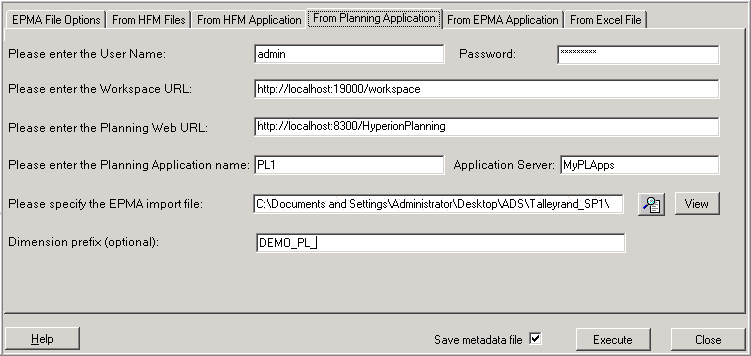
-
Enter the following information:
-
User name and password
-
Workspace URL
-
Planning Web URL
-
Planning application name
-
Application server name (The Application server name is the cluster name.)
-
-
Specify the name for the EPMA import file or browse to find an existing file to over write.
-
Optional: To view the import file in a text editor, click View.
-
Optional: Select Save metadata file.
When Performance Management Architect imports an application, it is imported as an .xml file (metadata.xml). Performance Management Architect runs the transformation and creates an .ads file from the metadata.xml file. Typically, this file is used for troubleshooting purposes. For extremely large applications, we recommend that you do not select this option.
-
Note:
If you are working in a Secure Sockets Layer (SSL) Offloader environment, and you are having trouble generating an ads import file, import root=ca.crt from http://certreq.us.oracle.com/epmqa-ca.zip into the Trusted Root Certification Authorities store where File Generator is installed.