Post Installation Steps for CNC Console-IAM
Prerequisites
- The CNC Console-IAM and CNC Console must be deployed.
Steps for the settings
The following settings must be done after CNC Console-IAM is deployed to use CNCC GUI.
- Setting CNC Console theme having Oracle logo
- Setting CNC Console redirection URL
- Creating user and assign role (only applicable if not integrated with LDAP)

2. Login using admin credentials provided during installation of CNCC-IAM.

3. Click on the Master realm.

4. Set the Login Theme and Admin Console Theme as cncc under the Themes tab and click on Save.

5. Select CNCC realm.

6. Go to Clients and select api-gateway.

7. Enter CNCConsole URI in the Valid Redirect URIs field (e.g. http://10.75.236.101:30075/*) and click on Save.

8. Go the Users page and click on Add user to create a user. Add user screen appears at the right pane. Enter the details.

9. Once the user is created, following user screen appears.

Setting Temporary flag to ON prompts the user to change the password when user logs in for the first time to CNCC Interface.

10. Navigate to Role Mappings tab and assign the user role.
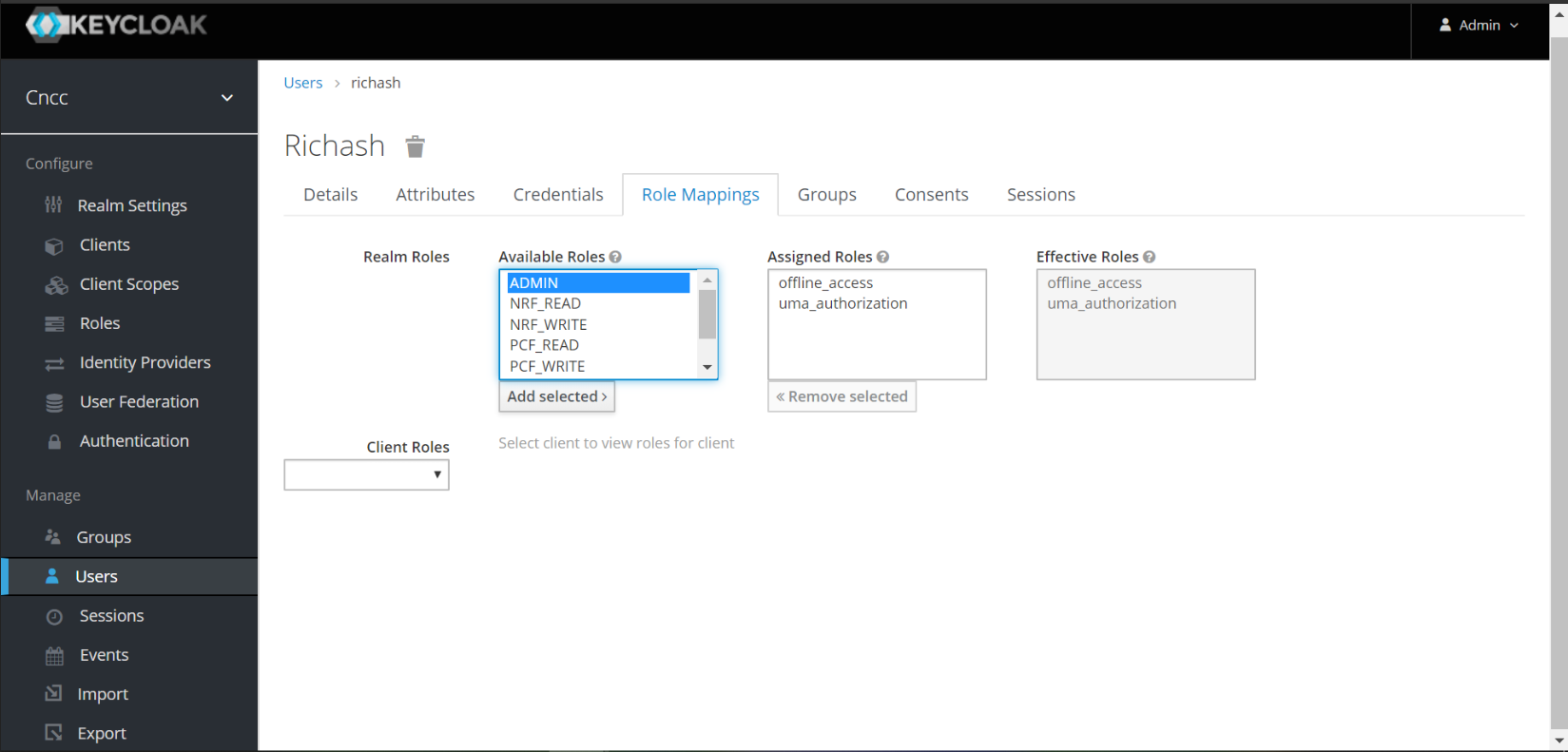
11. Login to CNC Console Interface using the credentials.



