Creating a Policy Project
To create a policy project:
- From the Policy Management section of the navigation pane, select Policy Projects.
- Click
Create.
The Create Project window opens.
- In the Name field, enter the name for the project.
- In the Description field, enter the description for the project.
- In the Service Type, select the service.
- Click
Save.
The policy project is created.
- Select the policy project
created and click
Open. This opens a Blockly editor.
You can construct one or more policies as required using the building blocks provided in the Left Side Panel of the editor construct one or more Policies as required.
The following screen capture shows an example of how the policies can be created using the building blocks.
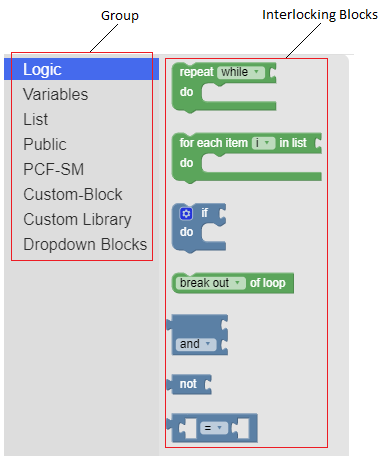
- Click
Save.
The policy for the selected policy project is created.
The following screen capture shows a sample policy for the Session Management policy service:
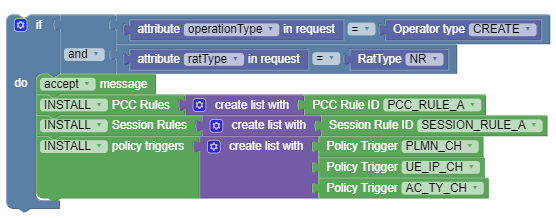
The following screen capture shows a sample policy for the Access and Mobility Management policy service:
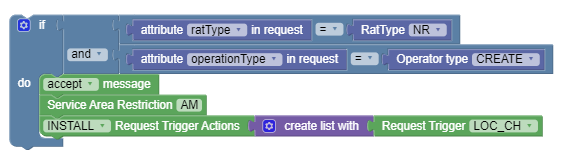
The following screen capture shows a sample policy for the UE Management policy service:




