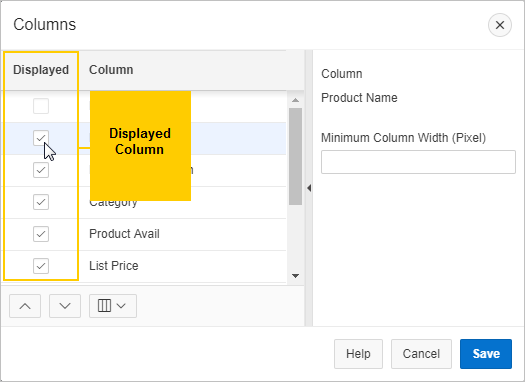Edit which columns display and in what order by selecting Columns in the Actions menu.
To edit how columns display in an interactive grid:
- Click the Actions menu and select Columns.
The Columns dialog displays.
- Edit the columns:
- Displayed - Select the check box to show a column in the grid; deselect a check box to hide a column in the grid.
- Move Up and Move Down - Adjust the order in which a column appears in the grid.
- Columns button - Toggle whether the list displays All, Displayed, or Not Displayed (hidden) columns.
- Minimum Column Width (Pixel) - Adjust the displayed numeric value to widen or narrow the column (for example, a higher number widens the column).
- Click Save.
The interactive grid refreshes.