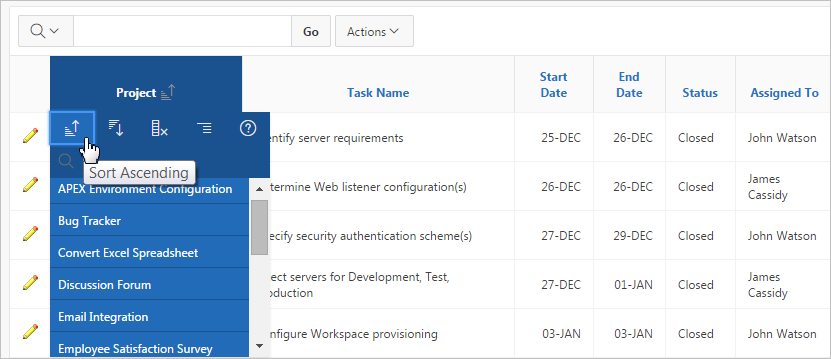3.5 Using the Column Heading Menu
Clicking a column heading in an interactive report displays the Column Heading menu. Positioning the cursor over each icon displays a tooltip that describes its function.
Column Heading menu options include:
-
Sort Ascending - Sorts the report by the column in ascending order.
-
Sort Descending - Sorts the report by the column in descending order.
-
Hide Column - Hides the column. Not all columns can be hidden. If a column cannot be hidden, the Hide Column icon does not display. To show a hidden column, select Reset from the Actions menu.
-
Control Break - Creates a break group on the column. This pulls the column out of the report as a master record. See "Creating a Control Break."
-
Column Information - Displays help text about the column, if available.
-
Filter - Enter a case insensitive search criteria. Entering a value reduces the list of values at the bottom of the menu. You can then select a value from the bottom. The selected value will be created as a filter using either the
equalsign (=) orcontainsdepending on the List of Values Column Filter Type.
Parent topic: Using Interactive Reports