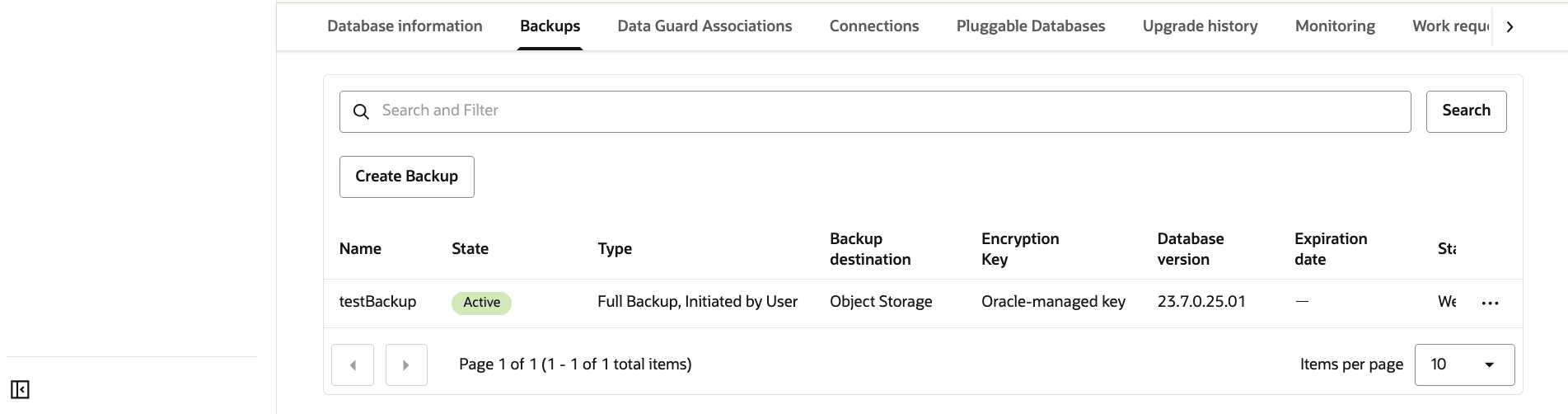Backup Exadata Database
Learn how to backup a Exadata Database using the Automatic Backup and Manual Backup (Standalone Backup) options.
Automatic Backup
Oracle recommends to use Oracle-managed automatic backup for your databases.
Oracle Database@Google Cloud provides the following two (2) choices as the Backup destination for Exadata Database.
- Autonomous Recovery Service (Recommended)
- Object Storage
To use the automatic backup option, you need to select one of the choices described above after creating Based Database from OCI.
Note
Your Exadata Database Backup retention period and Backup schedule will vary based on the selected Backup destination.
Your Exadata Database Backup retention period and Backup schedule will vary based on the selected Backup destination.
Autonomous Recovery Service
- From the OCI Exadata VM Cluster details page select on Databases tab.
- In the list of databases, find the database for which you want to enable or disable automatic backups, and select its name to display database details. The details indicate whether automatic backups are enabled.
- Select Enable automatic backups.
- In the Configure Automatic Backups dialog, select Backup Destination as Autonomous Recovery Service.
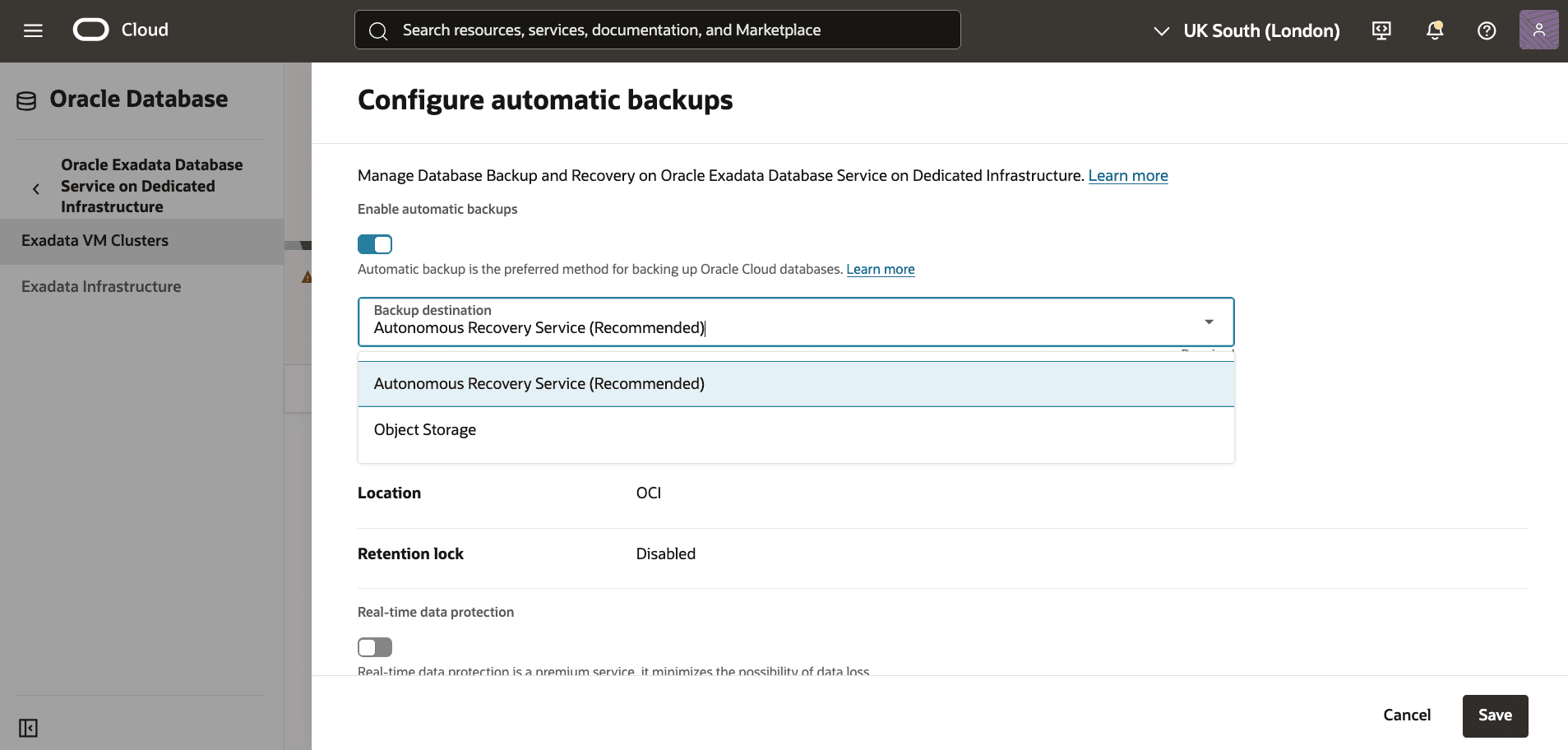
- Select Autonomous Recovery Service from the Backup destination list.
- Select your Compartment and Protection policy. The Protection policy list provides different protection policies with Backup retention period ranging from 14 to 95 days.
- You can modify the retention period after the database has been provisioned.
- Select Real-time data protection to minimize the possibility of data loss.

Object Storage
- Select Object Storage from the Backup destination list.
- Enter your Backup retention period between 7 and 60 days. You can modify the retention period after the database has been provisioned.
- From the Scheduled time for daily backup (UTC) dropdown list, select the time window when the daily backup starts.
- From the Scheduled time for incremental backup (UTC) dropdown list, select the time window when the incremental backups start.
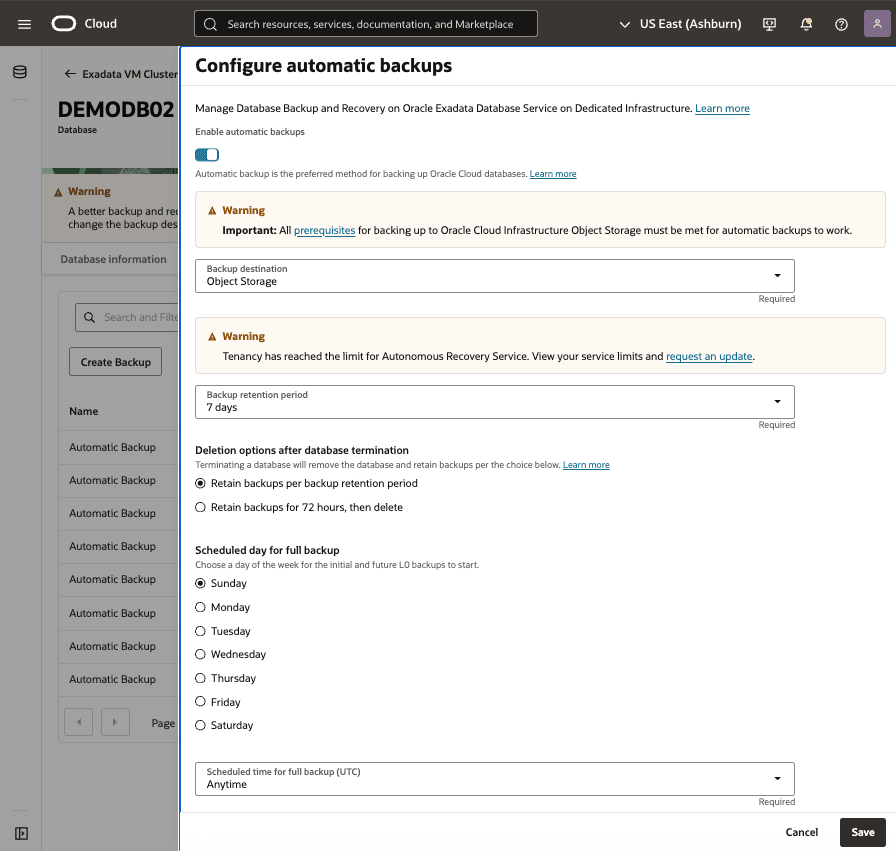
View Automatic Backup from the OCI Console
- From the OCI console, you can navigate to Exadata VM Clusters, and then select databases.
- From the Databases tab, Select the database for which you want to view the backups, From the Backups tab, you can view details of your backup such as State, Type, Backup destination, Encryption Key, Database version, Started and Ended.
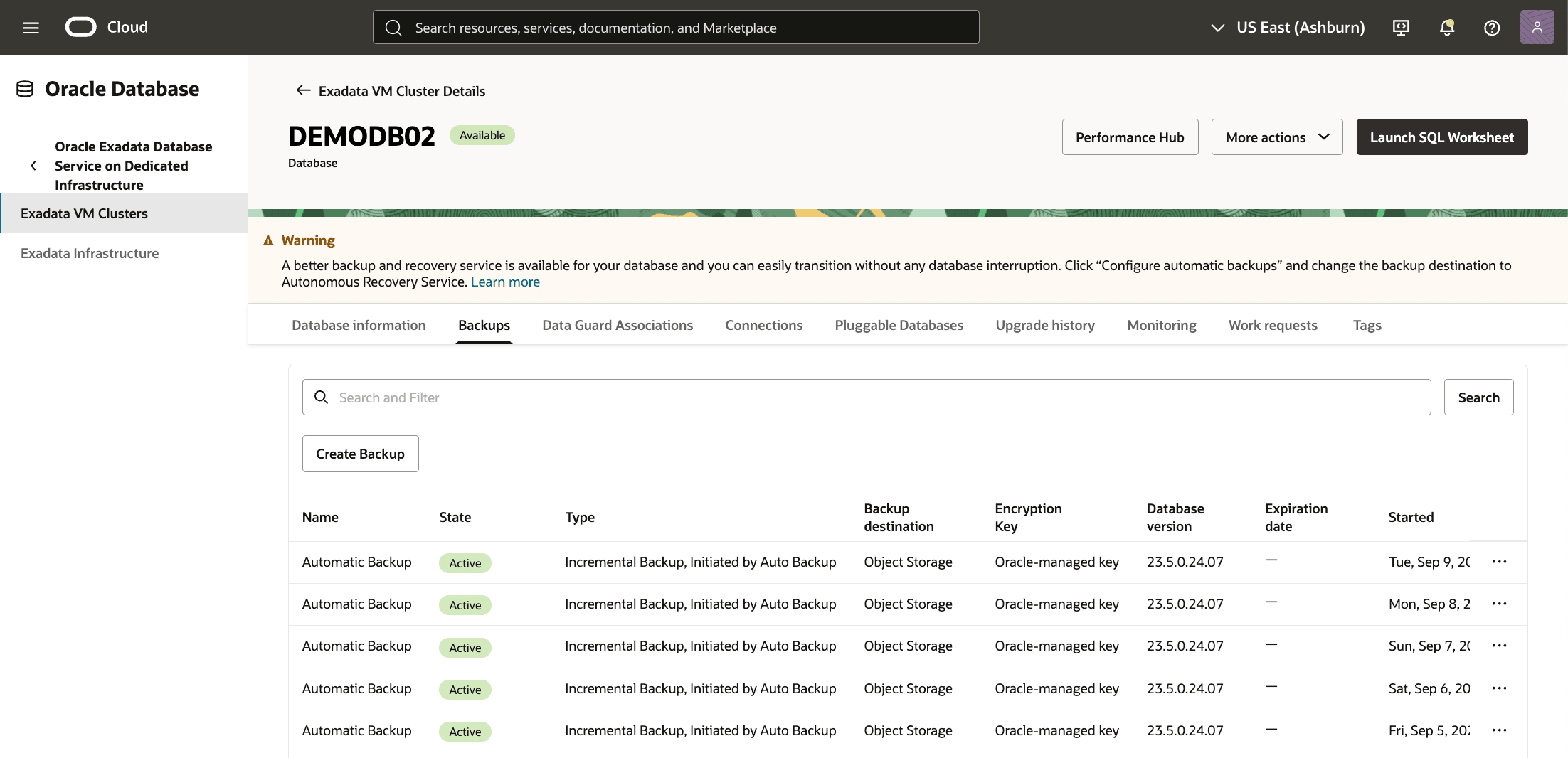
Manual Backup (Standalone backups)
- From the OCI Exadata VM Cluster details page select on Databases tab.
- In the list of databases, find the database for which you want to create an on-demand full backup and select its name to display database details.
- Under Resources, select Backups.
A list of backups is displayed.
- Select Create Backup.
- On the resulting Create backup window, do the following
- Enter a Name for your backup.
- Select the Create button to complete the creation step.
- Return to the Backups tab within your Exadata VM Cluster to view the State of your backup. Once your backup is created, the state will change from Creating to Active.
- Alternatively, you can select Standalone backups from OCI console to view the State of your backup.