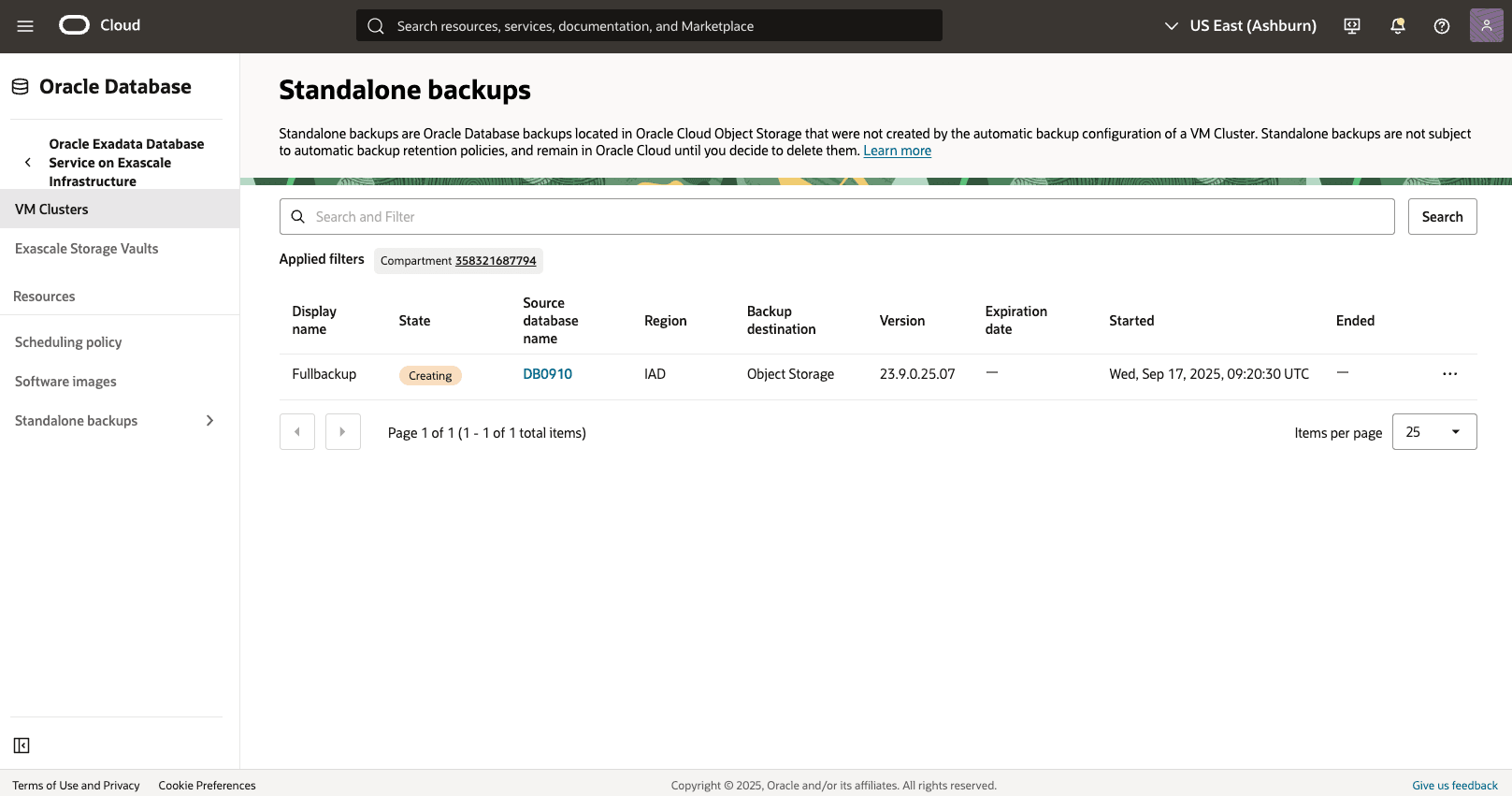Backup Exascale Database
Learn how to backup an Exascale Database.
Automatic Backup
Oracle recommends to use Oracle-managed automatic backup for your databases.
Oracle Database@Google Cloud provides the following two (2) choices as the Backup destination for Exascale Databases in the OCI console.
- Autonomous Recovery Service (Recommended)
- Object Storage
To use the automatic backup option, you need to select one of the choices described above after creating Based Database from OCI.
Note
Your Exascale Database Backup retention period and Backup schedule will vary based on the selected Backup destination.
Your Exascale Database Backup retention period and Backup schedule will vary based on the selected Backup destination.
Autonomous Recovery Service
- Select Autonomous Recovery Service from the Backup destination list.
- Select your Compartment and Protection policy. The Protection policy list provides different protection policies with Backup retention period ranging from 14 to 95 days.
- You can modify the retention period after the database has been provisioned.
- From the Scheduled time for daily backup (UTC) dropdown list, select the time window when the daily backup starts.
- From the Scheduled time for incremental backup (UTC) dropdown list, select the time window when the incremental backups start.
- If you want to take your first backup immediately after your Exascale Database is created, select the Take the first backup immediately button.
Object Storage
- Select Object Storage from the Backup destination list.
- Enter your Backup retention period between 7 and 60 days. You can modify the retention period after the database has been provisioned.
- From the Scheduled time for daily backup (UTC) dropdown list, select the time window when the daily backup starts.
- From the Scheduled time for incremental backup (UTC) dropdown list, select the time window when the incremental backups start.
View Automatic Backup from the OCI Console
- From the OCI console, select Oracle Exadata Database Service on Exascale Infrastructure, select VM Cluster, select the Container Databases tab, and then select the database that you need to backup.
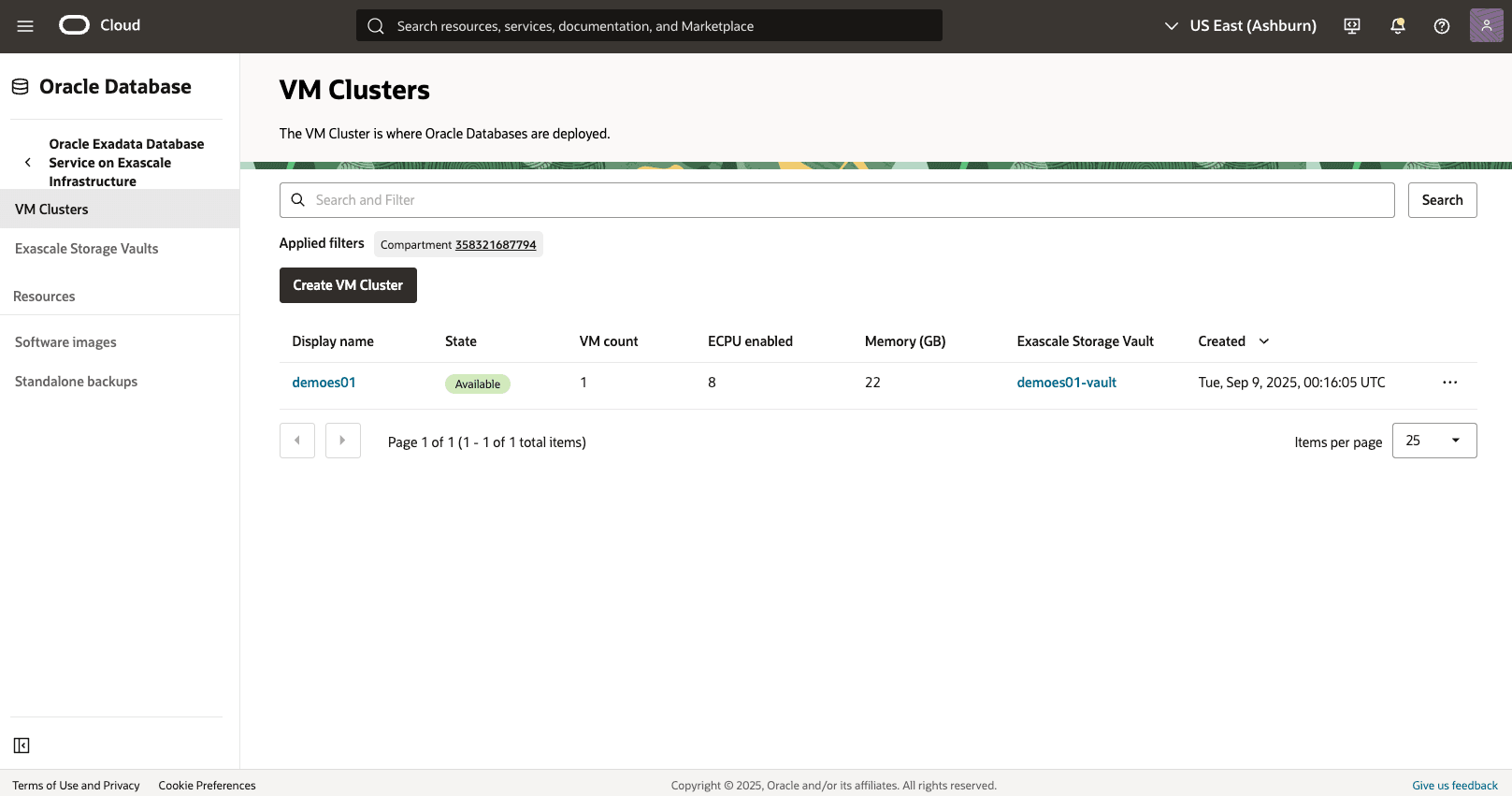
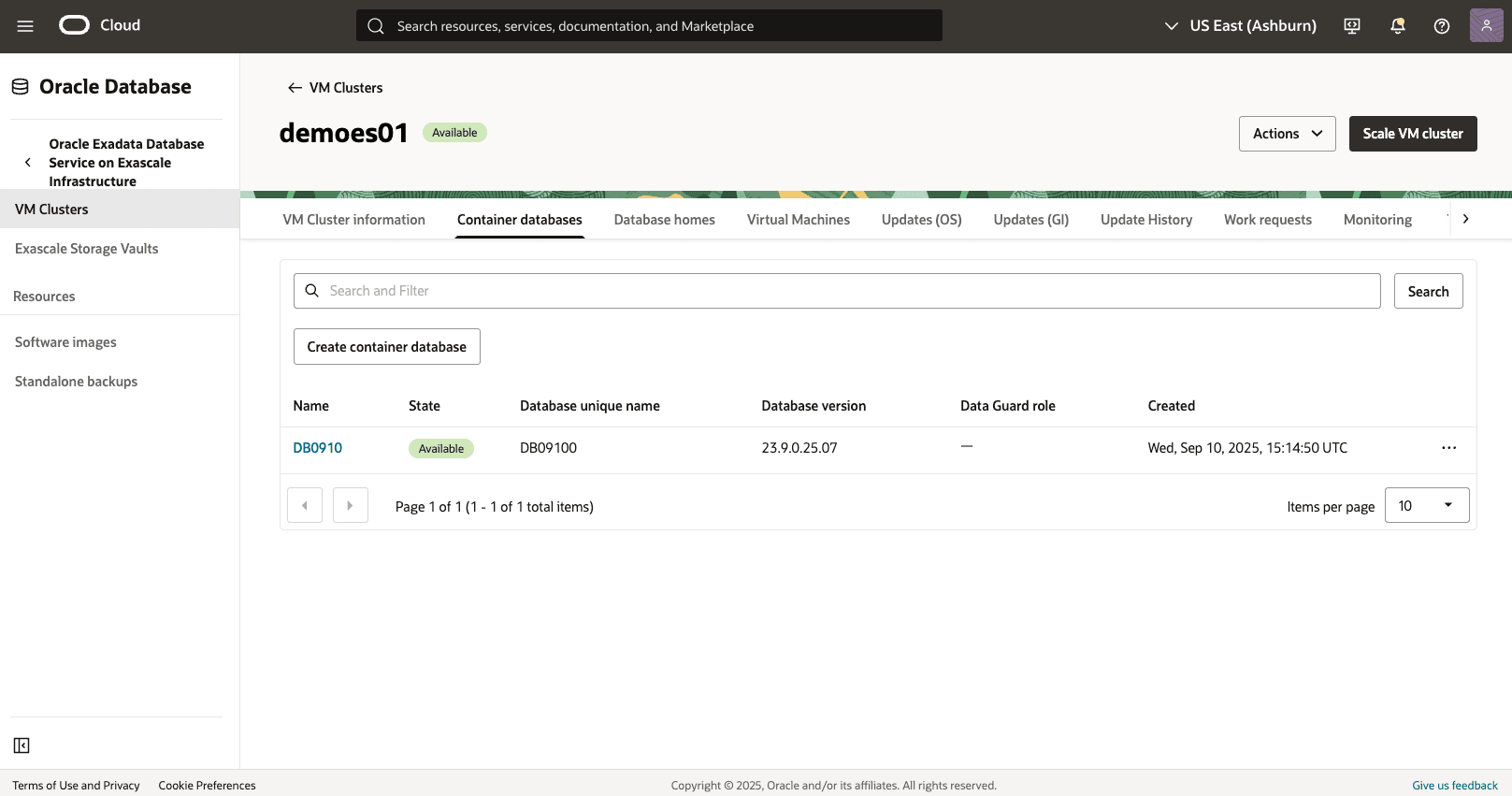
- From the Database Information tab, view the details of your automatic backup settings, such as Incremental backup schedule, Backup destination and Backup retention period.

- From the Backups tab, view details of your backup such as State, Type, Backup destination, Encryption Key, Database version, Started and Ended.
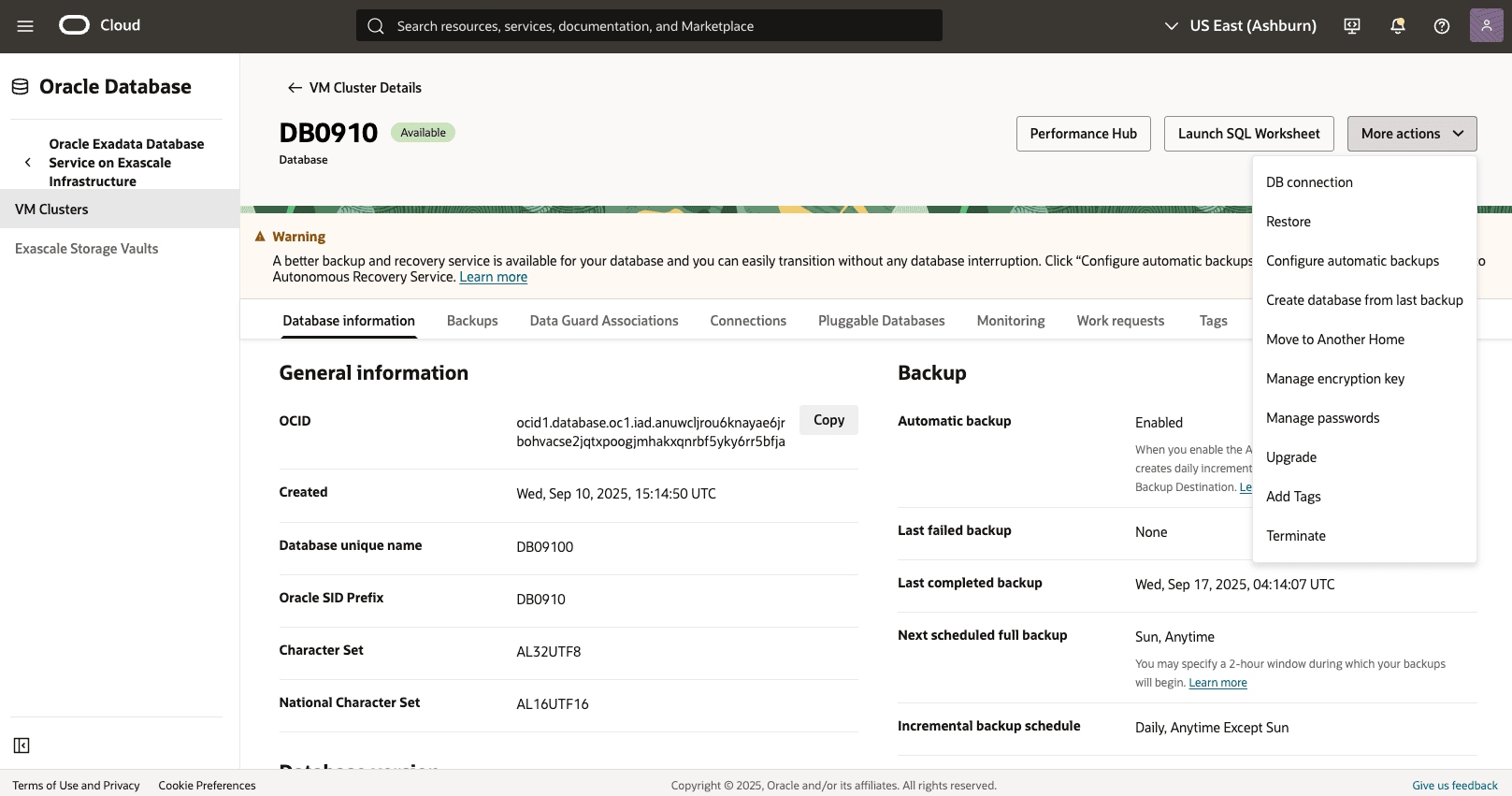
- You can modify the automatic backups configuration by selecting the Actions button, then Configure automatic backups.
- Adjust the configuration of automatic backups, then select the Save button.
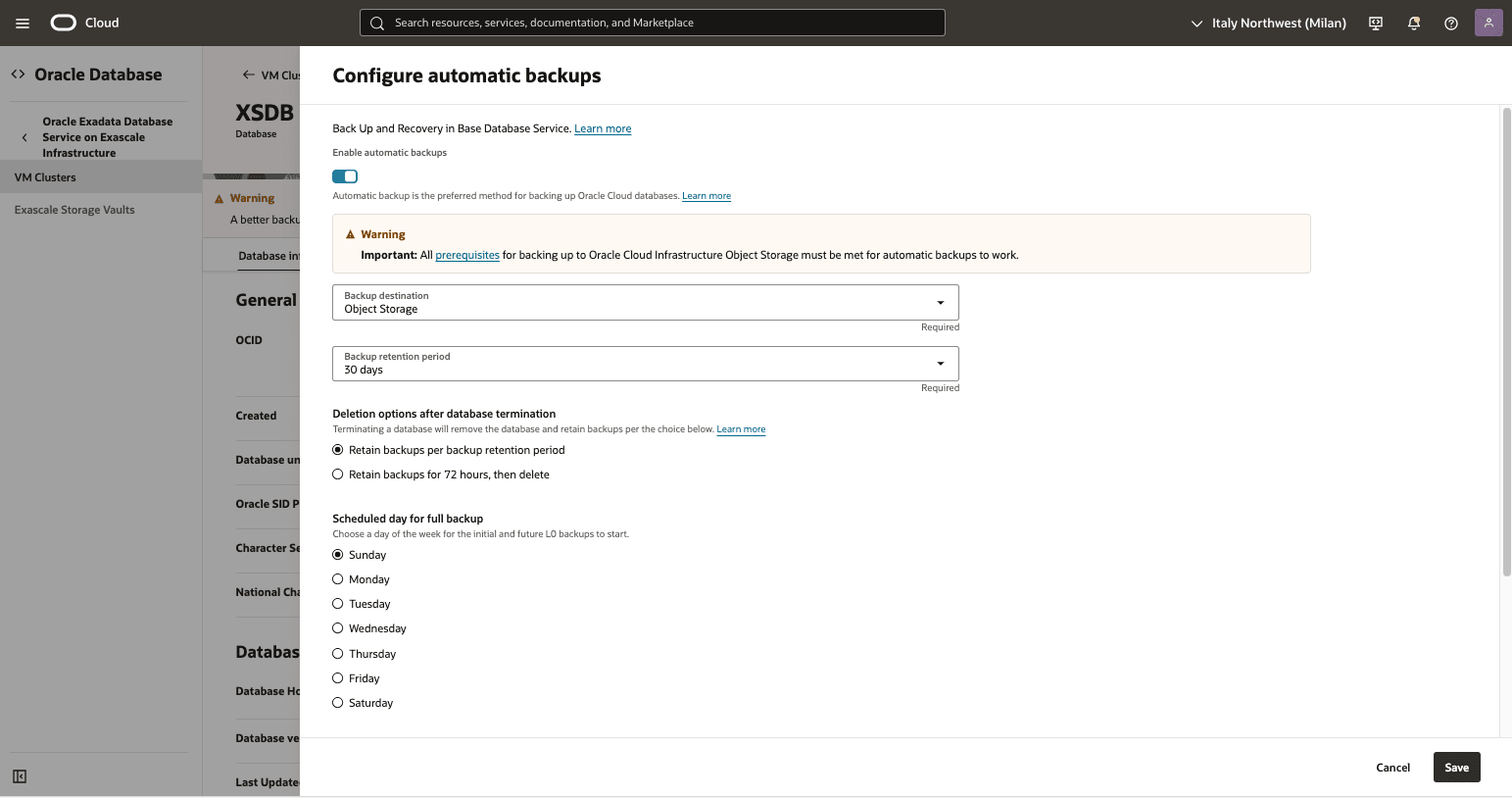
Manual Backup (Standalone backups)
- From the OCI console, select Oracle Exadata Database Service on Exascale Infrastructure, select VM Cluster, select the Container Databases tab, and then select the database that you need to backup.
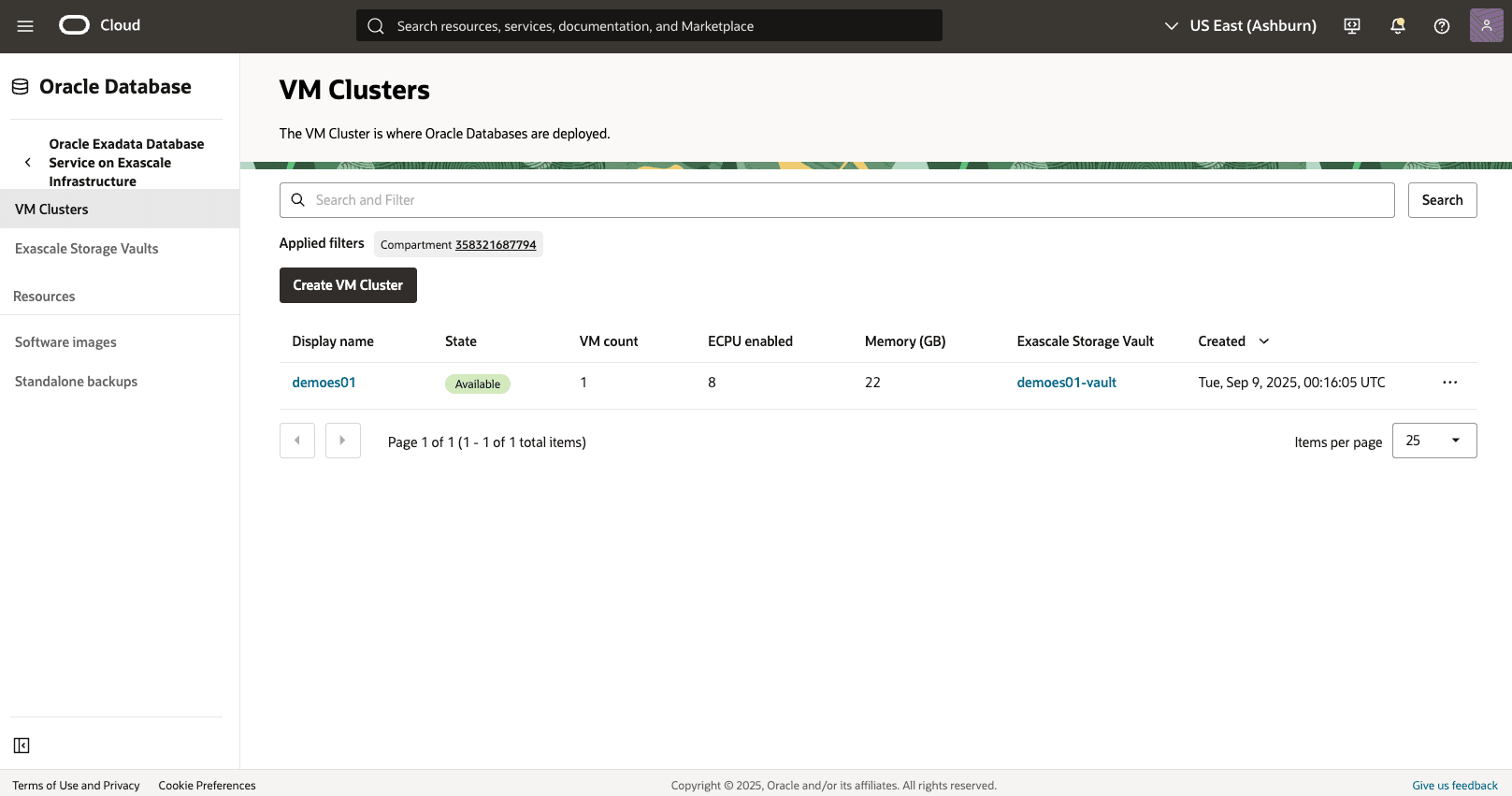
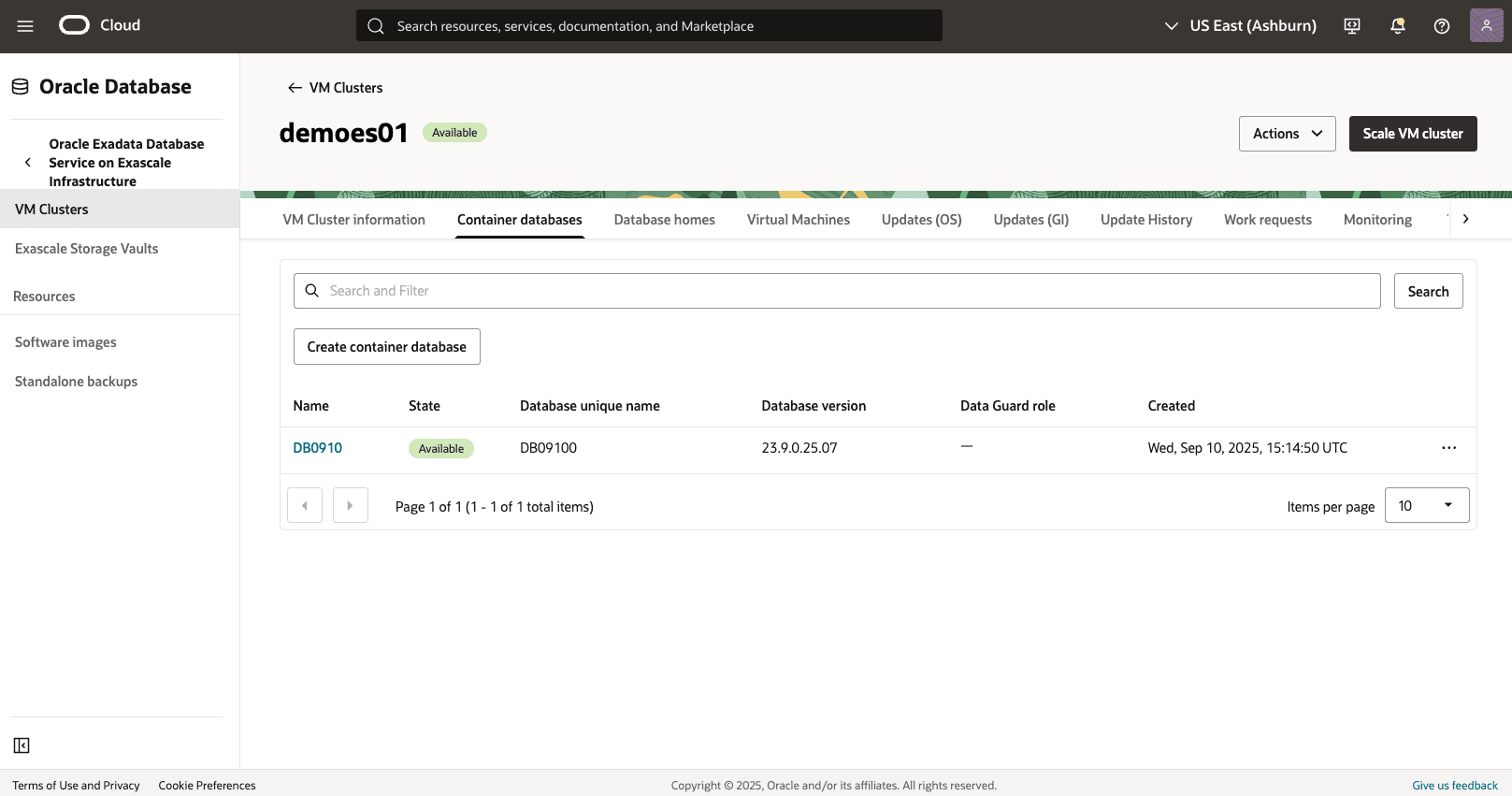
- Select the Backups tab, and then select the Create Backup button.
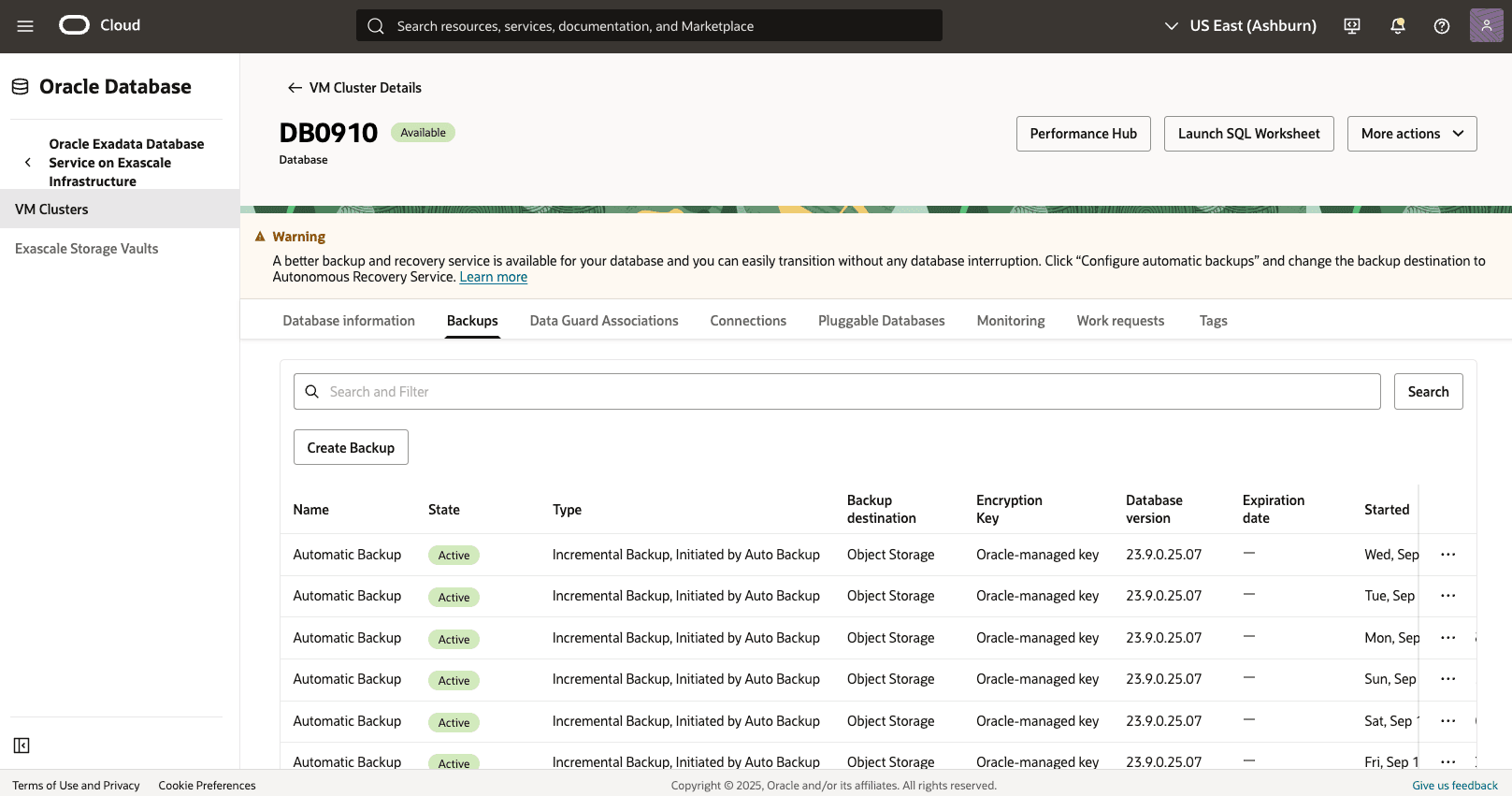
- From the Create Backup page, complete the following substeps:
- Enter a Name for your backup.
- Select the Create button to complete the creation step.
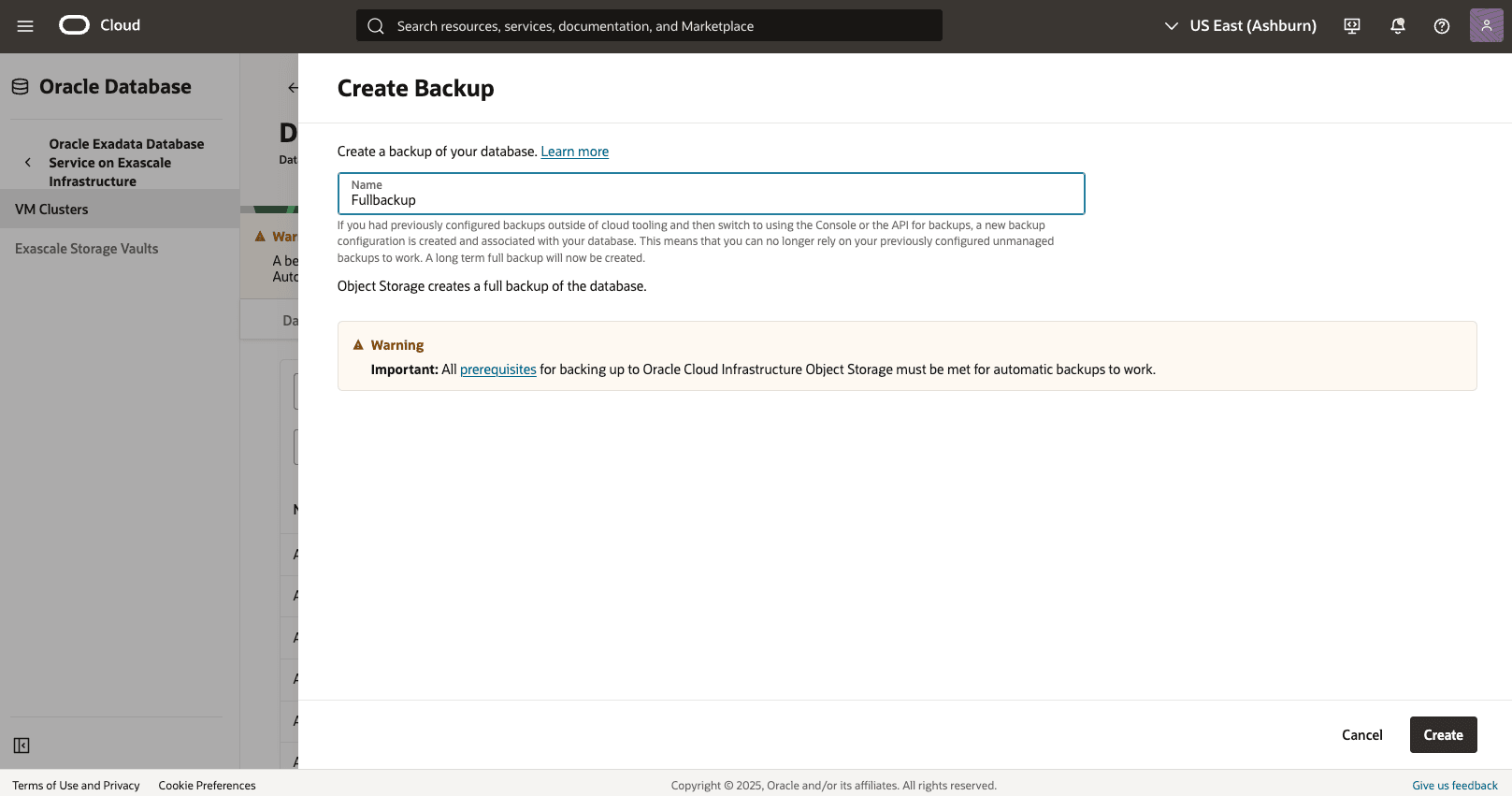
- Return to the Backups tab within your Exascale VM Cluster to view the State of your backup. Once your backup is created, the state will change from Creating to Active.

- Alternatively, you can select Standalone backups from OCIOCI console to view the State of your backup.