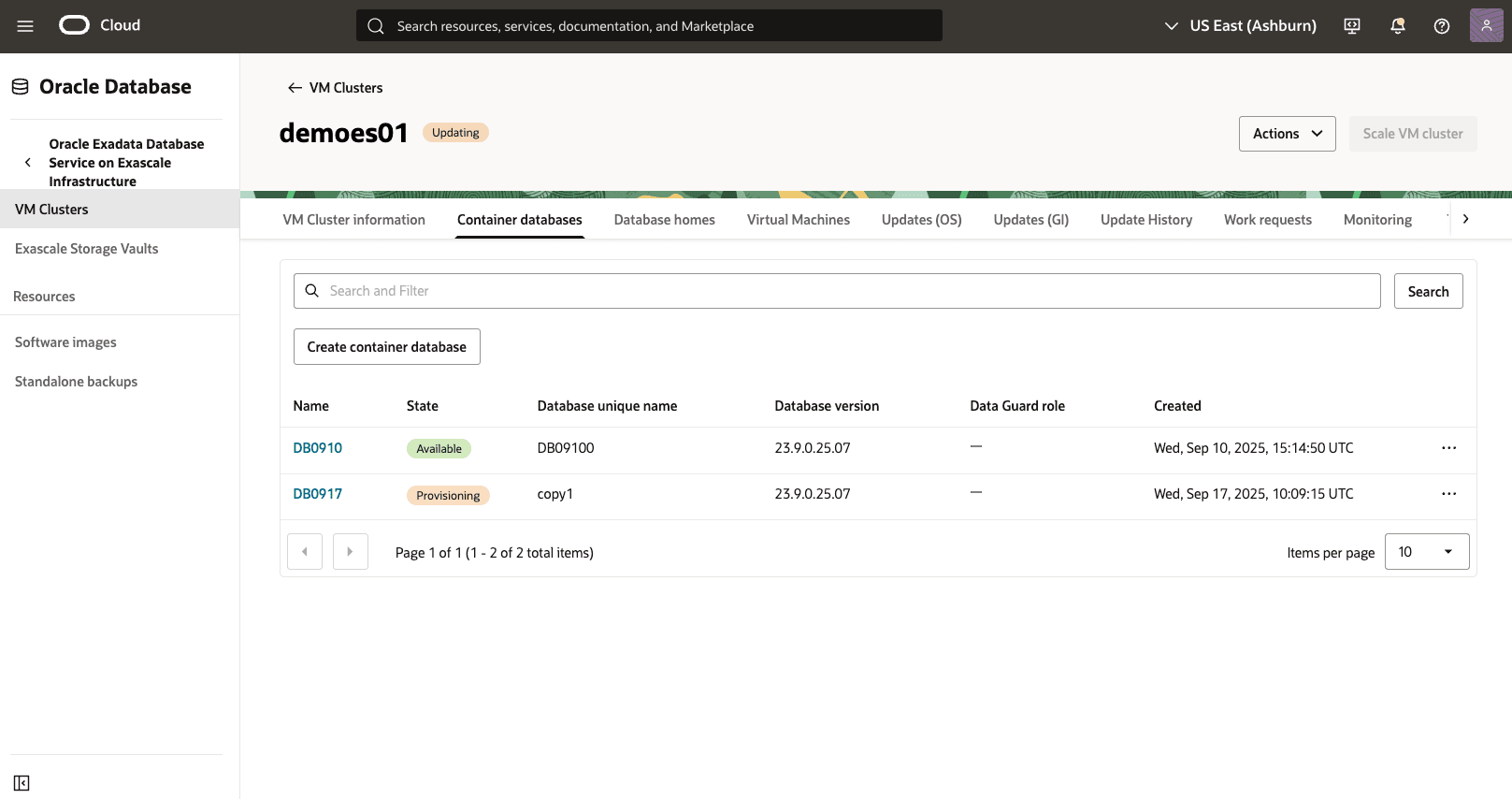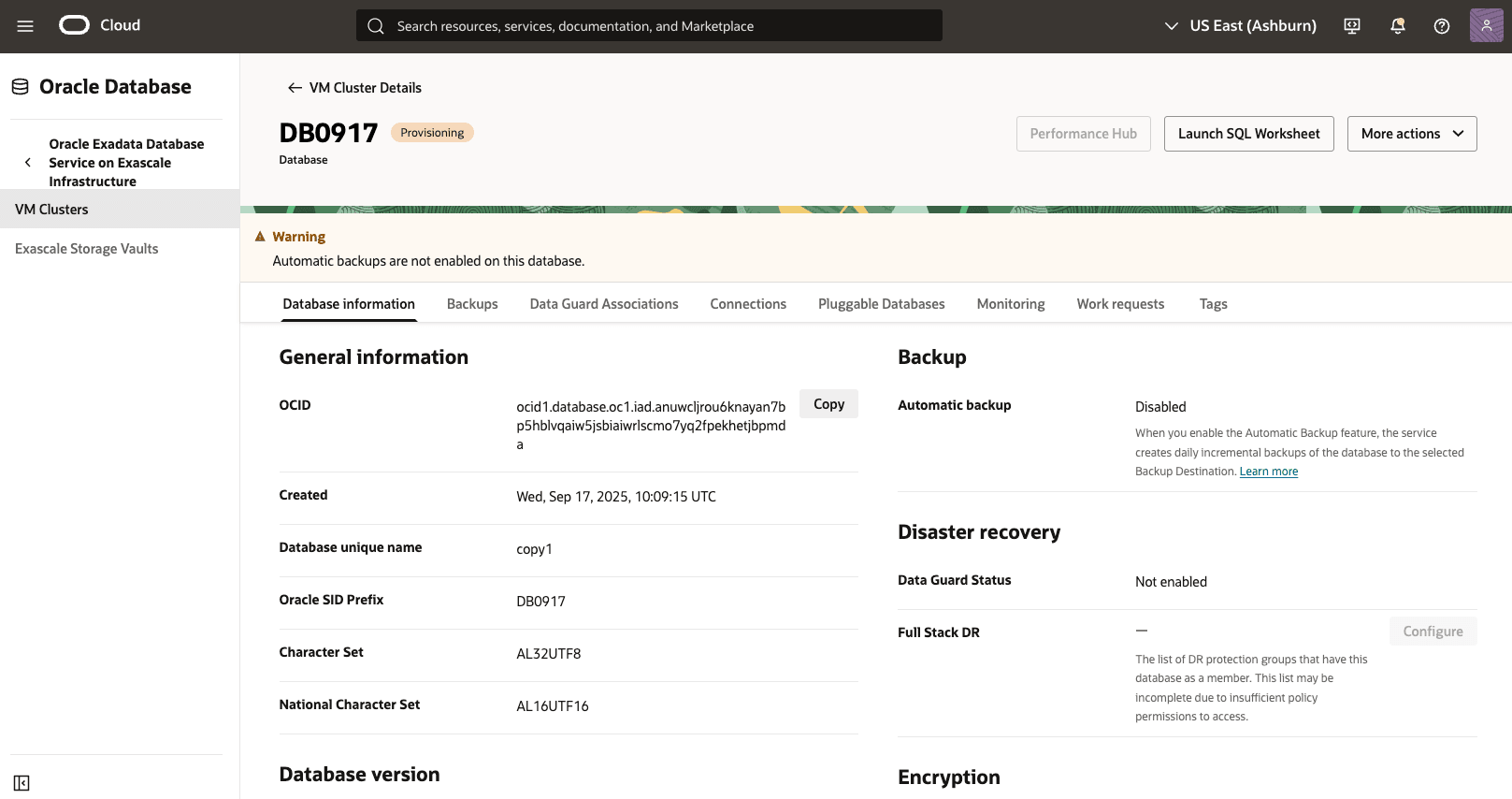Restore Exascale Database
Learn how to restore an Exascale Database.
Container Database (CDB) Point-in-Time Restores
- From the OCI console, select the VM Clusters.
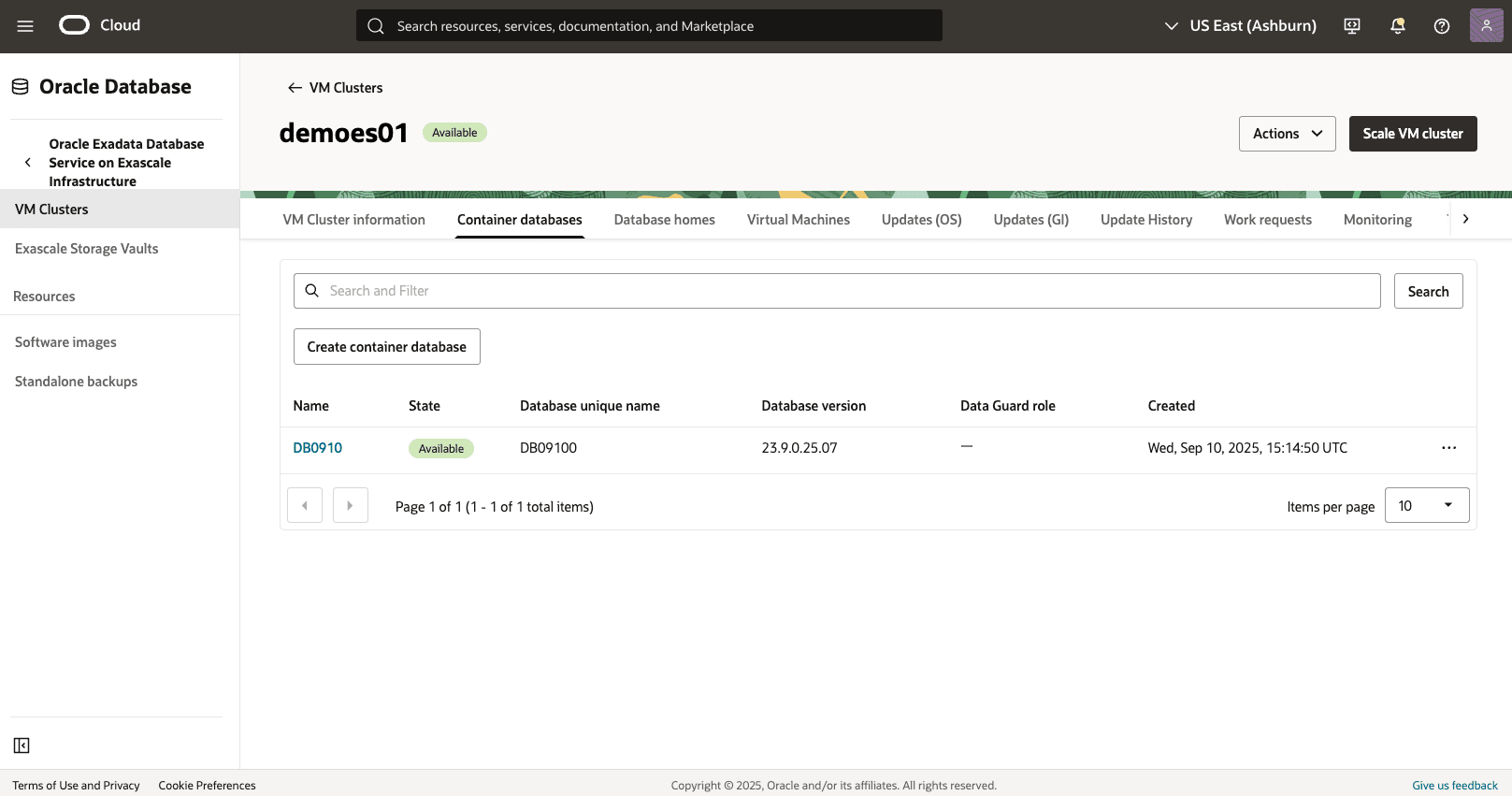
- Select Container Databases tab, and select the database that you are using.
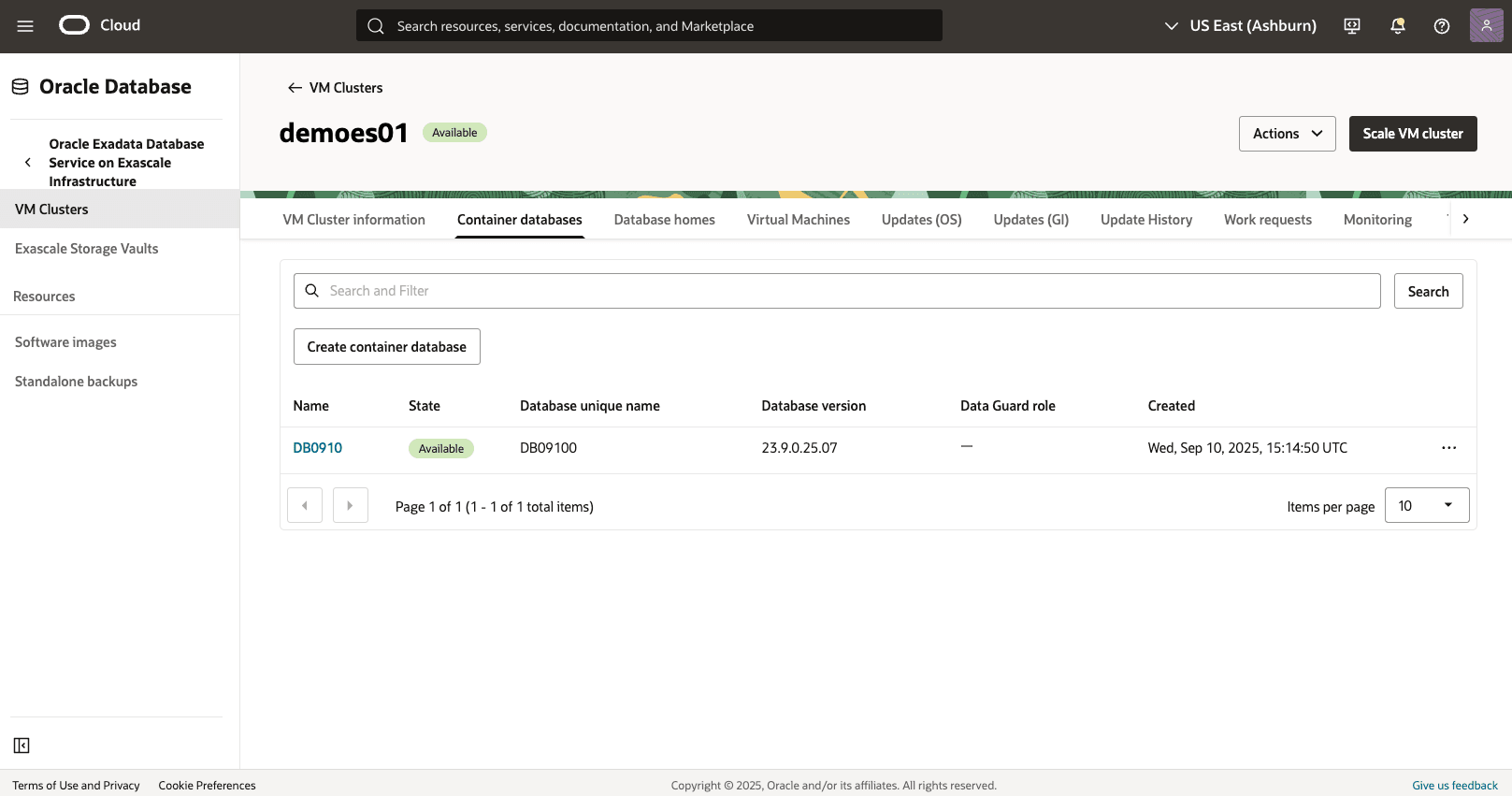
- Select the More actions button, and then select the Restore from the menu.
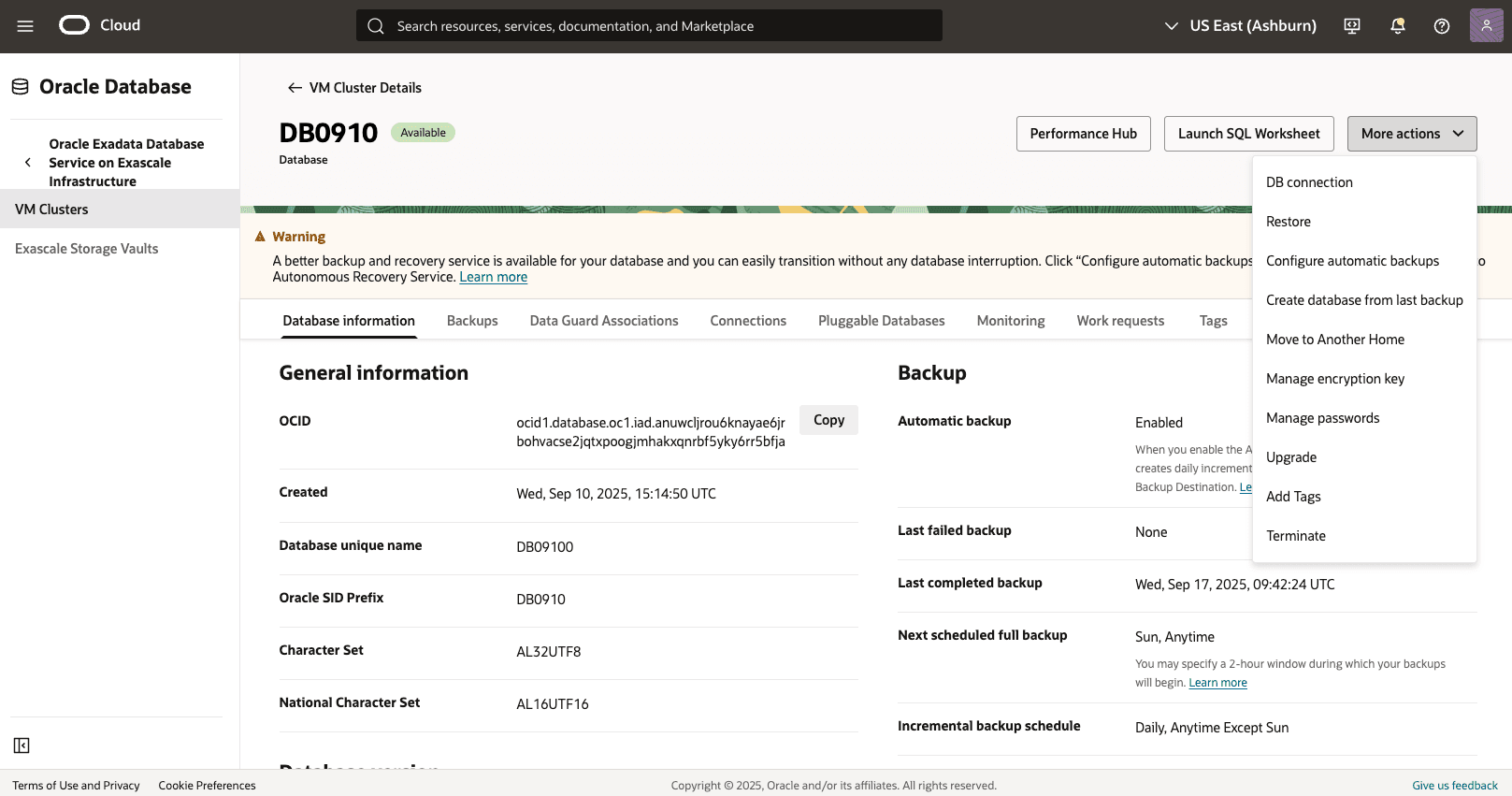
- From the Restore page, select Restore to a timestamp as your Restore type.
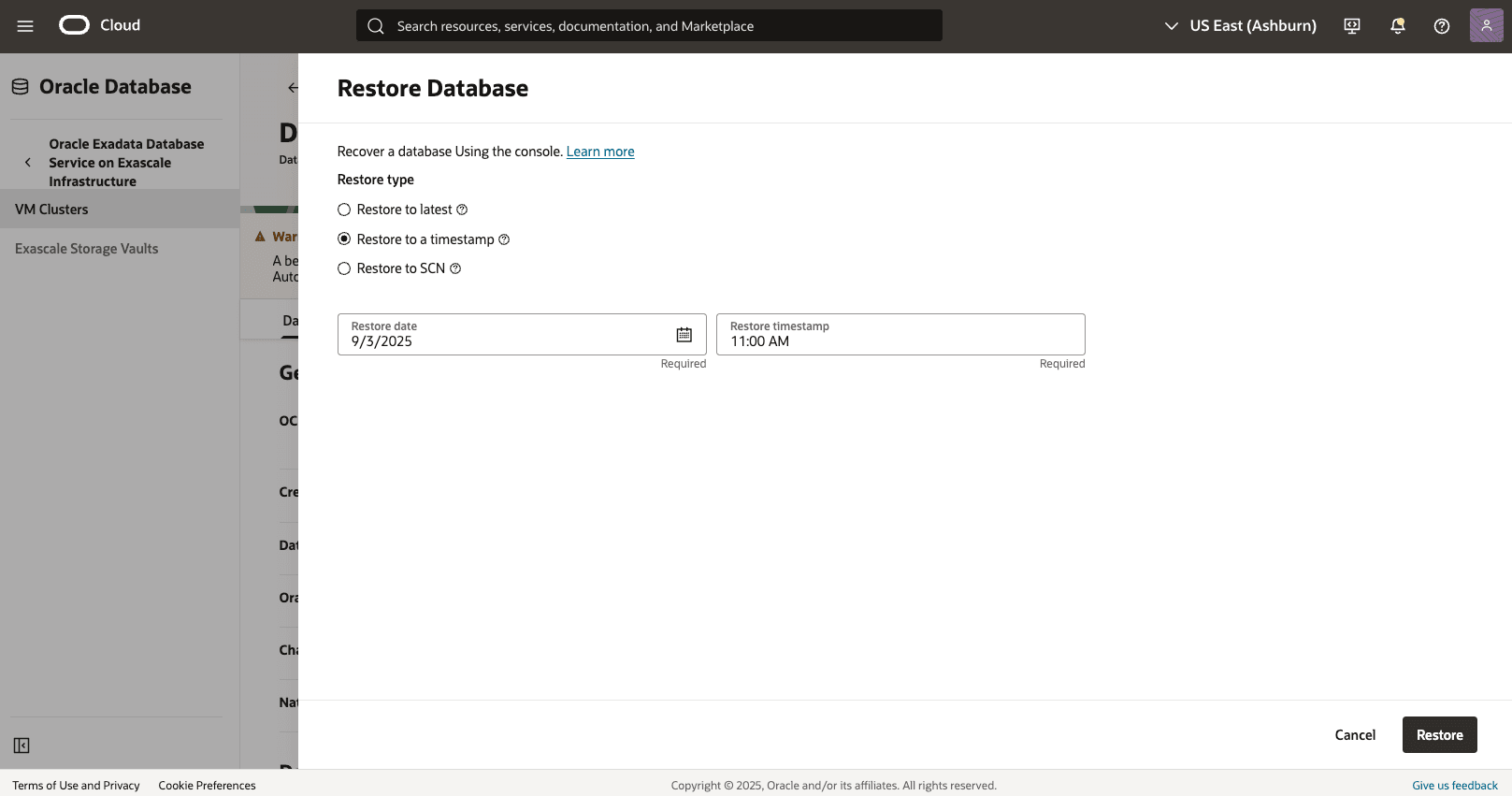
- Specify your Restore date and Restore timestamp, then select the Restore button.
- Return to the Container Database (CDB) page and select the Work requests tab to view the State of your restore process.
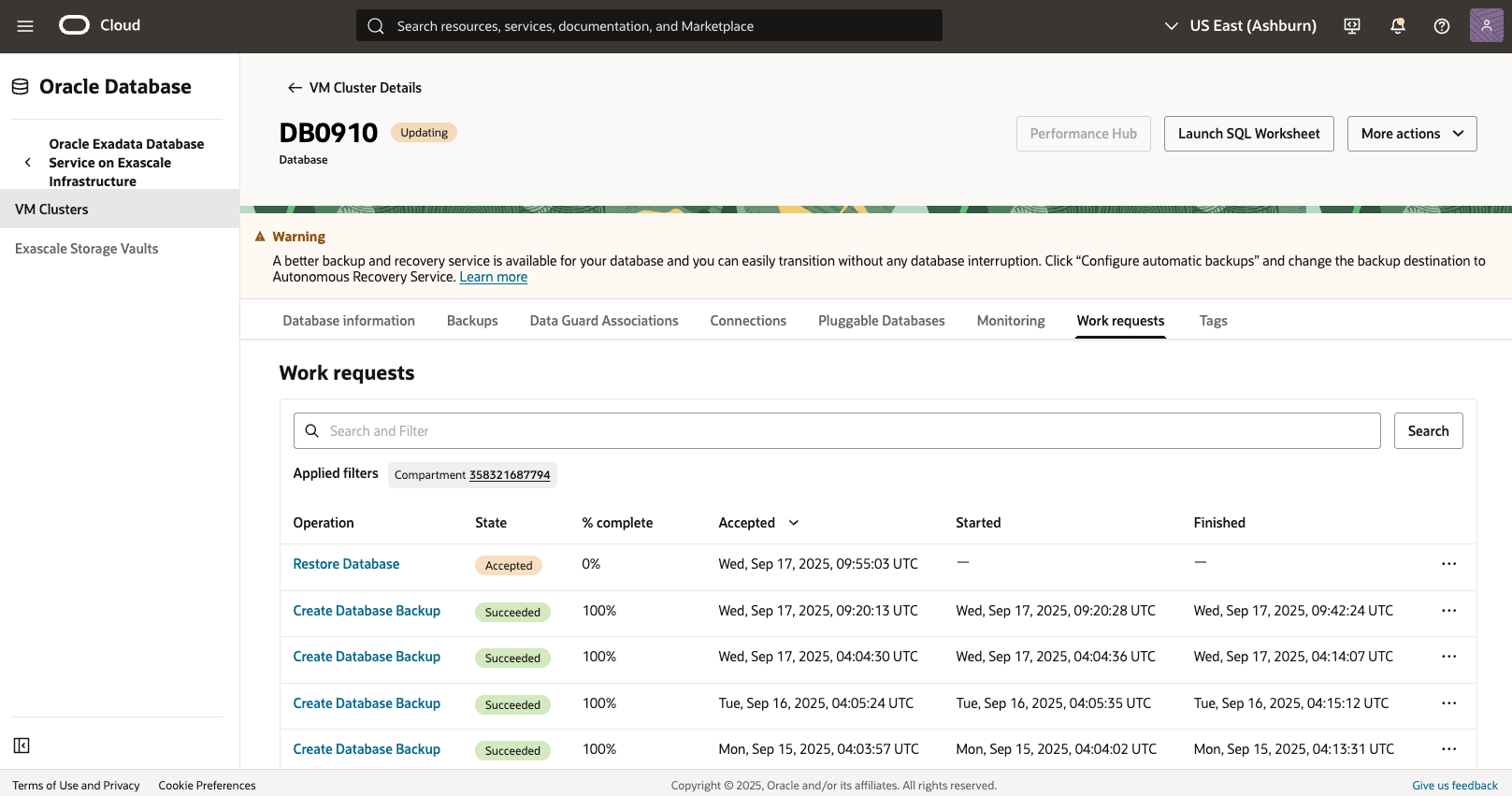
- Select the Restore Database operation for more details.

Pluggable Database (PDB) Point-in-Time Restores
- From the OCI console, select VM Clusters.
- Select the Container Database (CDB), and then select the database that you are using.
- Select Pluggable Database (PDB), and select the database that you are using.
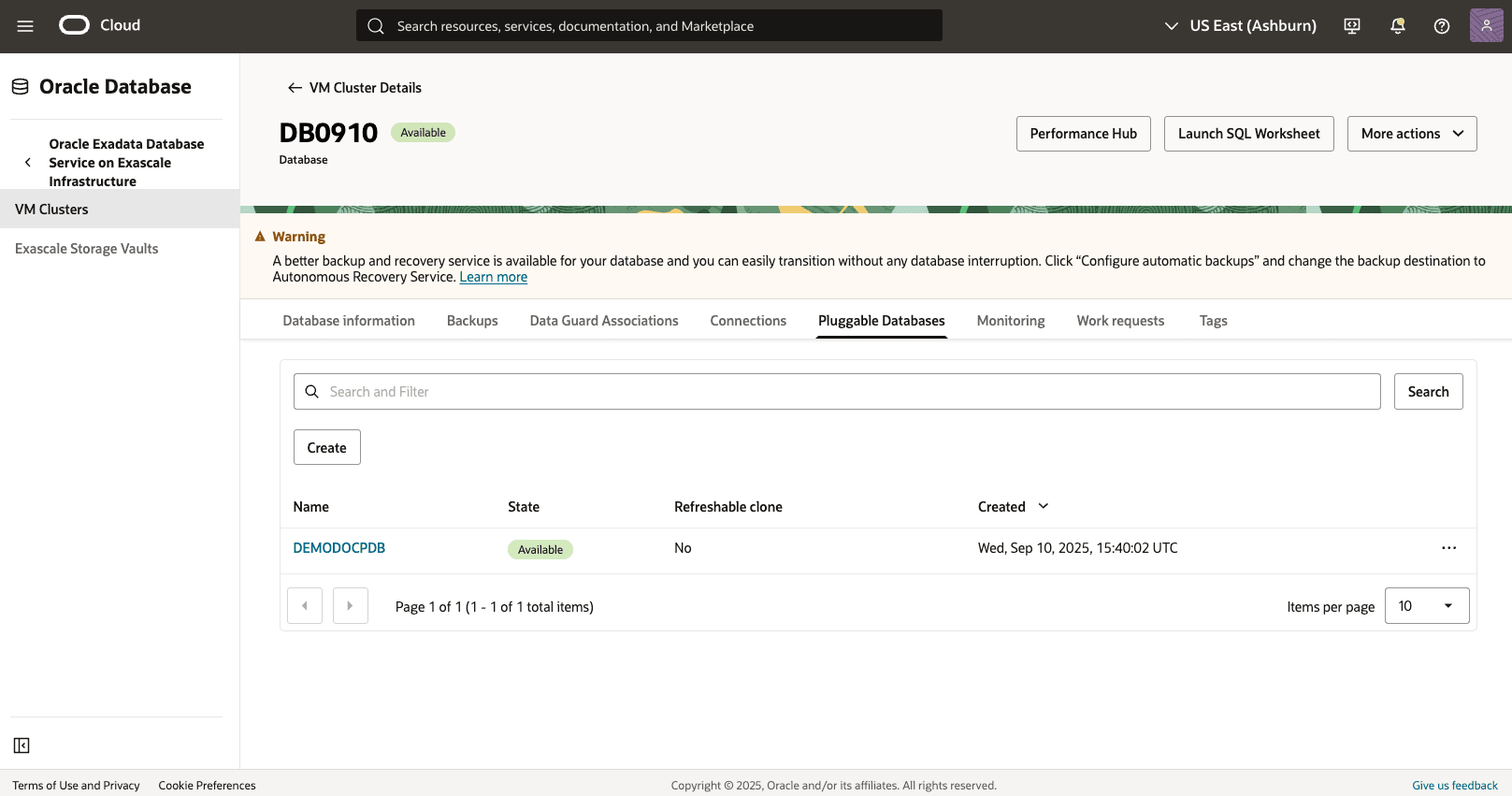
- Select the More actions button, and then select the Restore from the menu.

- From the Restore page, select Restore to a timestamp as your Restore type.
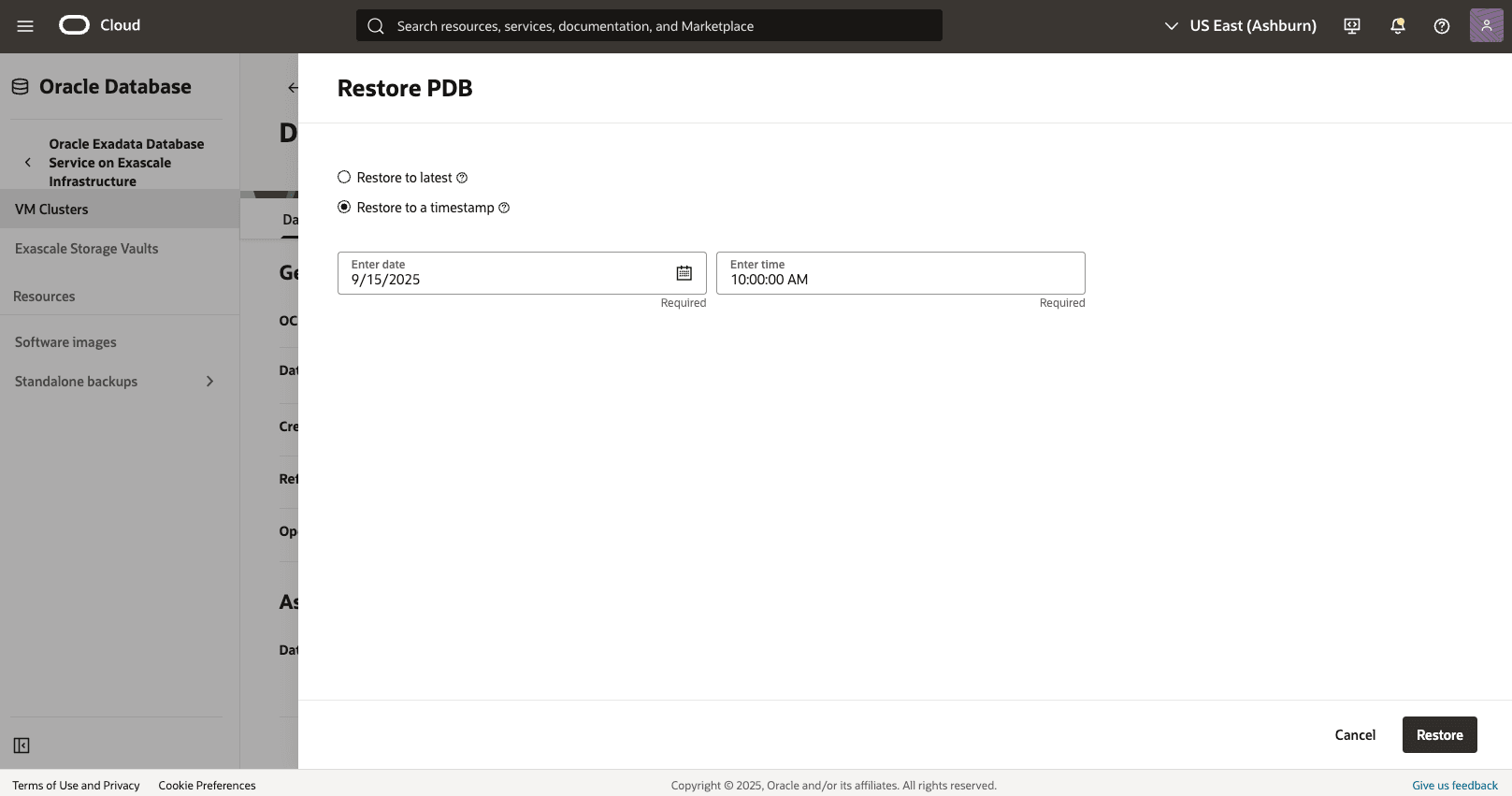
- Specify your Date and Time.
- Select the Restore button.
- Return to the Exadata Database (PDB) page to view the State of your restore process.
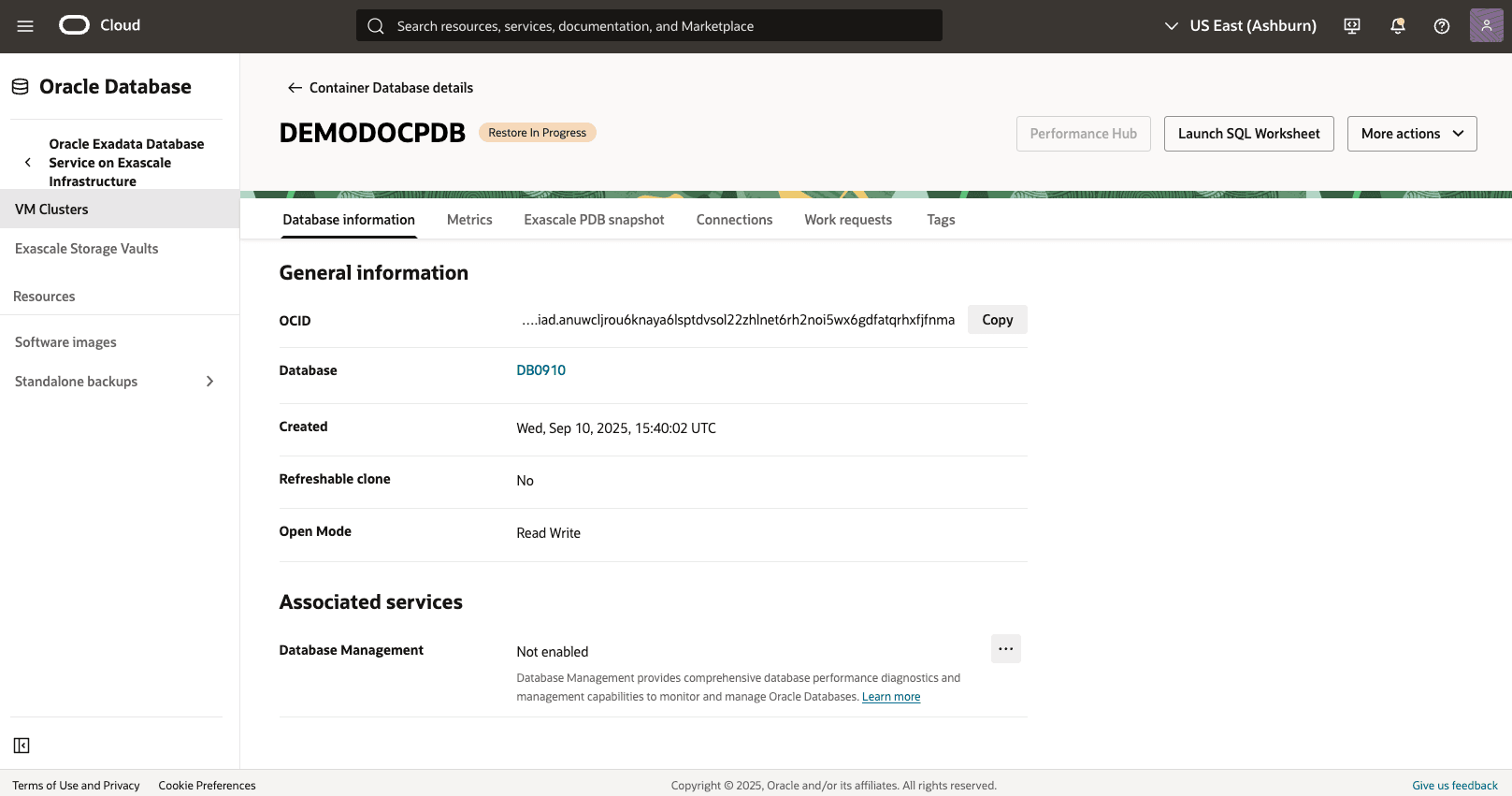
Restore from Automatic or Standalone Backup
- From the OCI console, select VM Clusters.
- Select the Container Database (CDB) tab, and select the CDB that you are using.
- Select the Backups tab.
- From the backup list, select your backup that you are using, and then click the three-dot navigation menu.
- Select the Create database.
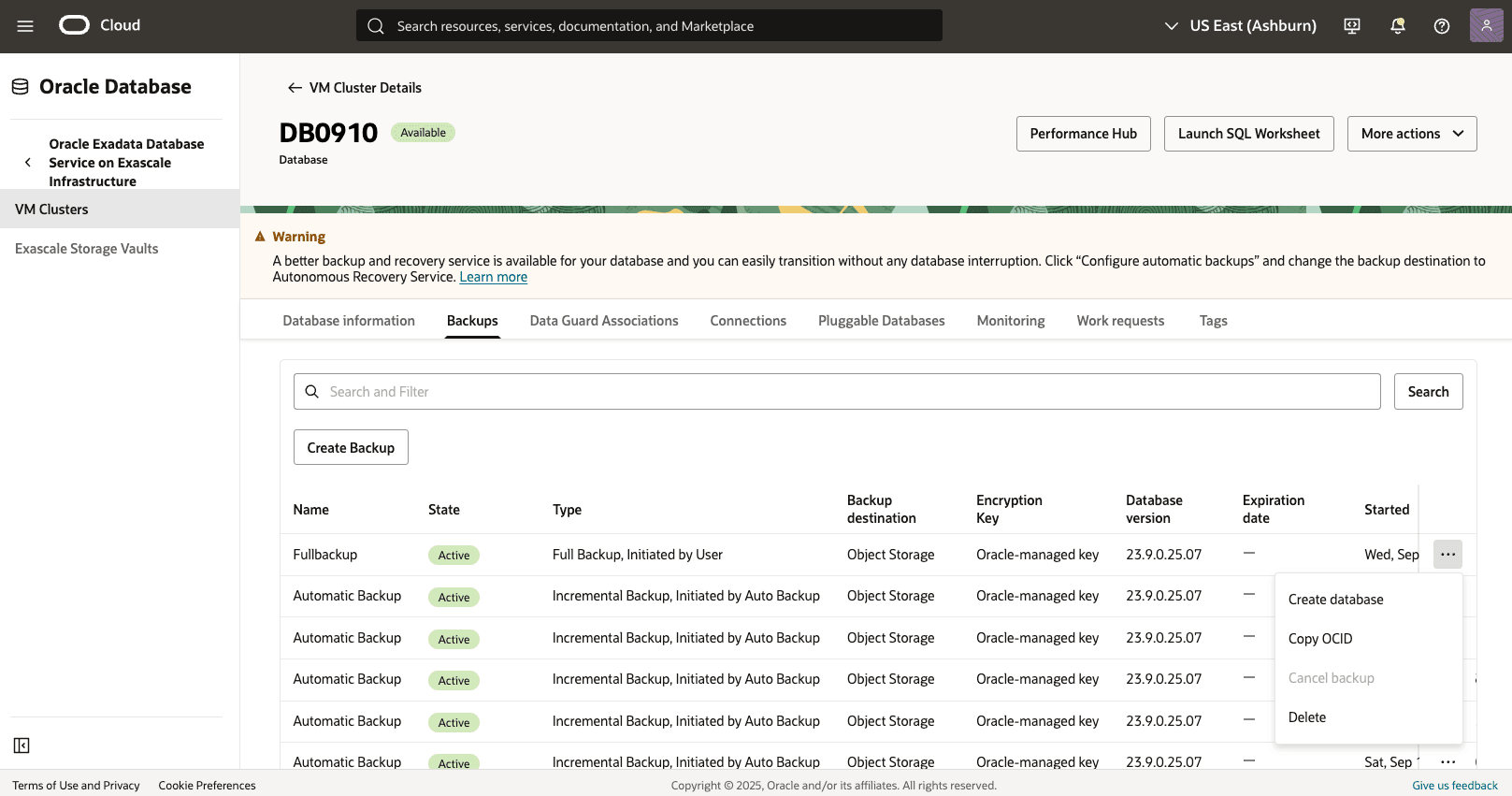
- From the Create Database from Backup page, complete the following substeps.
- Select the All PDBs option from PDB drop-down.

- Select your Compartment and VM Cluster from the drop-downs.
- Navigate to the Database Home section, and then select the Select an existing Database Home option from the Create Database Home drop-down and then select your Database Home.
- Specify a Database name that helps you easily identify the resource.
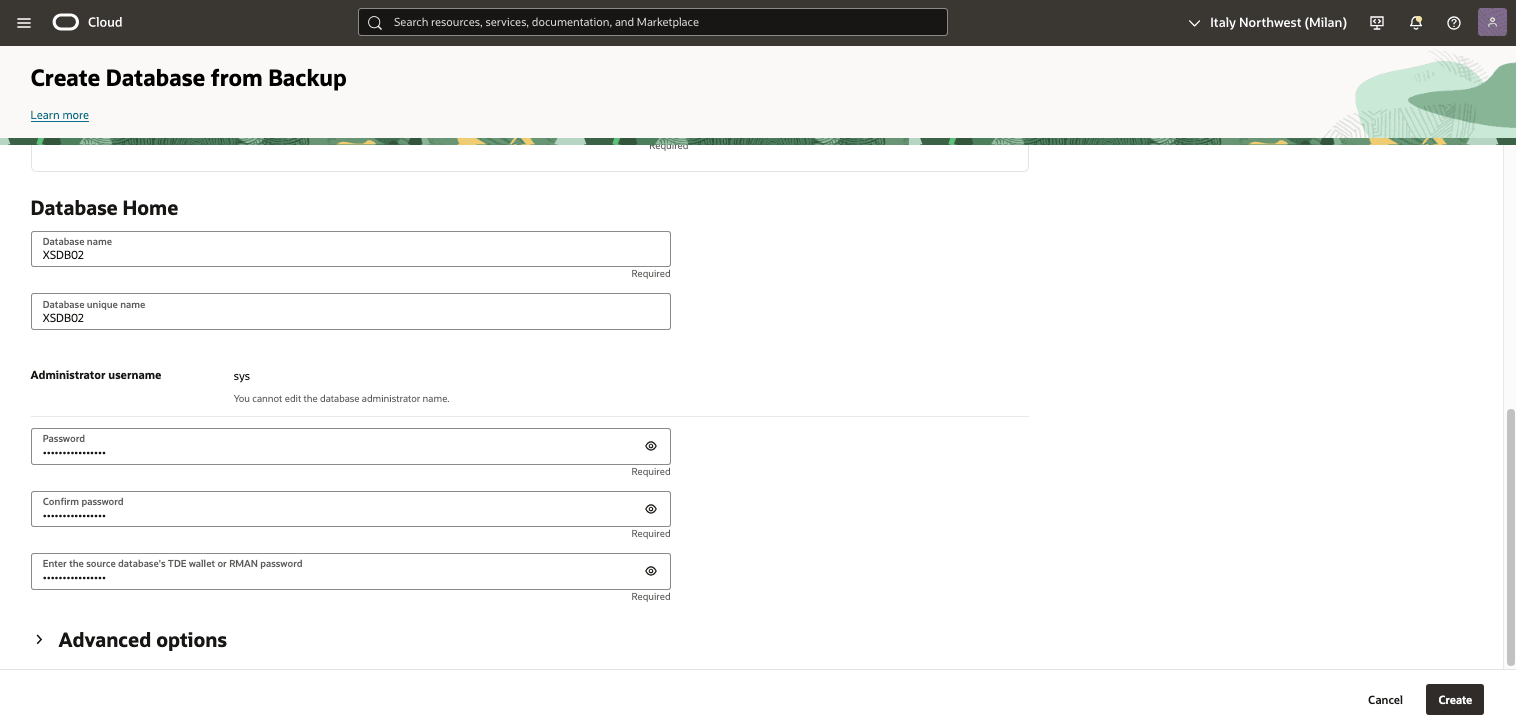
- Specify a Database unique name that helps you easily identify the resource.
- Enter your Password, Confirm password and TDE's wallet or RMAN password.
- Select the Create button.
- Select the All PDBs option from PDB drop-down.
- Return to the VM Clusters page to view the State of your restore process.